Pc settings for windows 2000 and nt 4.0, Remove a device from the device manager – Datacard Group ImageCard SelectTM and UltraGrafix SelectTM Printers User Manual
Page 121
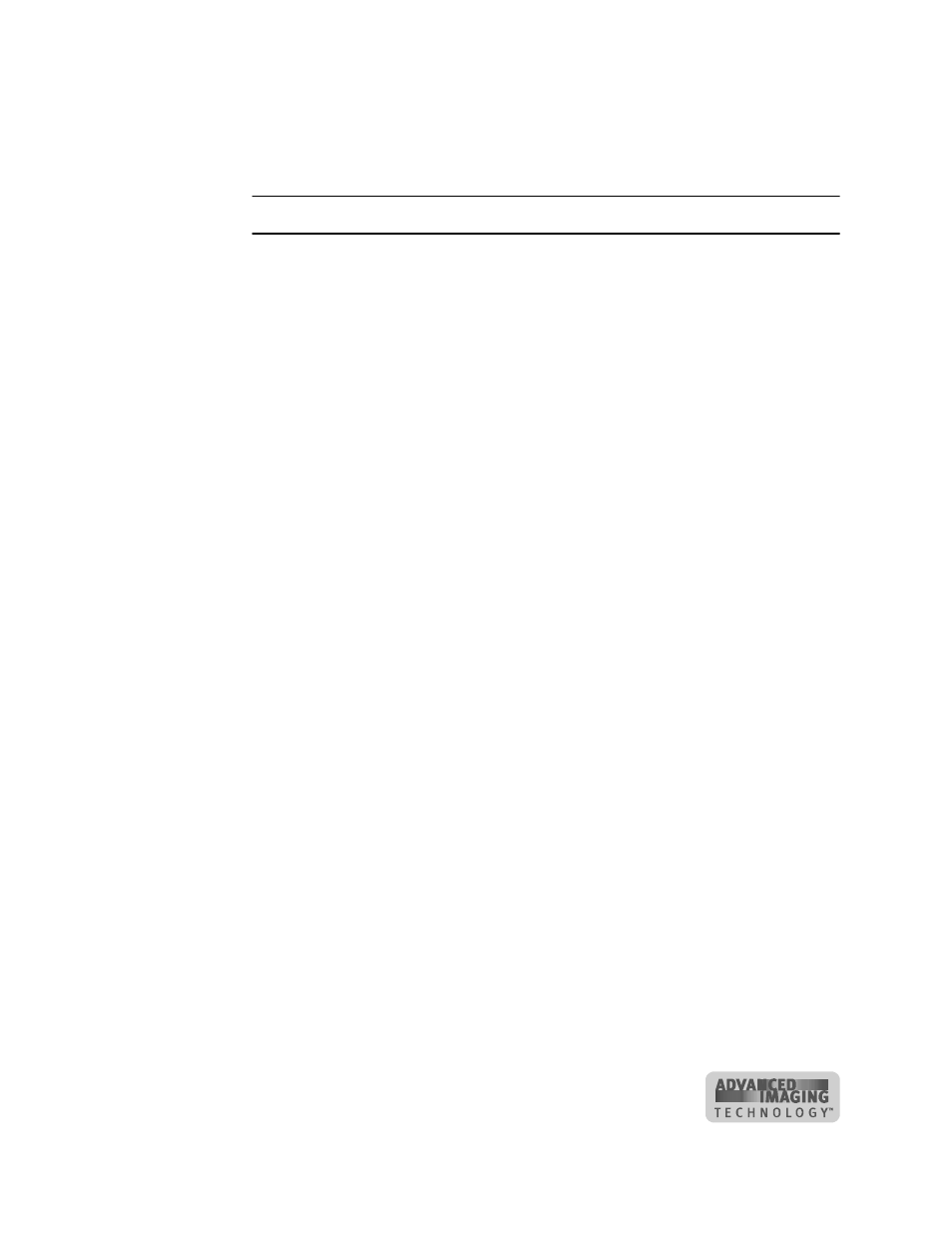
C-5
User’s Guide for ImageCard® Select™ and UltraGrafix® Select™ Printers
8
Click OK on the Properties dialog box and on the System Properties dialog box to
save settings and close the dialog boxes.
♦
Remove a device from the Device Manager
Remove a device from the Device Manager if the Add/Detect New Hardware wizard
was cancelled (or another installation problem occurred), or you want to reinstall the
printer driver.
1
Disconnect the printer from the PC.
2
If the printer driver was installed, make sure the printer driver has been deleted
and that you have rebooted the PC after deletion.
3
Select Start from the Windows taskbar.
4
From the Windows Start menu, select Settings, and then Control Panel. The
Control Panel appears.
5
Double-click the System icon to open it. The System dialog box opens.
6
Open the Device Manager.
–
On Windows ME, Windows 98, and Windows NT, click the Device Manager
tab.
–
On Windows 2000, click the Hardware tab. Click the Device Manager button.
7
Make sure “View devices by type” is selected.
–
On Windows 2000, select “View hidden devices” from the View menu.
8
Locate the device to delete. The device might be called “Unknown device” or
“Select Class with AIT”. If neither of these types of devices are displayed, go to
step 10.
–
On Windows ME, Windows 98, and Windows NT, click on the device name or
icon to select it, and then click the Remove button.
–
On Windows 2000, click on the device name to select it, and then right-click to
display a pop-up menu. Select Remove from the popup menu.
9
Click Yes or OK to confirm removal of the device.
10
Click OK to close the Device Manager. Close any other windows.
♦
PC settings for Windows 2000 and NT 4.0
This section describes the following settings for PCs running Windows 2000 and NT
4.0.
•
Setting parallel port values
•
Setting USB port values
