Pc settings for windows me and 98, Setting parallel port values, C-10 – Datacard Group ImageCard SelectTM and UltraGrafix SelectTM Printers User Manual
Page 126: Verify port assignment and settings, Verify communication mode
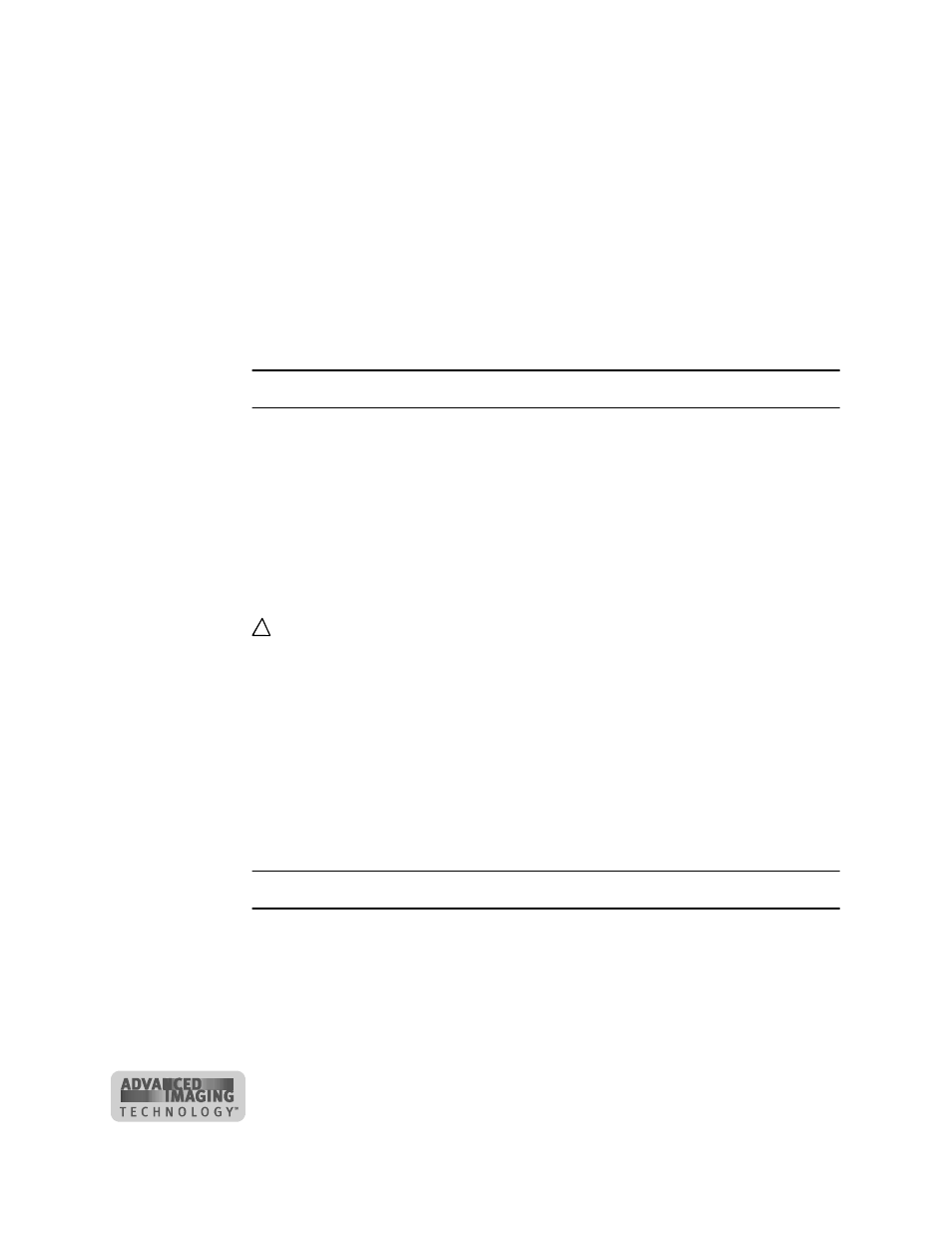
C-10
User’s Guide for ImageCard® Select™ and UltraGrafix® Select™ Printers
PC settings for Windows Me and 98
This section describes the following settings for PCs running Windows Me and 98.
•
Setting parallel port values
•
Setting USB port values
•
Setting serial port values
Setting parallel port values
Parallel port values include the port to which the printer is assigned, the
communication mode for the port, and printer spooling.
Verify port assignment and settings
1
From the Windows taskbar select Start, then Settings, and then Printers. The
Printers window appears.
2
Highlight the Select printer driver icon by clicking on it once.
3
From the menu bar, select File and then Properties. The Properties window for the
Select printer driver appears.
4
Select the Details tab and view the port in the Print to the Following Port list.
Make sure this is the ECP parallel port.
If you need to move the printer to another port, delete the existing printer driver
and install the printer to the correct port.
5
Click Spool Settings to display the Spool Settings dialog.
6
Make sure that Enable Bidirectional Support is checked. Also make sure that
Spool Print Jobs so Program Finishes Printing Faster is checked.
7
Select OK to save the settings and close the Spool Settings dialog.
8
Select OK to save the settings and close the Properties dialog box.
9
Close the Printers window.
♦
Verify communication mode
1
From the Windows taskbar select Start, then Settings, and then Control Panel.
The Control Panel window appears.
2
Double-click the System icon. The System Properties dialog box appears.
3
Select the Device Manager tab.
4
Make sure View Devices by Type is selected.
!
