Opening and using the status monitor -10, Opening and using the status monitor, Table 3-1: status monitor icons – Datacard Group ImageCard SelectTM and UltraGrafix SelectTM Printers User Manual
Page 40
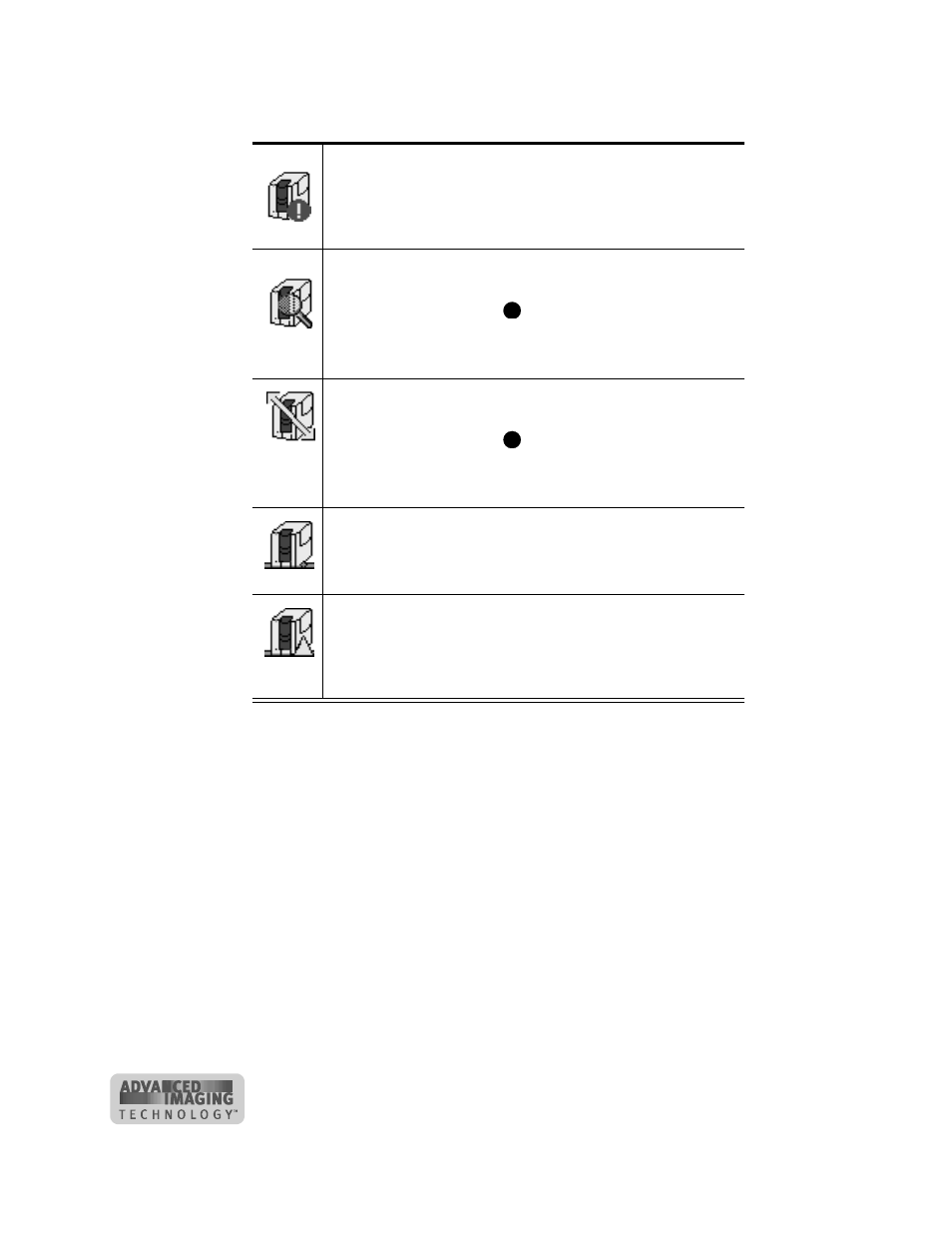
3-10
Using the printer driver
User’s Guide for ImageCard® Select™ and UltraGrafix® Select™ Printers
Use the Help button on the Status Monitor for more information about each window.
Opening and using the Status Monitor
You can use the Status Monitor to do the following:
•
View Status Monitor information
•
Run a cleaning cycle (see “Maintaining the printer” on page 4-1)
•
Suspend the Status Monitor
•
Exit the Status Monitor
•
Start or quit advanced setup
This Status Monitor
icon is white with a
white exclamation
point in a red circle.
The Status Monitor is active but is
not communicating with the
printer. The printer might be off,
cables might be loose, or a
problem might exist.
This Status Monitor
icon is white with a
blue magnifying
glass.
The Status Monitor is in advanced
setup mode.
Use advanced setup when
changing color settings,
monochrome printing intensity, or
position of printing.
The Status Monitor
icon is white with a
yellow arrow.
The Status Monitor is running at a
network-connected client PC.
The Status Monitor displays
the client status and advanced
setup provides access to color
settings.
The Status Monitor
icon is white with a
green strip.
The Status Monitor is active and
communicating on a PC
connected to the printer using a
Direct Network Kit.
The Status Monitor
icon is white with a
green strip and
yellow triangle.
The Status Monitor is attempting
to communicate with a printer
attached using a Direct Network
Kit but the network is not
responding.
Table 3-1: Status Monitor icons
E
E
