Topcoat applied using the print ribbon -13, Table 5-2, Topcoat applied using the print ribbon – Datacard Group ImageCard SelectTM and UltraGrafix SelectTM Printers User Manual
Page 71: Table 5-1: print quality problems, Table 5-2: topcoat quality problems—print ribbon
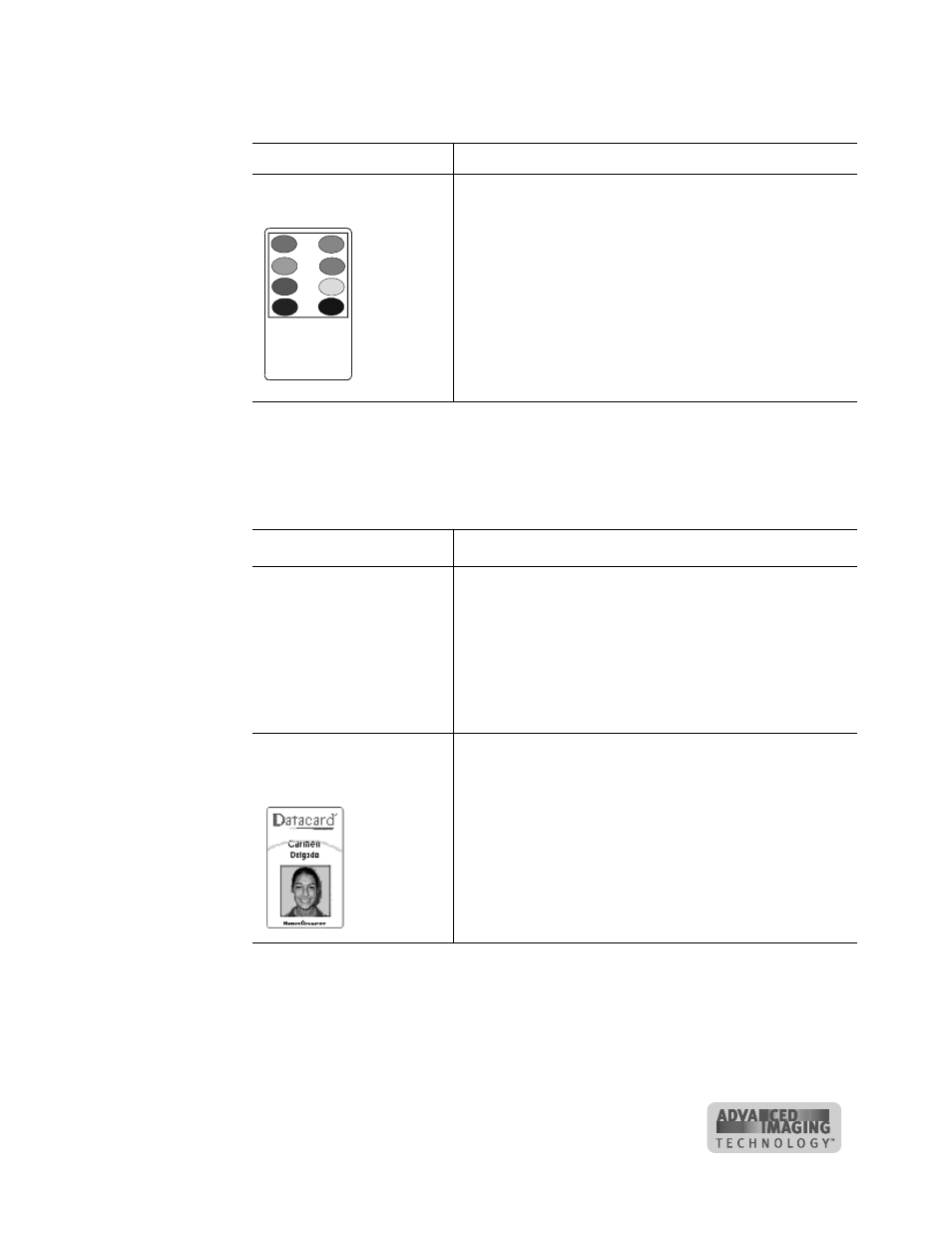
Troubleshooting
5-13
#
Obtain guidance from service before performing this task.
User’s Guide for ImageCard® Select™ and UltraGrafix® Select™ Printers
Topcoat applied using the print ribbon
You might apply topcoat to the card using a T panel as part of the print ribbon.
Part or all of the printed
image is compressed.
The card path may be
obstructed.
The rollers might be dirty.
The cards might not meet
specifications.
Check the card transport
track for jams. Check the
duplex module (Select 2
printers only) for jams.
Clear any card jams.
Run a printer cleaning
cycle, then clean the
rollers. See Chapter 4.
Obtain and use a different
supply of cards. See
Appendix B.
Table 5-1: Print quality problems
What you see
Possible causes
Solutions
Table 5-2: Topcoat quality problems—print ribbon
What you see
Possible causes
Solutions
Random scratches appear
in the topcoat of the
printed card.
The inside of the printer
might be dirty.
Supplies were
mishandled.
Run a printer cleaning
cycle. Clean the rollers.
See Chapter 4.
Store supplies in a clean
environment. Keep
supplies in their packaging
until loaded in the
cartridge.
The topcoat shows bands
across the width of the
card.
The printhead intensity is
too low.
The printhead is not
aligned correctly.
Increase the printhead
intensity setting for
topcoat. See the e-Guide.
#
Contact your service
representative.
