Cleaning the printer rollers, Cleaning the printer rollers -6, Clean printer rollers – Datacard Group ImageCard SelectTM and UltraGrafix SelectTM Printers User Manual
Page 50
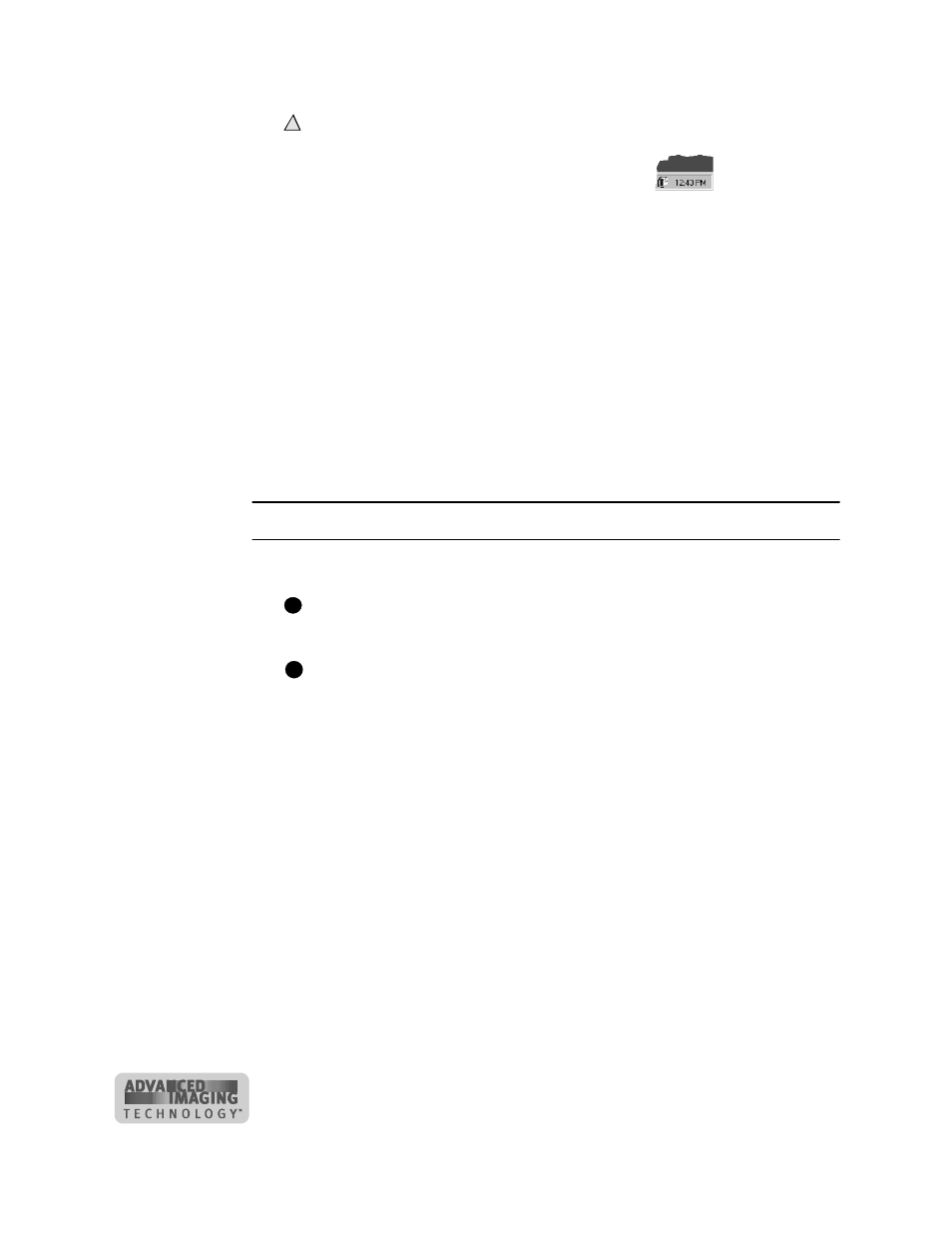
4-6
Maintaining the printer
User’s Guide for ImageCard® Select™ and UltraGrafix® Select™
Do not peel off the blue stripe on the back of the card.
2
Open the Status Monitor by double-clicking the icon.
3
Click the Mag Stripe button in the Clean area.
The printer automatically runs the magnetic stripe cleaning process and ejects the
card in the output stacker when it is complete.
4
Remove the used magnetic stripe cleaning card. The card can be used again.
♦
Cleaning the printer rollers
The rollers in the printer move the card into position to begin operations, such as
printing, and move the card during operations. Clean the rollers once a week or when
problems occur, such as repeated card jams or cards not being picked.
To clean rollers, use the cleaning pen.
Clean printer rollers
1
Open the Status Monitor by double-clicking the printer icon.
Make sure that printing of cards is complete before cleaning the rollers.
2
Clean the two pick rollers:
If the printer has a locking card cartridge, unlock the cartridge before
removing it.
a
Remove the card cartridge.
b
Remove the cap from the cleaning pen. Hold the end of the cleaning pen
against the first pick roller (step 1 in Figure 4-7).
!
i
E
