Install the printer driver to a parallel port – Datacard Group ImageCard SelectTM and UltraGrafix SelectTM Printers User Manual
Page 88
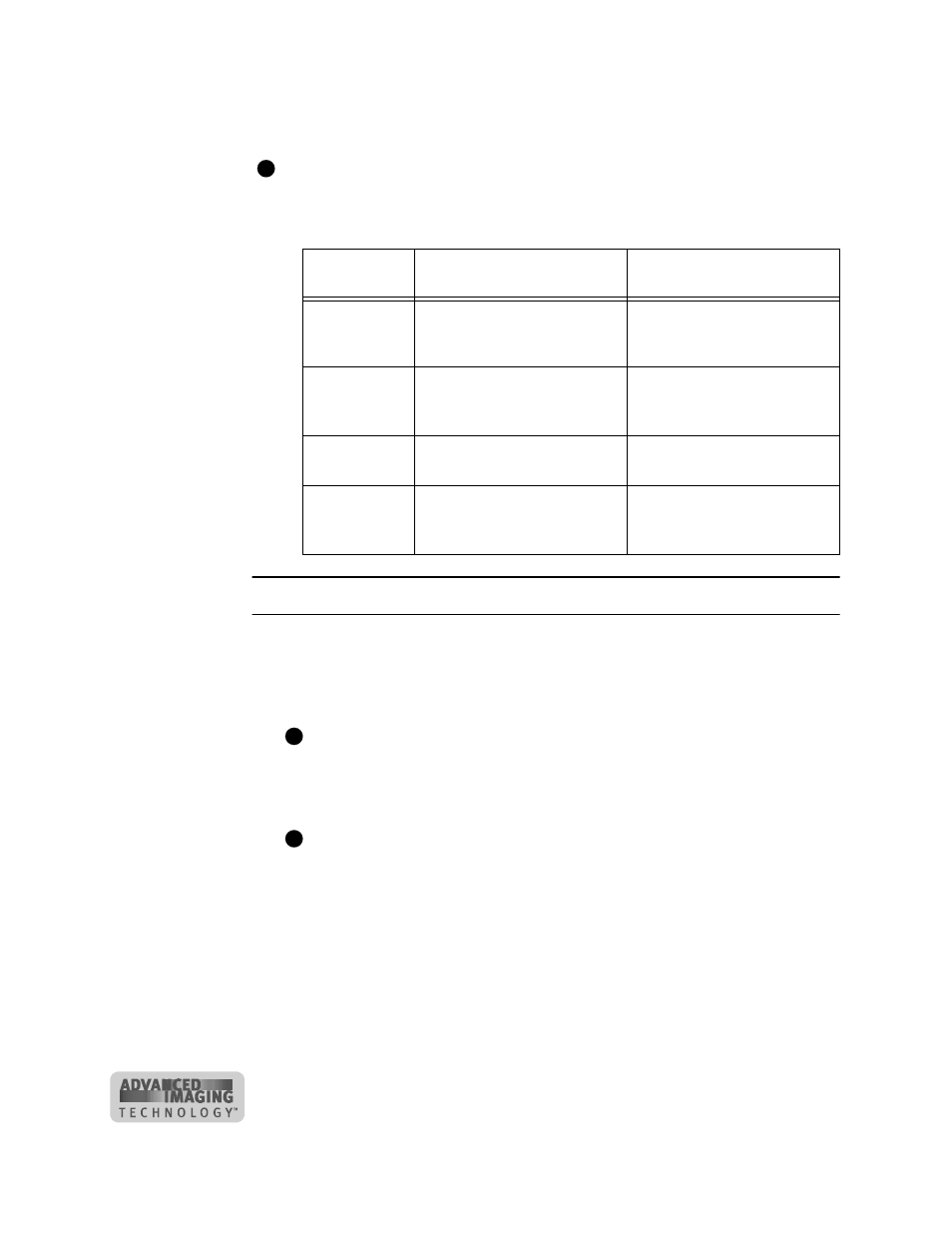
7-8
Install the printer
User’s Guide for ImageCard® Select™ and UltraGrafix® Select™ Printers
ROM, or through the e-Guide icon on the desktop) for information on these
installation alternatives.
You can also directly connect the printer to a network using the SmartDriver Direct
Network Kit. See the Direct Network Guide for more information.
Select the procedure that applies to the operating system and type of port you use.
Install the printer driver to a parallel port
1
Close all applications. Do not close Windows.
2
Make sure the printer is connected to the PC.
3
Make sure the printer is powered on.
For Windows NT and Windows 2000, log in as the Administrator when you
install the printer driver.
4
With Windows running, insert the CD-ROM in the PC's drive. The installation
program starts automatically.
If the installation program does not start, make sure the CD-ROM is installed
correctly.
–
If you are using diskettes, extract files to the PC’s hard drive. The installation
program starts automatically.
Operating
system
Parallel
USB
Windows ME
“Install the printer driver to a
parallel port” on page 7-8
“Install the printer driver to a
USB port on Windows Me or
98” on page 7-11
Windows 98
SE
“Install the printer driver to a
parallel port” on page 7-8
“Install the printer driver to a
USB port on Windows Me or
98” on page 7-11
Windows NT
“Install the printer driver to a
parallel port” on page 7-8
Not supported by the
operating system.
Windows
2000
“Install the printer driver to a
parallel port” on page 7-8
“Install the printer driver to a
USB port on Windows
2000” on page 7-12
E
E
E
