Installing the printer driver, Preparing the printer for driver installation -7, Installing the printer driver -7 – Datacard Group ImageCard SelectTM and UltraGrafix SelectTM Printers User Manual
Page 87: Preparing the printer for driver installation
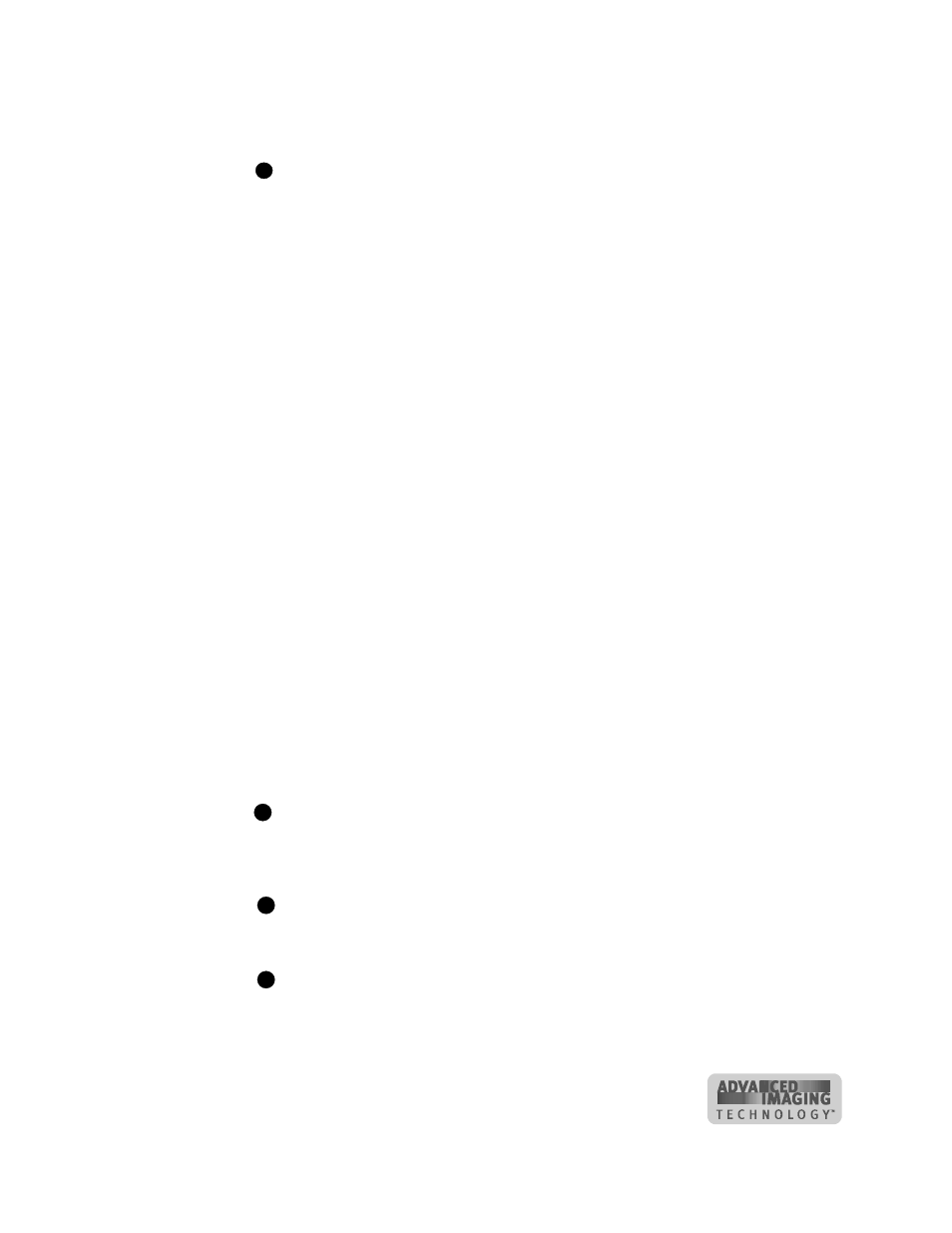
Install the printer
7-7
User’s Guide for ImageCard® Select™ and UltraGrafix® Select™ Printers
2
Plug the other end of the power cord into a single-phase, 3-wire grounded
receptacle with 90-130V AC or 195-254V AC at 50 or 60 Hz (step 2 in Figure 7-5).
The printer power supply automatically adjusts to the voltage of the input power.
♦
Preparing the printer for driver installation
After connecting the printer and PC and before installing the driver, do the following:
•
Load cards in the card cartridge. See “Loading cards” on page 2-2.
•
Install the continuous cleaning roller in the printer. See “Replacing the cleaning
roller sleeve” on page 4-2. There is no used sleeve to remove.
•
Install the print ribbon. See “Loading the print ribbon” on page 2-4. When installing
a new printer, there is no used ribbon to remove.
•
Power on the printer and PC. See “Powering on the system” on page 2-6.
•
If you are using a USB cable, connect the USB cable to the PC. (If you use a
parallel cable, it was connected earlier.)
Installing the printer driver
The Select printer comes with a CD-ROM that contains the printer drivers for the
supported Windows operating systems. The supported operating systems are:
•
Windows Millennium Edition (Me) (recommended)
•
Windows 98 Second Edition (SE)
•
Windows 2000, with Service Pack 1 or 2 (recommended)
•
Windows NT 4.0, with Service Pack 5 or 6
See “PC and software specifications” on page 6-4 for details on operating system
support and limitations.
If the PC does not have a CD-ROM drive, request diskettes from your service
provider. (Service providers can obtain the driver as diskette images from the
partner page.) You also can download the printer driver from the Datacard Web
site, at www.datacard.com.
If you have installed the printer driver and want to update to the most recent
driver, delete the existing printer driver following the steps in the e-Guide for
ImageCard® Select™ and UltraGrafix® Select™ Printers
.
Several other connection methods are available, including printer sharing over a
network, installing two printers on parallel ports on a PC, and installing multiple
printers to a PC using the USB port. See the e-Guide for ImageCard® Select™
and UltraGrafix® Select™ Printers
(located in the e-Guide folder of the driver CD-
i
i
E
E
E
