Datacard Group ImageCard SelectTM and UltraGrafix SelectTM Printers User Manual
Page 74
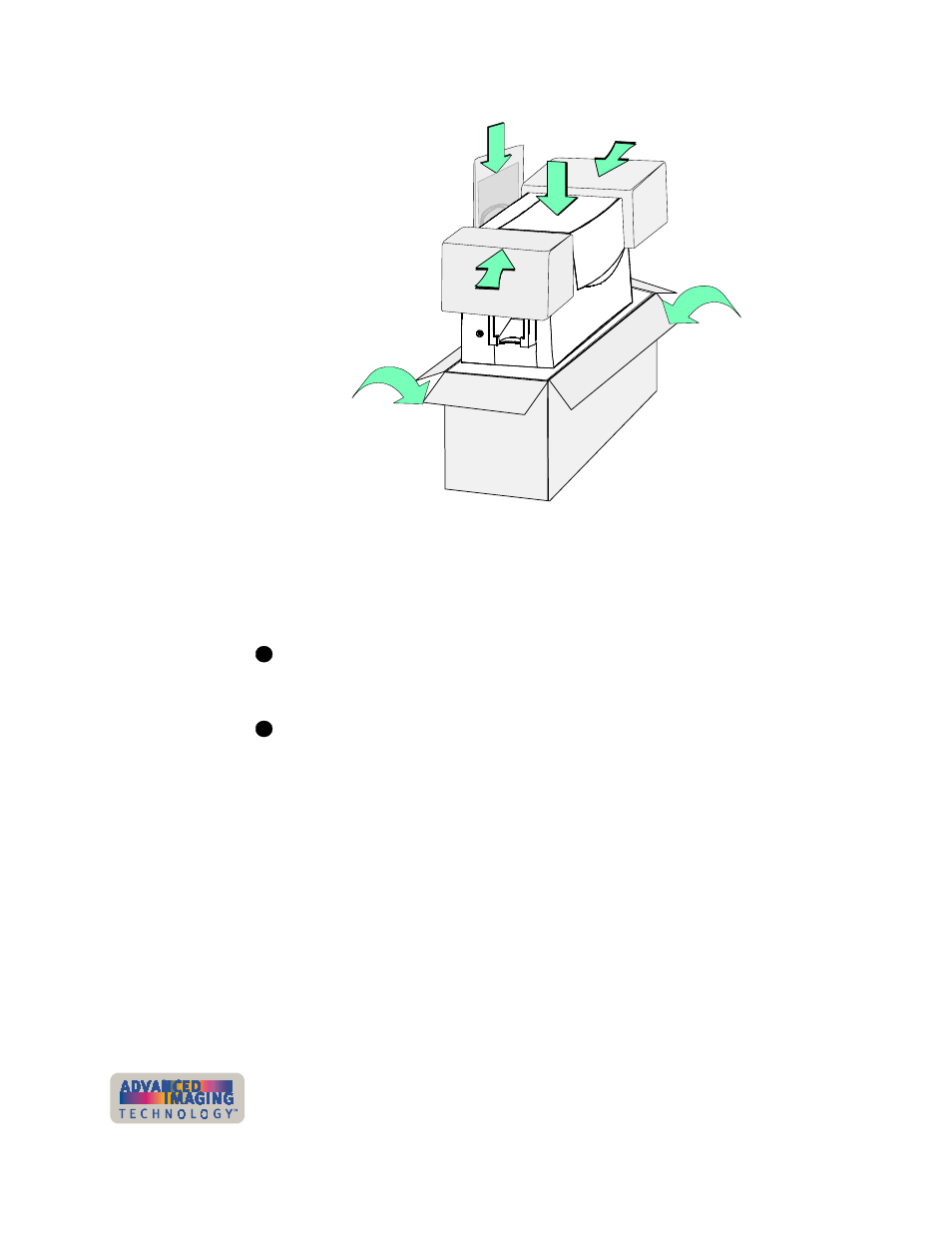
5-16
Troubleshooting
User’s Guide for ImageCard® Select™ and UltraGrafix® Select™ Printers
Figure 5-5: Pack a Select printer for shipping
11 Place the printer in the shipping carton, resting in the shipping supports (step 1 in
Figure 5-5).
12 Place the “Top Front” and “Top Rear” shipping supports in place (step 2 in
Figure 5-5).
Service might ask you to ship cards or additional samples of your current
supplies. If service requests cards or supply samples, place them in an envelope,
plastic bag, or in the accessory bag to prevent damage to the printer.
If you are transporting the printer to another location for use, be sure to pack the
User’s Guide, printer driver CD-ROM, the warranty, and the declaration of
conformity in the accessories bag.
13 Place the accessories bag in the shipping carton next to the printer (step 3 in
Figure 5-5).
14 Close the shipping carton (step 4 in Figure 5-5).
15 Secure the carton with shipping tape. Be sure to wrap around the shipping carton
several times to secure it.
16 Put a shipping label on the carton. If you are returning the printer for service, use
the address provided by service.
17 Ship the carton. If you are returning the printer for service, follow the instructions
provided by service to ship the carton to a service center.
♦
3
4
4
A
B
2
2
1
i
i
