Datacard Group ImageCard SelectTM and UltraGrafix SelectTM Printers User Manual
Page 42
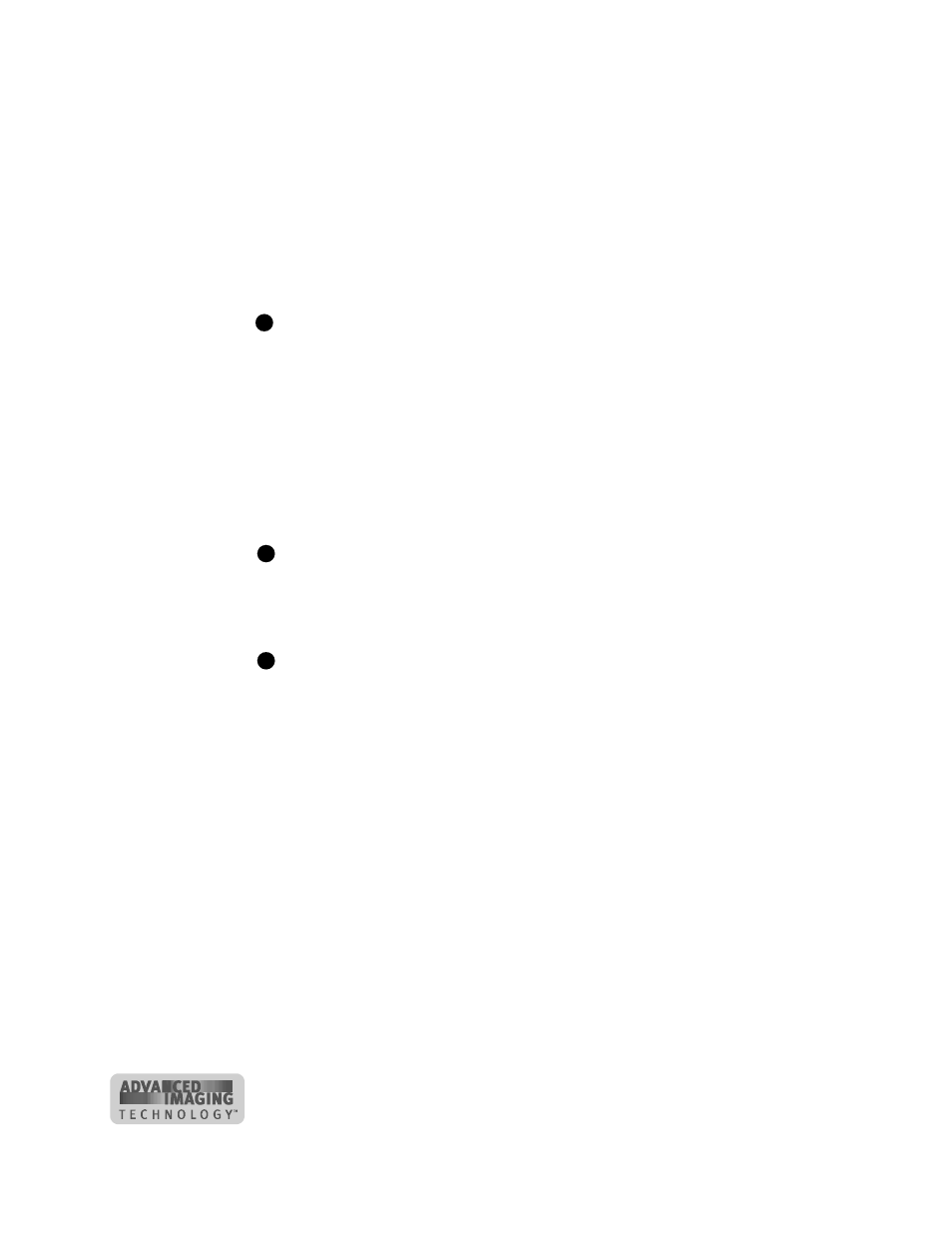
3-12
Using the printer driver
User’s Guide for ImageCard® Select™ and UltraGrafix® Select™ Printers
The Status Monitor automatically resumes when you print a card, or when you open
Properties, Document Default Properties, or Printing Preferences.
Closing and Exiting the Status Monitor
Closing the Status Monitor closes the Status Monitor dialog box. The program
continues to run. Exiting the Status Monitor stops the Status Monitor (program) and
closes the Status Monitor dialog box.
To exit or stop the Status Monitor, double-click on the Status Monitor icon and select
Exit. You should exit the Status Monitor when you receive instructions to do so.
You cannot exit the Status Monitor while printing a card.
The Status Monitor automatically restarts when you print a card, or when you open
Properties, Document Default Properties, or Printing Preferences. If you need to
restart the Status Monitor, open Properties, see “Working with printer settings and
data” on page 3-2.
Starting or quitting advanced setup
The Advanced Setup button on the Status Monitor changes the printer driver from
printing mode to advanced setup. After you start advanced setup, additional tabs
appear on the Status Monitor.
You cannot start advanced setup while printing a card. Wait until all cards are
printed, and then click Advanced Setup.
In advanced setup, you can change color settings, printing intensity, and position of
printing. For network-connected PCs, you can only change color settings.
From directly networked PCs, color settings affect cards sent from the PC. Other
tabs also affect settings in the printer. It is recommended that these settings for
networked PCs be changed only from an Administration PC.
E
E
E
