Datacard Group ImageCard SelectTM and UltraGrafix SelectTM Printers User Manual
Page 119
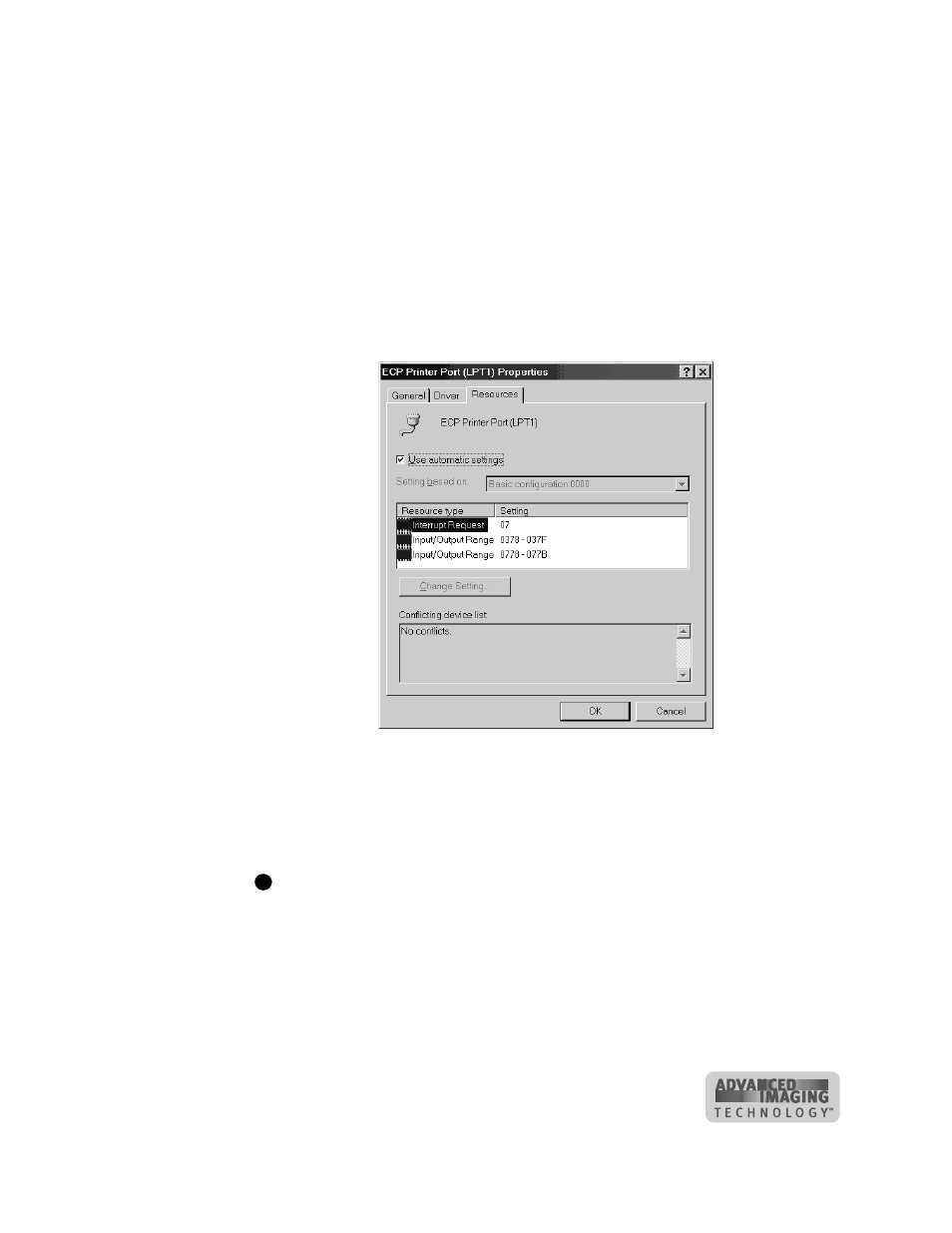
C-3
User’s Guide for ImageCard® Select™ and UltraGrafix® Select™ Printers
5
Click the + next to Ports (COM and LPT) to display the port entries. Usually the
second installed port is LPT2.
6
Click Printer Port (LPT2), or other entry for the installed port, and then select the
Properties button. The Printer Port (LPT2) Properties dialog box appears (see
Figure C-1.
7
Click the Resources tab.
•
Make sure that “Use automatic settings” is not selected.
•
The “Conflicting device list” should show No conflicts.
•
If you are using a DMA channel for the second printer, the Resources settings list
should show Direct Memory Access and its channel setting.
Figure C-1: Printer Port (LPT) Properties dialog box
If the Resources tab shows conflicts, select another configuration or change the
settings for the port, following port instructions.
8
Click OK on the Printer Port (LPT2) Properties dialog box and on the System
Properties dialog box to save settings and close the dialog boxes.
If you install the second parallel port and receive Windows errors, or if the printer
does not print reliably (without displaying errors), the port might have an
unresolved hardware conflict. Contact the port manufacturer or the PC
manufacturer for assistance.
♦
i
