Packing the printer for shipping, When to obtain service -15, Packing the printer for shipping -15 – Datacard Group ImageCard SelectTM and UltraGrafix SelectTM Printers User Manual
Page 73: When to obtain service, Pack the printer
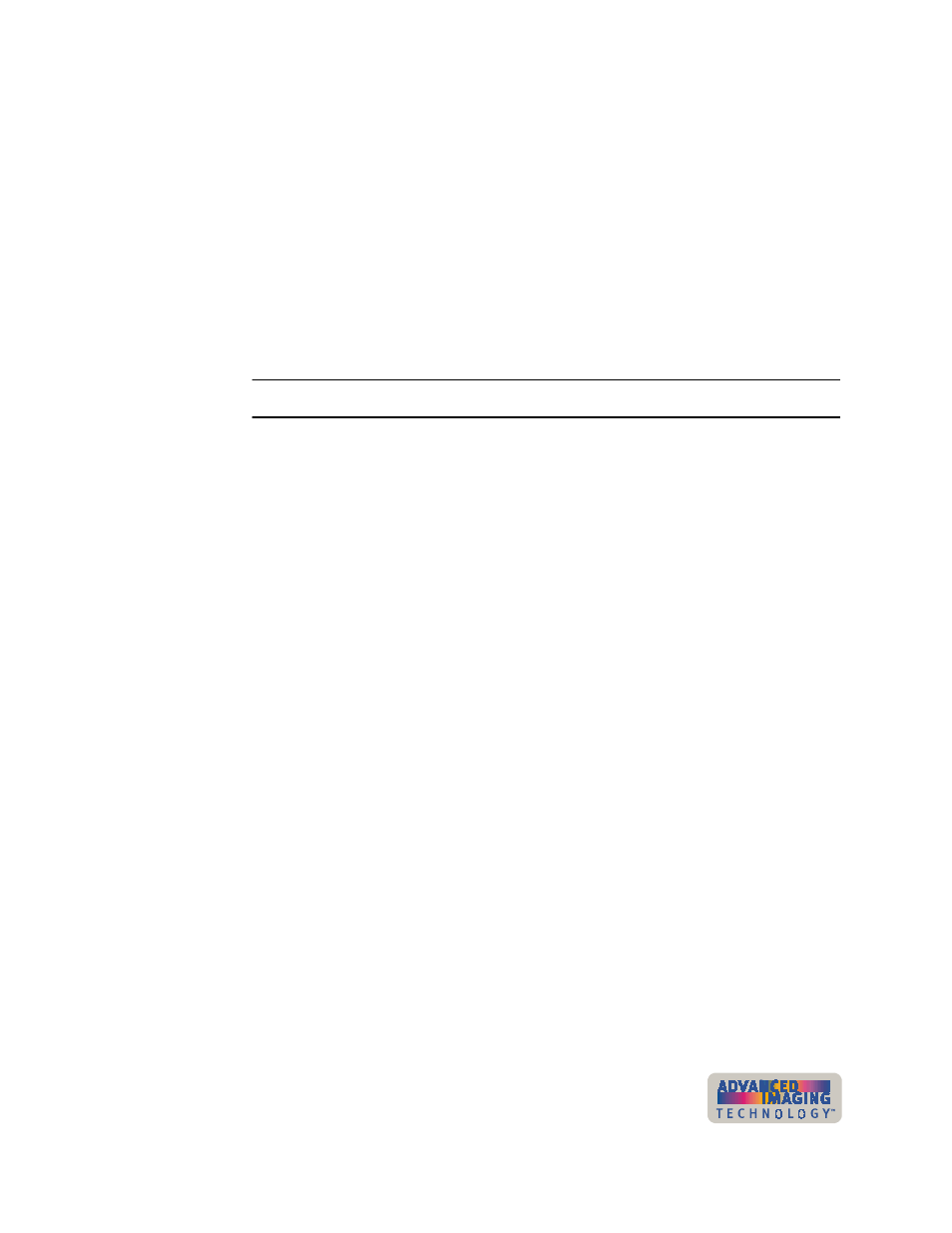
Troubleshooting
5-15
User’s Guide for ImageCard® Select™ and UltraGrafix® Select™ Printers
When to obtain service
Perform the steps earlier in this chapter before obtaining service. Call for service if:
•
A troubleshooting process instructs you to call service
•
A troubleshooting process does not produce the expected result
•
You experience a problem repeatedly
Packing the printer for shipping
When service asks you return the printer to a service center for repair, pack the printer
for shipping. You might also need to pack the printer to send it to another location.
Pack the printer
1
Turn off power to the printer.
2
Remove the power cord from the printer and power receptacle. Remove the data
cable and any other cables attached to the printer.
–
If you are shipping the printer to use at another location, pack the power cord,
data cable, and any other cables in the accessories bag.
–
If you are shipping the printer for service, do not ship cables with the printer
unless asked to do so.
3
Remove all cards from the card cartridge, card output stacker, and printer. Do not
ship cards unless asked to do so.
4
Remove the continuous cleaning roller from the printer unless asked to return it.
Put the spindle with other accessories, such as the User’s Guide.
5
Secure the print ribbon cartridge. Leave the print ribbon cartridge in place or apply
packing tape. Avoid applying tape to labels in the printer.
6
Make sure the card cartridge is firmly seated.
7
Close the cover.
8
Use the original shipping carton, plastic bag, and foam shipping supports.
9
Place the plastic bag around the printer. If you are transporting the printer to
another location for use, put the data cable, the power cord, and any smart card
serial cables in a protective bag. Place the bag in the printer bag and close it.
10 Put the bottom shipping supports in place. The shipping supports are labeled
“Front Bottom” and “Back Bottom”.
