Removing cards, Operating tips -10, Removing cards -10 – Datacard Group ImageCard SelectTM and UltraGrafix SelectTM Printers User Manual
Page 26: Operating tips, Remove cards
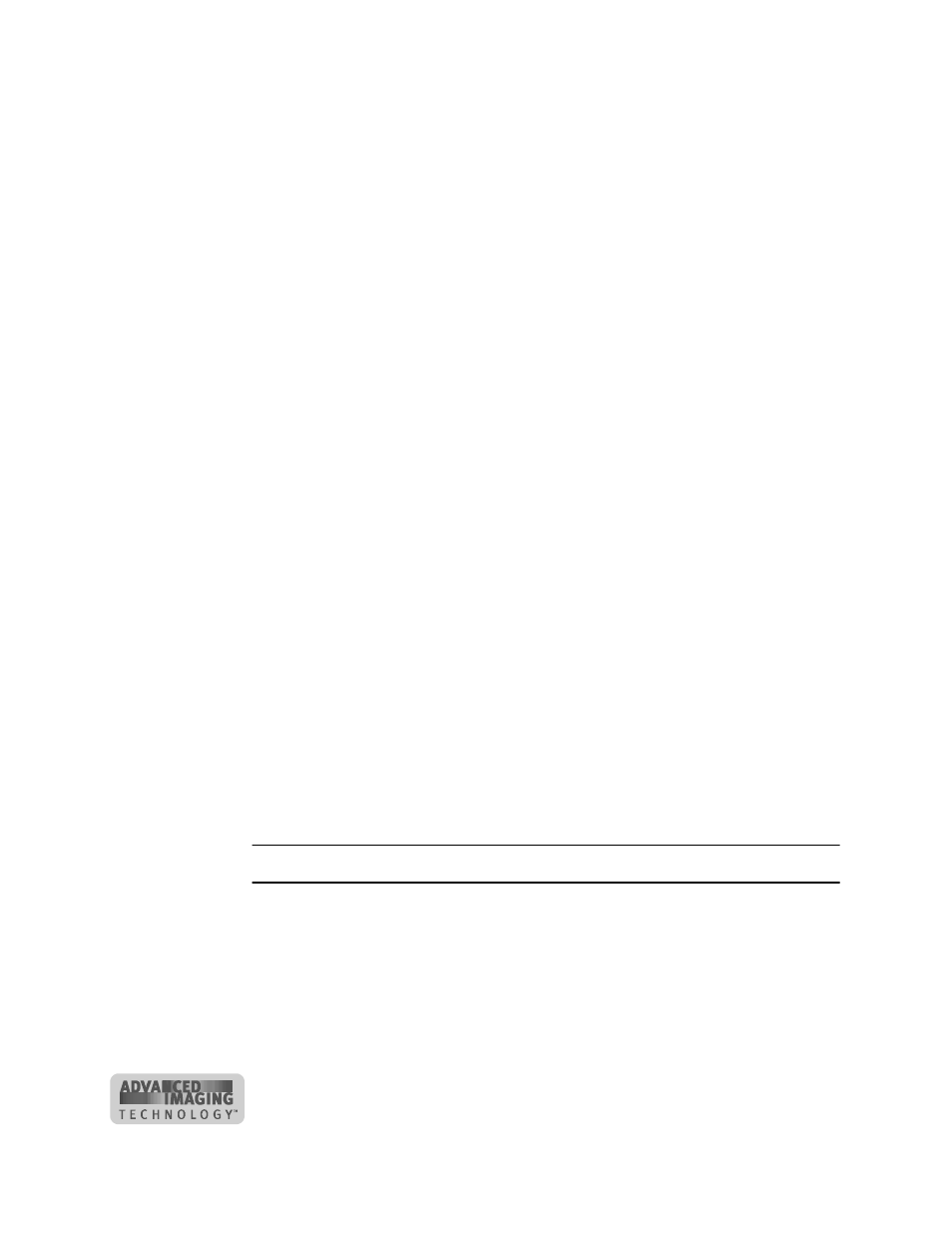
2-10
Using the printer
User’s Guide for ImageCard® Select™ and UltraGrafix® Select™ Printers
The text for one magnetic stripe track must be on one line. The text must use the
default type size of 3.5 or 4 points to keep characters on the same line. To view
the characters, zoom in on the text. Also, follow these guidelines:
–
Do not use typographic features, such as letter spacing, on magnetic stripe
text.
–
The paragraph style must be Normal.
–
The magnetic stripe text, along with graphics and text to print on the front of
the card, must be on the first page.
8
When the card data is captured and formatted correctly, select the application’s
print function to send the card to print.
♦
Operating tips
•
For the most current information about messages, see the online help for each
message.
•
Whenever you are encoding magnetic stripe data or programming smart cards, be
sure to handle incomplete cards according to your policy for handling the
confidential data that might be on the card.
•
Used print ribbon contains negative images of data printed on cards. Be sure to
handle used print ribbon according to your policy for handling the confidential data
that might be on the card.
Removing cards
The card output stacker holds both completed cards and rejected cards. Remove
completed cards from the output stacker to distribute printed cards. The card output
stacker holds about 20 cards.
Remove rejected cards as soon as they are ejected from the printer so you do not
need to sort through all cards to locate them. Cards are rejected when a print job is
cancelled or when a problem occurs with personalizing a card.
You can remove cards when the printer power is on or off, or while the printer is
printing. Completed and rejected cards are removed in the same way.
Remove cards
1
Lift the cards from the card output stacker.
