IronPort Systems 4108GL User Manual
Page 447
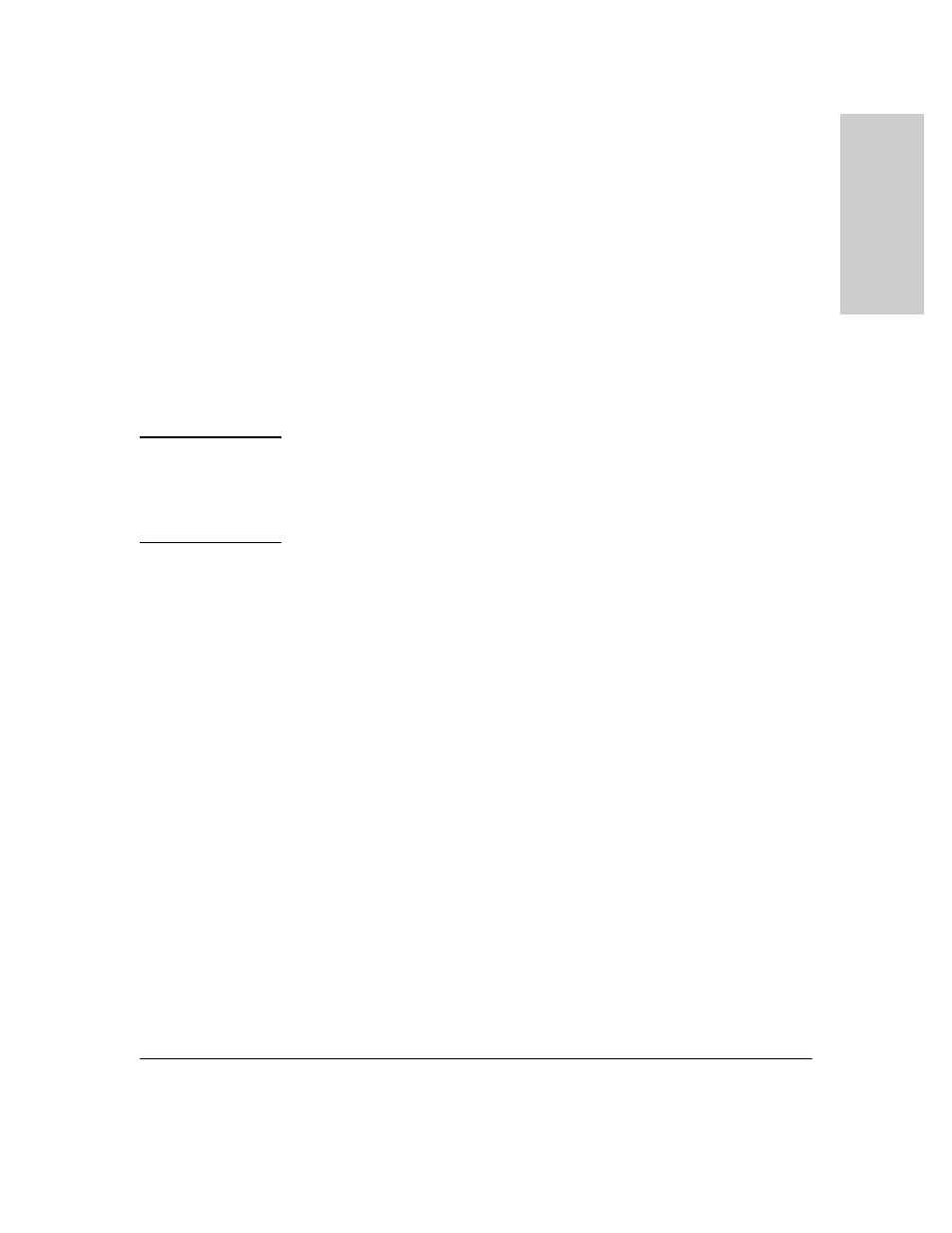
A-5
File Transfers
Downloading an Operating System (OS)
File
T
ra
n
sfe
rs
A “progress” bar indicates the progress of the download. When the entire
OS file has been received, all activity on the switch halts and you will see
Validating and writing system software to FLASH...
7.
After the primary flash memory has been updated with the new operating
system, you must reboot the switch to implement the newly downloaded
OS. Return to the Main Menu and press
[6] (for Reboot Switch). You will
then see this prompt:
Continue reboot of system? : No
Press the space bar once to change No to Yes, then press
[Enter] to begin
the reboot.
N o t e
When you use the menu interface to download an OS, the new image is
always stored in primary flash. Also, using the Reboot Switch command
in the Main Menu always reboots the switch from primary flash. Rebooting
the switch from the CLI gives you more options. See “Rebooting the
Switch” on page 5-17.
8.
After you reboot the switch, confirm that the operating system down-
loaded correctly:
a.
From the Main Menu, select
1. Status and Counters, and from the Status
and Counters menu, select
1. General System Information
b.
Check the
Firmware revision line.
CLI: TFTP Download from a Server to Primary or Secondary
Flash
This command automatically downloads an OS image to primary or secondary
flash.
Syntax:
copy tftp flash <ip-address> <remote-os-file> [< primary | secondary >]
Note that if you do not specify the flash destination, the Xmodem download
defaults to primary flash.
For example, to download an OS file named G0103.swi from a TFTP server
with the IP address of 10.28.227.103 to primary flash:
