Web: configuring ip authorized managers, Building ip masks, Web: configuring ip authorized managers -10 – IronPort Systems 4108GL User Manual
Page 194: Building ip masks -10
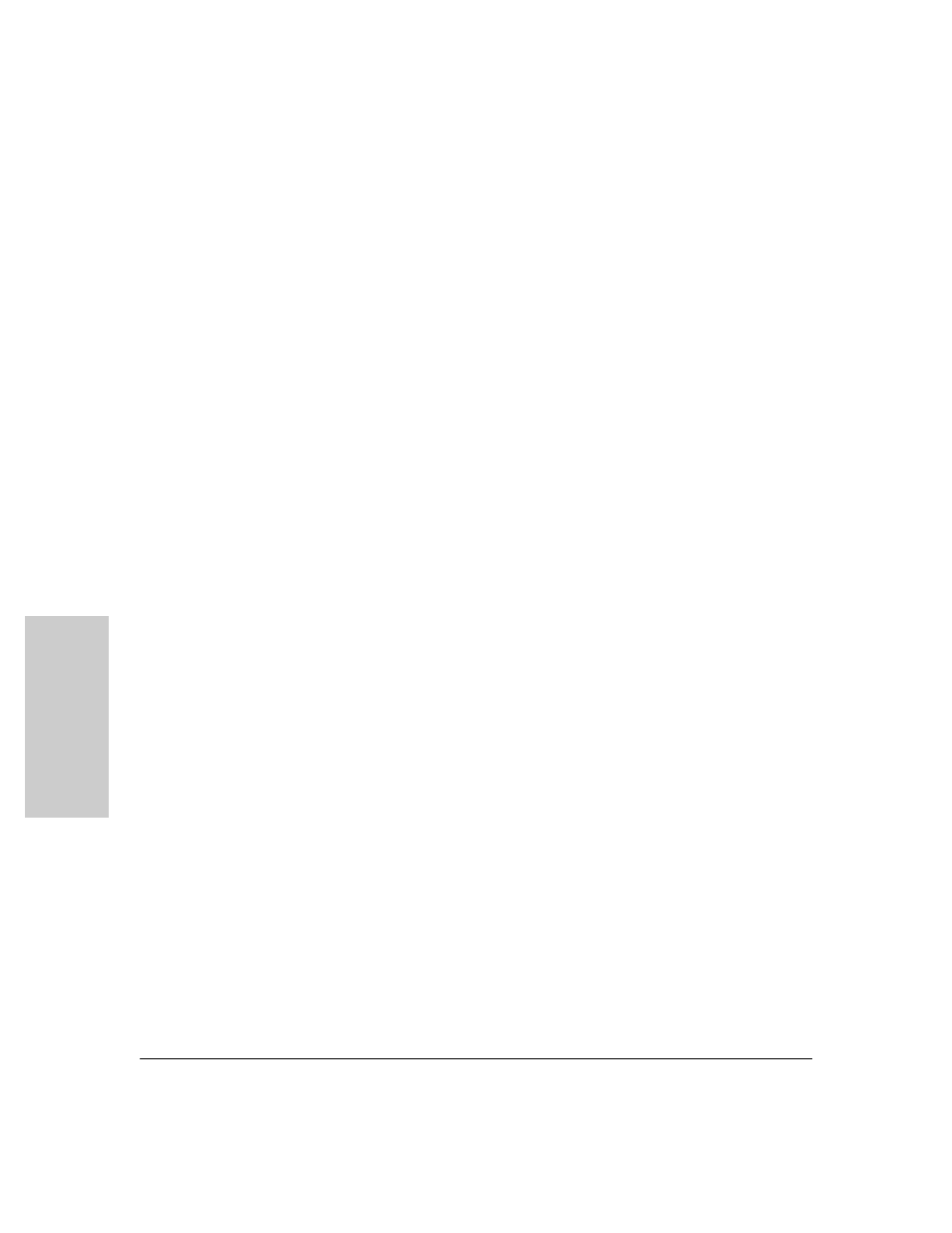
10-10
Using Authorized IP Managers for Increased Management Security
Using Authorized IP Managers
Usi
ng Aut
h
ori
zed I
P
Ma
nag
ers
The following command replaces the existing mask and access level for IP
address 10.28.227.101 with 255.0.0.0 and manager (the defaults) because
the command does not specify either of these parameters .
HP4108(config)# ip authorized-managers 10.28.227.101
To Delete an Authorized Manager Entry.
This command uses the IP
address of the authorized manager you want to delete:
HP4108(config)# no ip authorized-managers 10.28.227.101
Web: Configuring IP Authorized Managers
In the web browser interface you can configure IP Authorized Managers as
described below.
To Add, Modify, or Delete an IP Authorized Manager address:
1.
Click on the
Security tab.
2.
Click on
[Authorized Addresses].
3.
Enter the appropriate parameter settings for the operation you want.
4.
Click on
[Add], [Replace], or [Delete] to implement the configuration change.
For web-based help on how to use the web browser interface screen, click on
the
[?] button provided on the web browser screen.
Building IP Masks
The IP Mask parameter controls how the switch uses an Authorized Manager
IP value to recognize the IP addresses of authorized manager stations on your
network.
Configuring One Station Per Authorized Manager IP Entry
This is the easiest way to apply a mask. If you have ten or fewer management
and/or operator stations, you can configure them quickly by simply adding the
address of each to the Authorized Manager IP list with
255.255.255.255 for the
corresponding mask. For example, as shown in figure 10-3 on page 10-8, if you
configure an IP address of
10.28.227.125 with an IP mask of 255.255.255.255, only
a station having an IP address of
10.28.227.125 has management access to the
switch.
