IronPort Systems 4108GL User Manual
Page 277
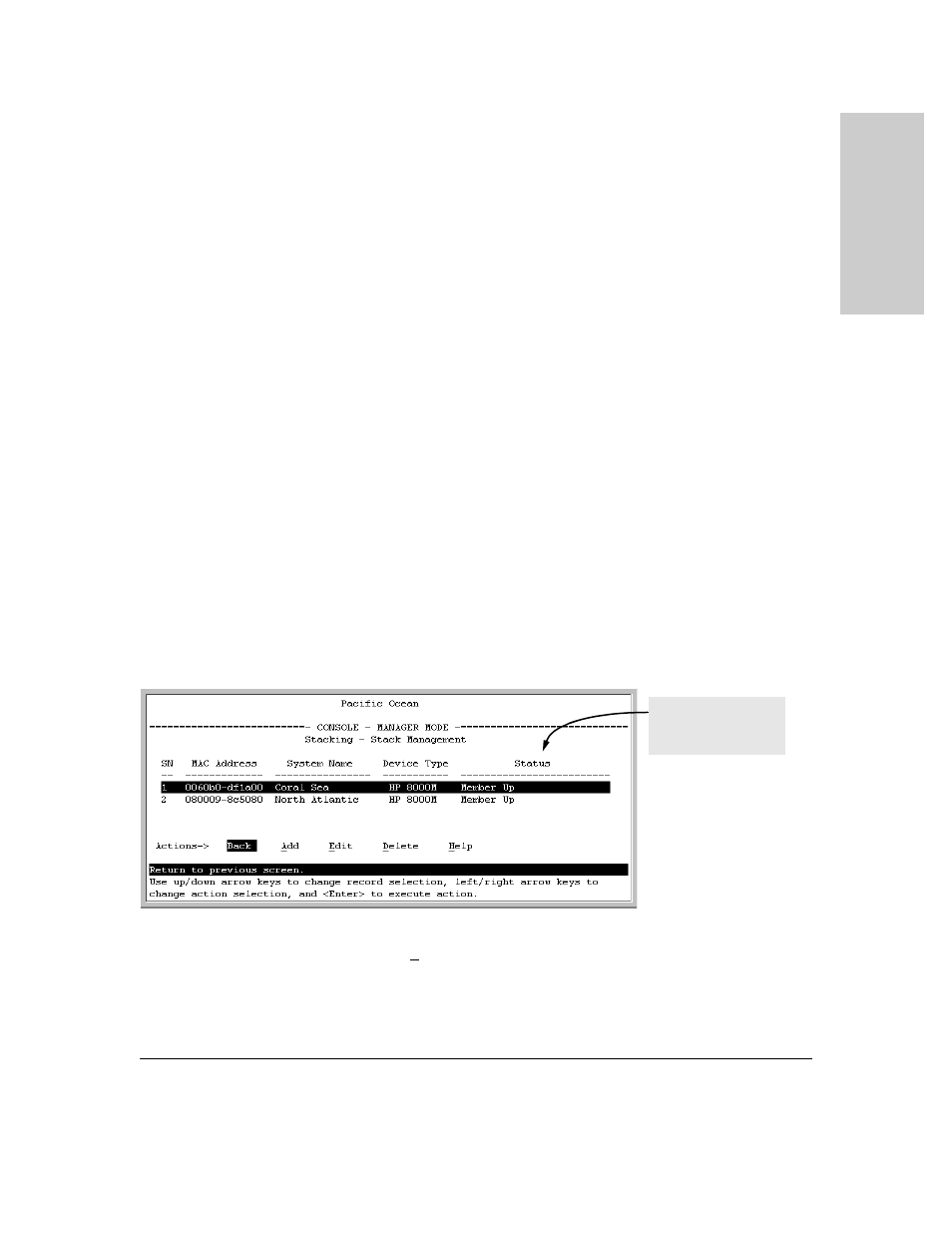
13-19
HP Procurve Stack Management
HP Procurve Stack Management
H
P
Pr
oc
u
rv
e
S
tac
k
Ma
na
g
e
me
n
t
Using the Commander’s Menu To Manually Add a Candidate to a
Stack.
In the default configuration, you must manually add stack Members
from the Candidate pool. Reasons for a switch remaining a Candidate instead
of becoming a Member include any of the following:
■
Auto Grab
in the Commander is set to
No
(the default).
■
Auto Join
in the Candidate is set to
No
.
Note:
When a switch leaves a stack and returns to Candidate status, its
Auto Join
parameter resets to
No
so that it will not immediately rejoin a
stack from which it has just departed.
■
A Manager password is set in the Candidate.
■
The stack is full.
Unless the stack is already full, you can use the Stack Management screen to
manually convert a Candidate to a Member. If the Candidate has a Manager
password, you will need to use it to make the Candidate a Member of the stack.
1.
To add a Member, start at the Main Menu and select:
9. Stacking...
4. Stack Management
You will then see the Stack Management screen:
Figure 13-9. Example of the Stack Management Screen
2.
Press
[A] (for
Add
) to add a Candidate. You will then see this screen listing
the available Candidates:
For status descriptions,
see the table on page
13-48.
