IronPort Systems 4108GL User Manual
Page 279
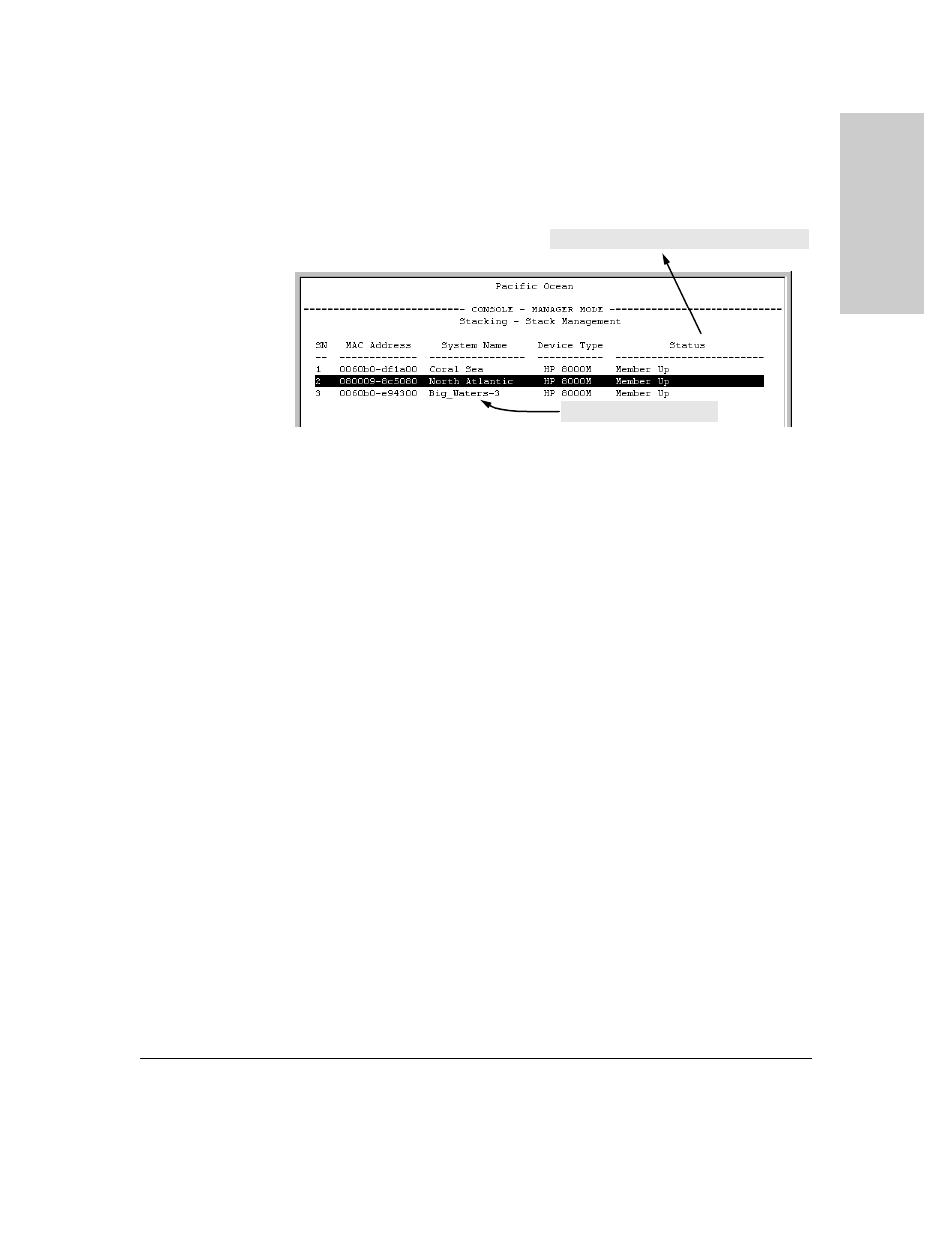
13-21
HP Procurve Stack Management
HP Procurve Stack Management
H
P
Pr
oc
u
rv
e
S
tac
k
Ma
na
g
e
me
n
t
Figure 13-11. Example of Stack Management Screen After New Member Added
Using the Commander’s Menu To Move a Member From One Stack to
Another.
Where two or more stacks exist in the same subnet (broadcast
domain), you can easily move a Member of one stack to another stack if the
destination stack is not full. (If you are using VLANs in your stack environ-
ment, see "Stacking Operation with a Tagged VLAN" on page 13-46.) This
procedure is nearly identical to manually adding a Candidate to a stack (page
13-19). (If the stack from which you want to move the Member has a Manager
password, you will need to know the password to make the move.)
1.
To move a Member from one stack to another, go to the Main Menu of
the Commander in the destination stack and display the Stacking Menu
by selecting
9. Stacking...
2.
To learn or verify the MAC address of the Member you want to move,
display a listing of all Commanders, Members, and Candidates in the
subnet by selecting:
2. Stacking Status (All)
New Member added in step 6.
For status descriptions, see the table on page 13-48.
