Configuring for snmp access to the switch, Configuring for snmp access to the switch -4 – IronPort Systems 4108GL User Manual
Page 234
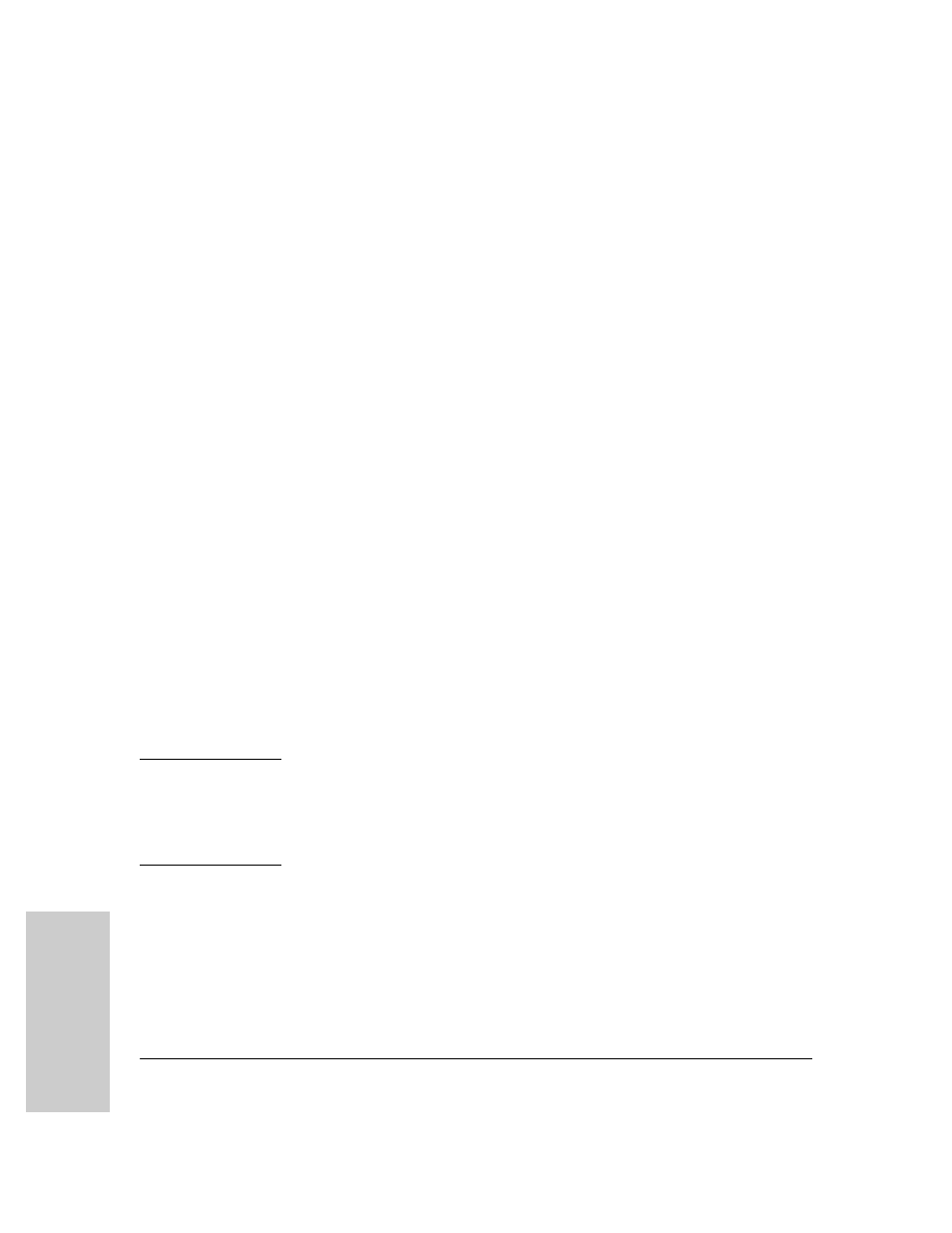
12-4
Configuring for Network Management Applications
Overview
Mo
ni
to
ri
n
g
a
n
d
M
a
na
gi
ng
th
e
S
w
itc
h
Configuring for SNMP Access to the Switch
SNMP access requires an IP address and subnet mask configured on the
switch. (See “IP Configuration” on page 7-3.) If you are using DHCP/Bootp to
configure the switch, ensure that the DHCP/Bootp process provides the IP
address. (See “DHCP/Bootp Operation” on page 7-10.)
Once an IP address has been configured, the general steps to configuring for
SNMP access to the preceding features are:
1.
From the Main menu, select
2. Switch Configuration . . .
6. SNMP Community Names
2.
Configure the appropriate SNMP communities. (The “public” community
exists by default and is used by HP’s network management applications.)
(For more on configuring SNMP communities, see “Menu: Viewing and
Configuring SNMP Communities” on page 12-5.)
3.
Configure the appropriate trap receivers. (For more on configuring trap
receivers, see “CLI: Configuring and Displaying Trap Receivers” on page
12-9.)
In some networks, authorized IP manager addresses are not used. In this case,
all management stations using the correct community name may access the
switch with the View and Access levels that have been set for that community.
If you want to restrict access to one or more specific nodes, you can use the
switch’s IP Authorized Manager feature. (See “Using Authorized IP Managers
for Increased Management Security” on page 10-1.)
C a u t i o n
Deleting the community named “public” disables many network management
functions (such as auto-discovery, traffic monitoring, SNMP trap generation,
and threshold setting). If security for network management is a concern, it is
recommended that you change the write access for the “public” community
to “Restricted”.
