How to start a menu interface session, How to start a menu interface session -4 – IronPort Systems 4108GL User Manual
Page 28
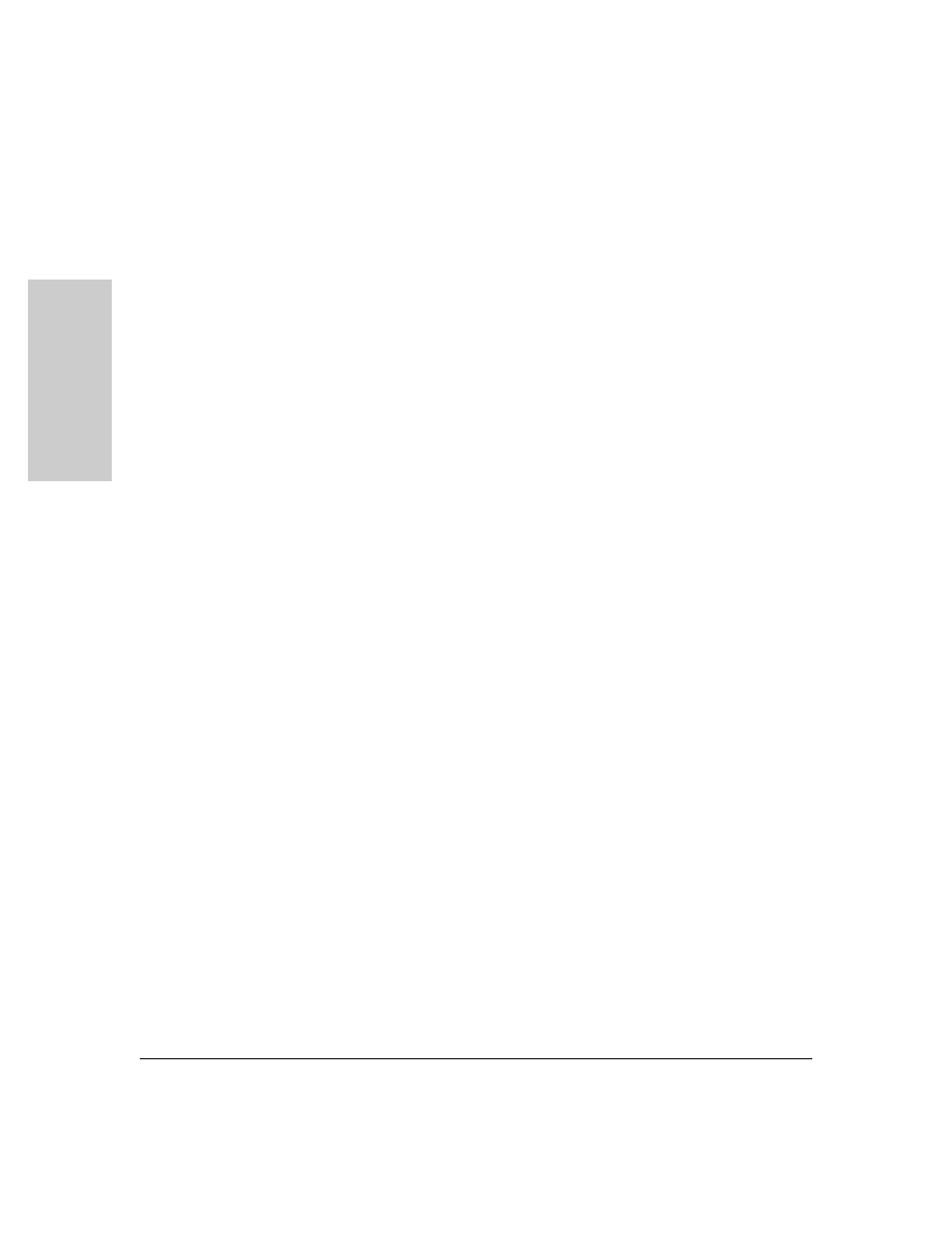
2-4
Using the Menu Interface
Starting and Ending a Menu Session
U
si
n
g t
h
e Me
nu
I
n
te
rf
a
c
e
How To Start a Menu Interface Session
In its factory default configuration, the switch console starts with the CLI
prompt. To use the menu interface with Manager privileges, go to the Manager
level prompt and enter the
menu
command.
1.
Use one of these methods to connect to the switch:
•
A PC terminal emulator or terminal
•
Telnet
(You can also use the stack Commander if the switch is a stack member.
See Chapter 13, “HP Procurve Stack Management”).
2.
Do one of the following:
•
If you are using Telnet, go to step 3.
•
If you are using a PC terminal emulator or a terminal, press
[Enter] one
or more times until a prompt appears.
3.
When the switch screen appears, do one of the following:
•
If a password has been configured, the password prompt appears.
Password: _
Type the Manager password and press
[Enter]. Entering the Manager
password gives you manager-level access to the switch. (Entering the
Operator password gives you operator-level access to the switch. See
“Configuring Username and Password Security” on page 9-3.)
•
If no password has been configured, the CLI prompt appears . Go to
the next step.
4.
When the CLI prompt appears, display the Menu interface by entering the
menu command. For example:
HP4108# menu
[Enter]
results in:
