Operating rules for stacking, General rules, Operating rules for stacking -7 – IronPort Systems 4108GL User Manual
Page 265: General rules -7
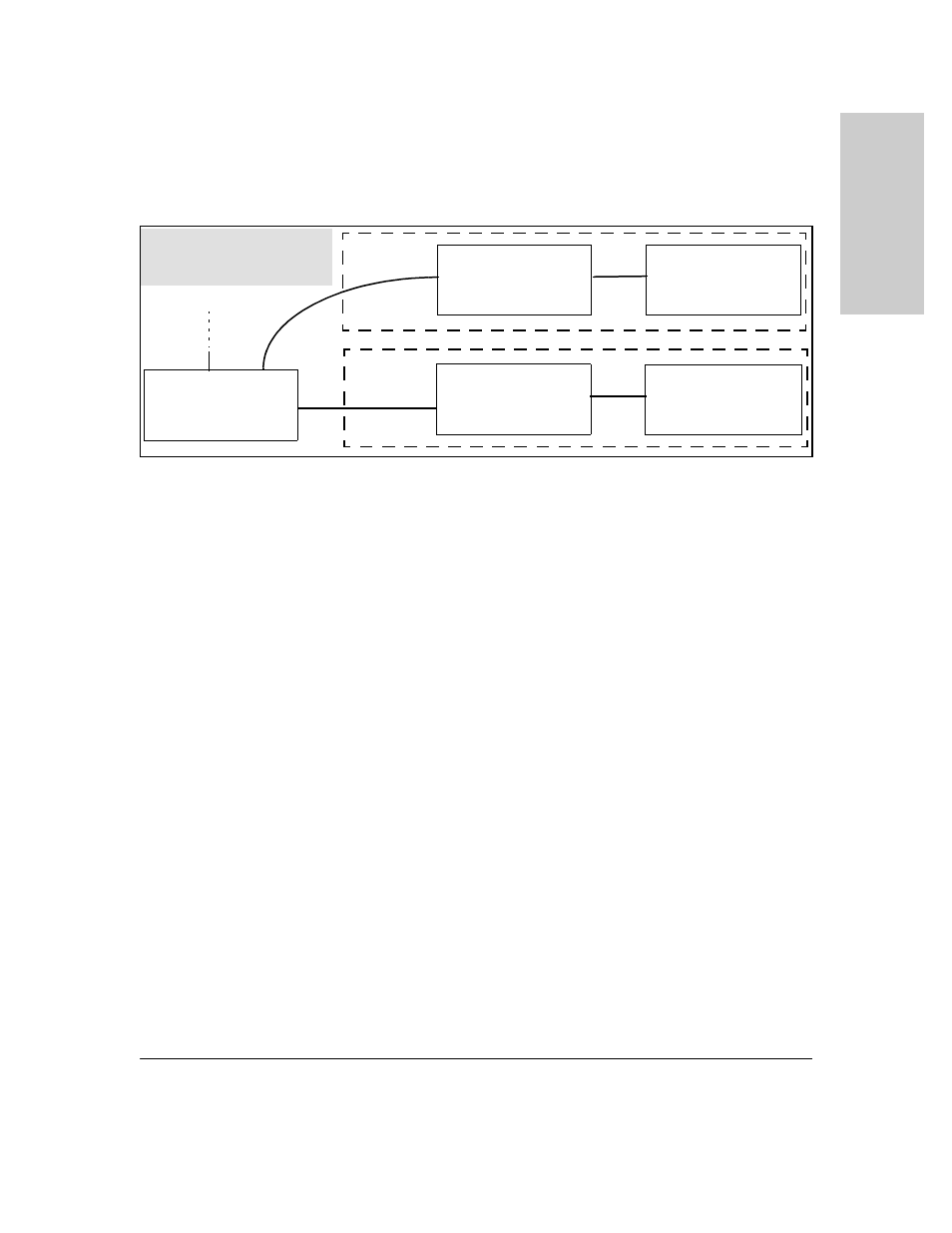
13-7
HP Procurve Stack Management
HP Procurve Stack Management
H
P
Pr
oc
u
rv
e
S
tac
k
Ma
na
g
e
me
n
t
Figure 13-2. Example of Stacking with One Commander Controlling Access to
Wiring Closet Switches
Interface Options.
You can configure stacking through the switch’s menu
interface, CLI, or the web browser interface. For information on how to use
the web browser interface to configure stacking, see the online Help for the
web browser interface.
Web Browser Interface Window for Commander Switches.
The web
browser interface window for a Commander switch differs in appearance
from the same window for non-commander switches. See figure 1-3 on page
1-5.
Operating Rules for Stacking
General Rules
■
Stacking is an optional feature (enabled in the default configuration)
and can easily be disabled. Stacking has no effect on the normal
operation of the switch in your network.
■
A stack requires one Commander switch. (Only one Commander
allowed per stack.)
■
All switches in a particular stack must be in the same IP subnet
(broadcast domain). A stack cannot cross a router.
■
A stack accepts up to 16 switches (numbered 0-15), including the
Commander (always numbered 0).
Member Switch 1
IP Address: None Assigned
Manager Password: leader
Candidate Switch
IP Address: None Assigned
Manager Password: francois
Non-Member Switch
IP Address: 14.28.227.105
Manager Password: donald
Member Switch 2
IP Address: None Assigned
Manager Password: leader
Wiring Closet "B"
Wiring Closet "A"
Commander Switch 0
IP Address: 14.28.227.100
Manager Password: leader
Use the Commander’s console or web
browser interface to access the user
interface on any Member switch in
the same stack.
Network Backbone
