Blackmagic Design DaVinci Resolve Studio (Dongle) User Manual
Page 94
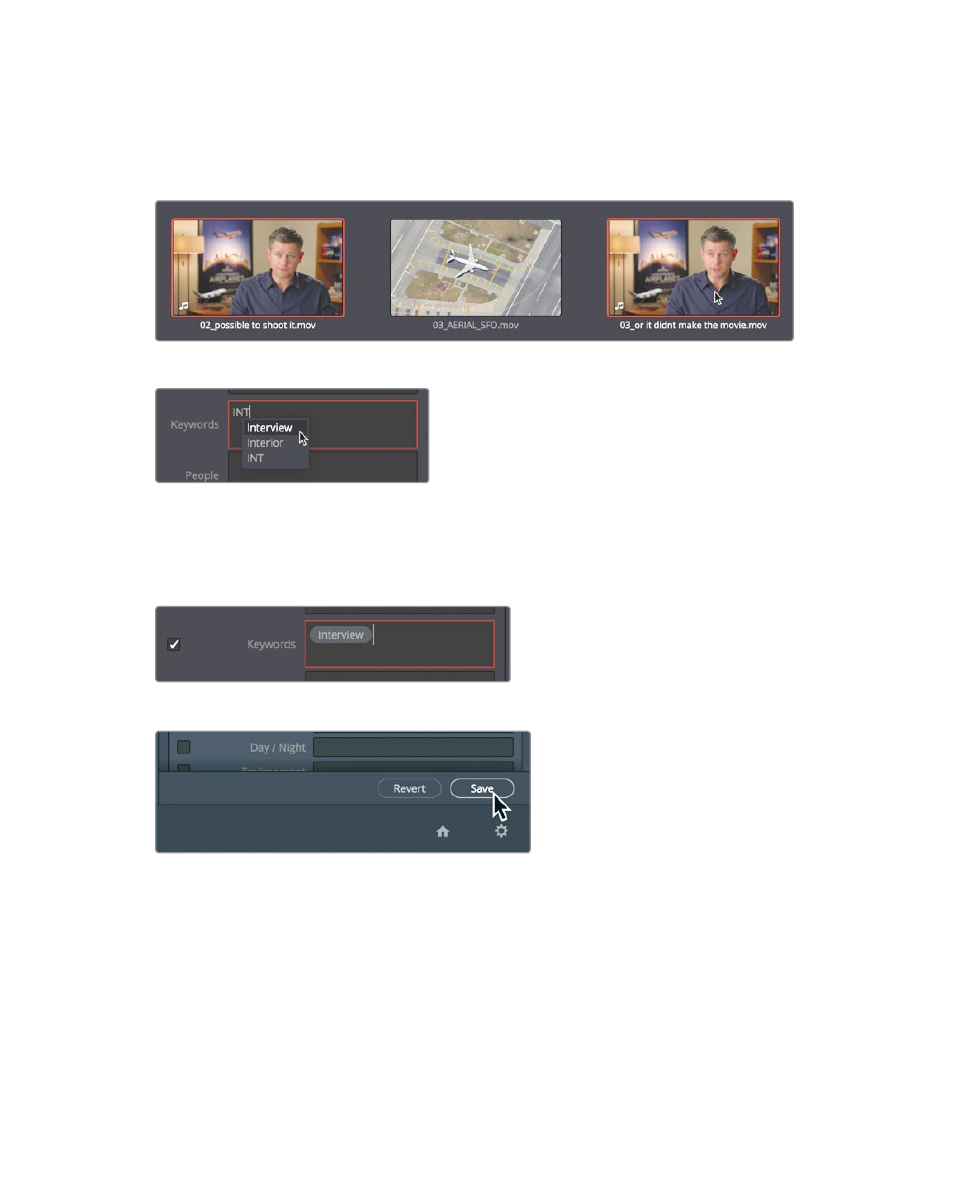
79
Adding custom metadata
Two other interview clips could also use that “interview” keyword. You can be
more efficient by entering the keyword for both clips at the same time.
3
In the master bin, select
02_possible to shoot it
then Cmd-click (macOS) or Ctrl-click
(Windows)
03_or it didnt make the movie
to select it, too.
4
With both clips selected, in the keyword field of the metadata editor, enter the letters
INT
.
A list of standard keywords and previously entered keywords that start with I-N-T
are displayed. It’s helpful to select keywords from the list if they are available,
rather than running the risk of misspelling.
5
In the drop down menu, choose “interview” to add that keyword.
6
At the bottom of the metadata panel, click save to apply the keyword to both clips.
You have tagged interview clips with some important information about their contents.
metadata added this way can be used throughout DaVinci Resolve to improve clip
organization. Next, you’ll learn ways to put that metadata to use as you begin organizing
your clips.
