Lesson review, Swapping clip positions – Blackmagic Design DaVinci Resolve Studio (Dongle) User Manual
Page 146
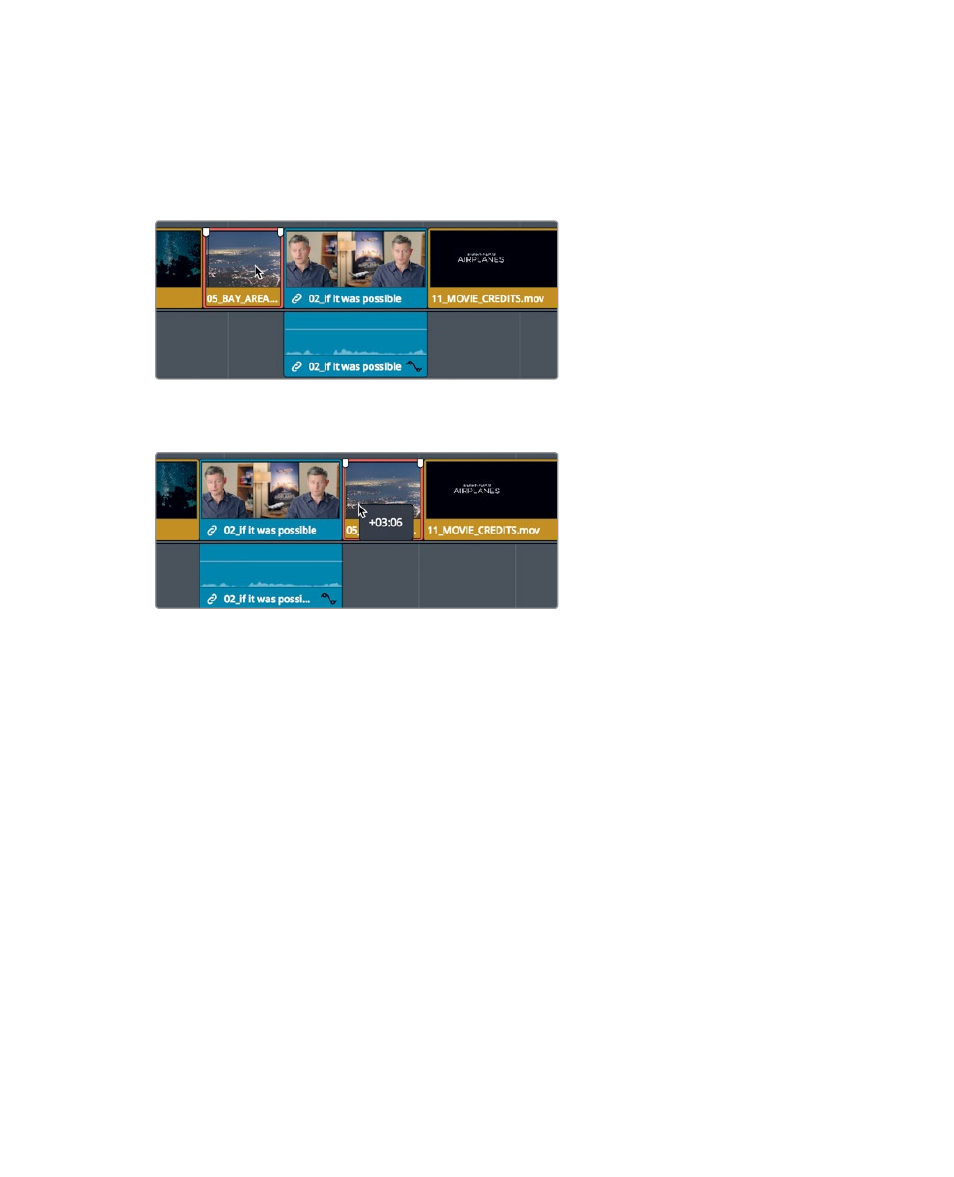
131
Lesson R
eview
Swapping clip positions
If you don’t have to move a clip over more than two or three clips, you can just swap
its position.
1
In the timeline, click the
05_BAY_AREA_LIGHTS
clip to select it.
2
Drag the clip to the right. Once you begin dragging, hold down Cmd-Shift (macOS)
or Ctrl-Shift (Windows) until you are at the start of the
11_MOVIE_CREDITS
clip.
The
05_BAY_AREA_LIGHTS
clip and the last interview clip swap positions.
Because you’ve made a lot of large changes, this seems like a good time to sit back
and watch your entire movie.
3
Drag the playhead to the start of the timeline, and press Cmd-F (macOS) or Ctrl-F
(Windows) to play the timeline and review your changes.
This cut looks very nice, but it still is not fully aligned to the music and some of the shots are
too long. These timing problems cannot be addressed by merely moving clips around. You
need to extend and shorten clips using trim techniques you will learn in the next lesson.
Lesson Review
1
What’s the advantage of using relink from the master bin?
2
Where do you find the link selection button which allows you to select either the video
or the audio on the timeline?
3
In the toolbar, what does clicking the razor blade icon allow you to do in the timeline?
4
What does pressing Shift-Z do?
5
True or false? To move a clip in the edit page timeline, you must hold down the Shift key.
