Blackmagic Design DaVinci Resolve Studio (Dongle) User Manual
Page 151
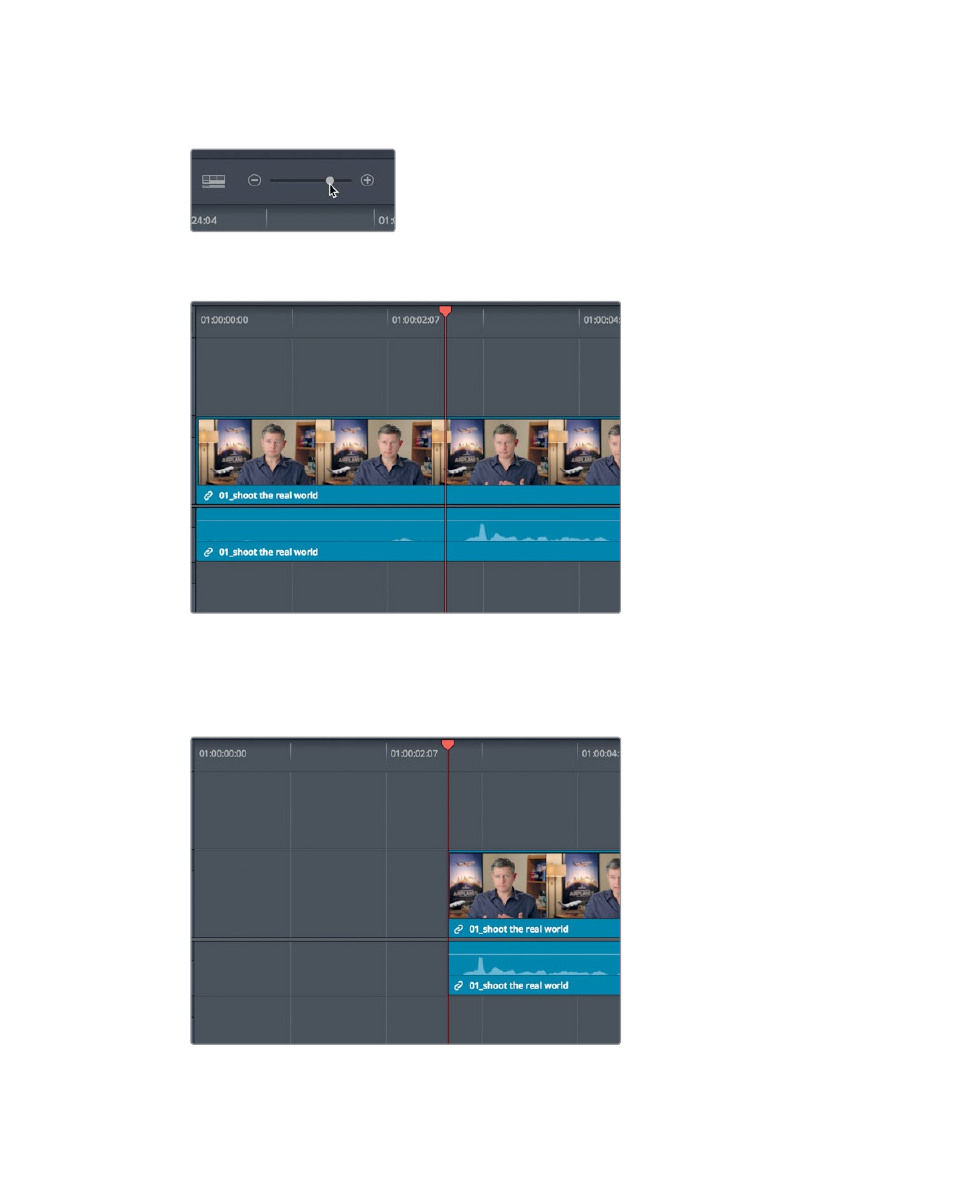
136
Lesson 6
R
efining a Timeline
4
In the toolbar, drag the zoom slider to the right until the first clip fills half of the
timeline window.
5
Position the playhead between the words “so” and “in this film.” Use the audio
waveform as a guide to position the playhead between the words.
This playhead position is where you want the clip to start. You can perform the
trim-to-playhead function using two different tools. Let’s first apply the selection
mode tool that you are already using.
6
Choose Trim > Trim Start, or press Shift-[ (left bracket).
The start of the clip is trimmed to the playhead position. Let’s review the change.
