Blackmagic Design DaVinci Resolve Studio (Dongle) User Manual
Page 287
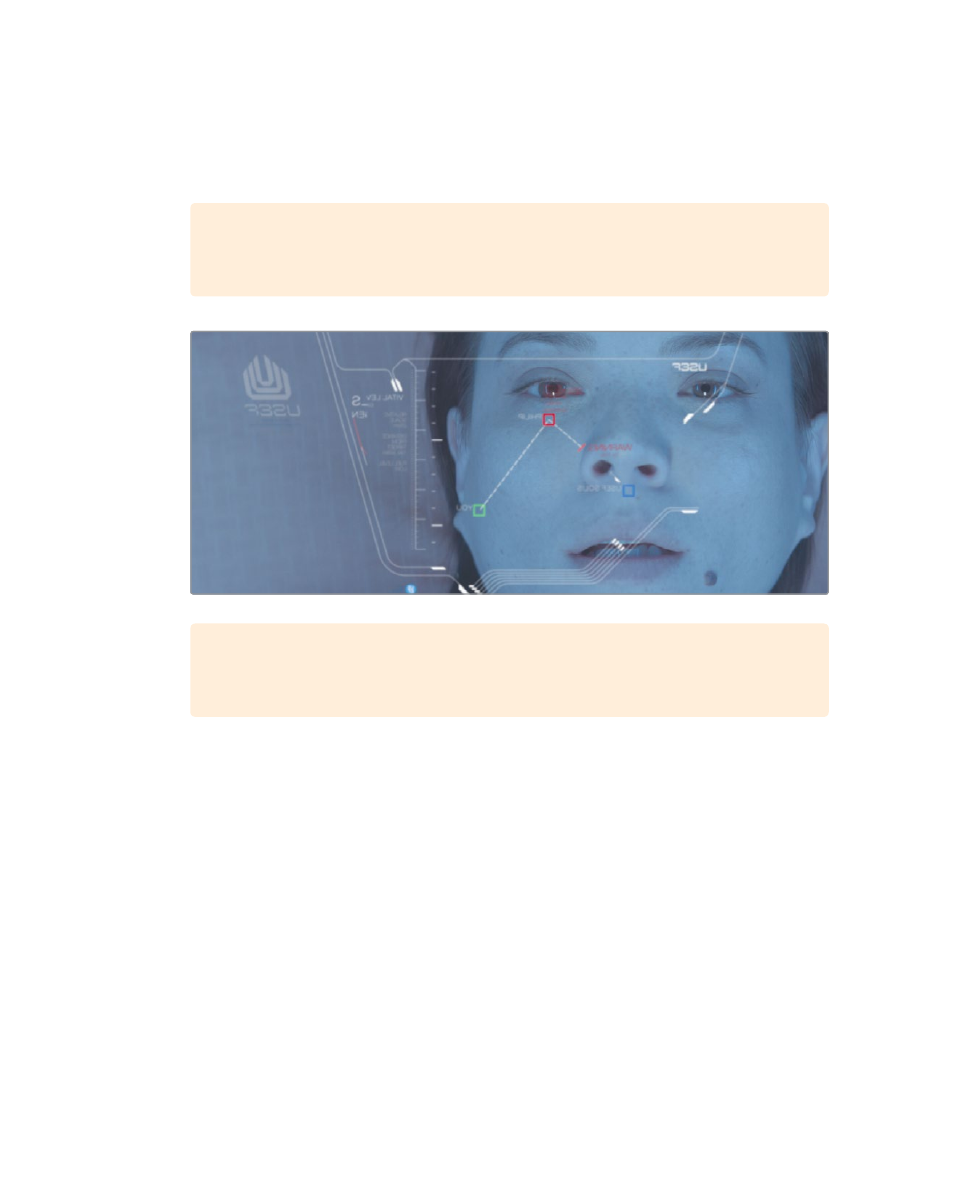
272
Lesson 10
Creating Graphics and Effects in Fusion
Often, computer graphics must be softened so they appear more natural when
composited over live action. Next, you’ll add a very small amount of blur to better blend
the graphic with the live action background.
5
In the Inspector, drag the blur size slider to around 1.5 to slightly soften the graphics.
TIP
If can be easier to enter values rather than dragging sliders when
changing controls.
TIP
You can temporarily disable a node by selecting it in the node tree, and
pressing Cmd-P (macOS) or Ctrl-P (Windows).
Now, let’s preview your composite.
6
In the transport controls, above the toolbar, press the first frame button to move the
playhead to the start of the render range.
7
Press the Spacebar to play the composite.
The results from the OUTPUT node are visible in viewer 2.
