Importing clips – Blackmagic Design DaVinci Resolve Studio (Dongle) User Manual
Page 86
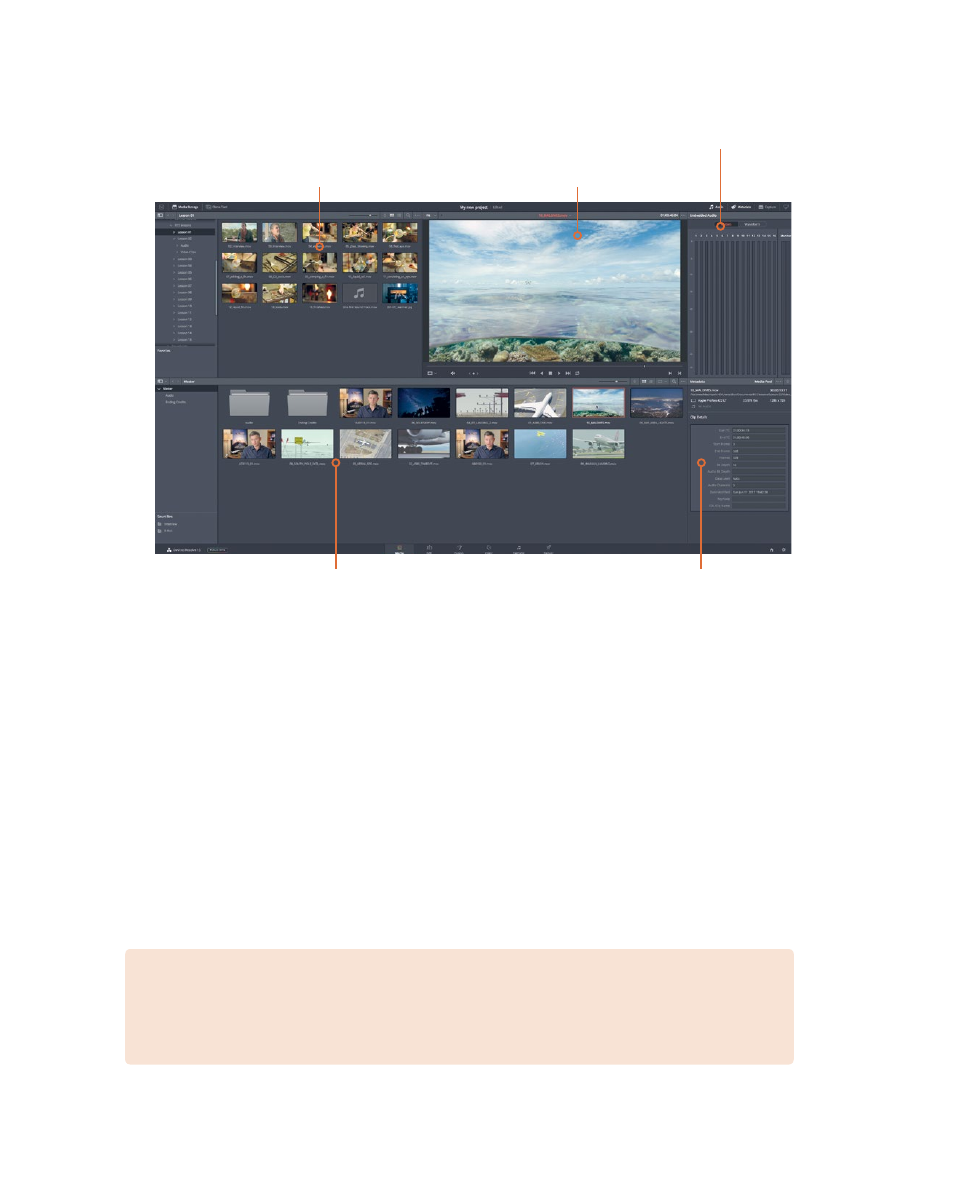
71
Exploring the Da
Vinci R
esolve interface
The media page is divided into five areas:
The media page gives you the most flexibility and functionality when it comes to importing
media from your hard drives. You’ll also perform other tasks here such as media management
and clip organization, syncing audio and video clips, and troubleshooting clips that
unexpectedly appear offline.
Importing clips
When you are ready to import clips into a project, the most efficient way is through the
library browser in the media page. In this browser, you can navigate to any folder or hard
drive in which you store your media. When you import clips into your project, they are
stored in bins in the media pool.
NOTE
The following steps assume that you have copied the R16 Intro lessons
folder to your Documents folder. If you copied the files to a different location, use
the library browser to navigate to that location.
The library browser shows all of the
connected drives and the files stored
on those drives.
The media pool contains all of the media for
your current project, organized in bins. You
can import files from the drives in the library
browser into the media pool for each project.
Viewer for previewing video
Metadata editor for
viewing, adding, or
editing clip metadata
Audio meters for
checking audio levels
