Blackmagic Design DaVinci Resolve Studio (Dongle) User Manual
Page 217
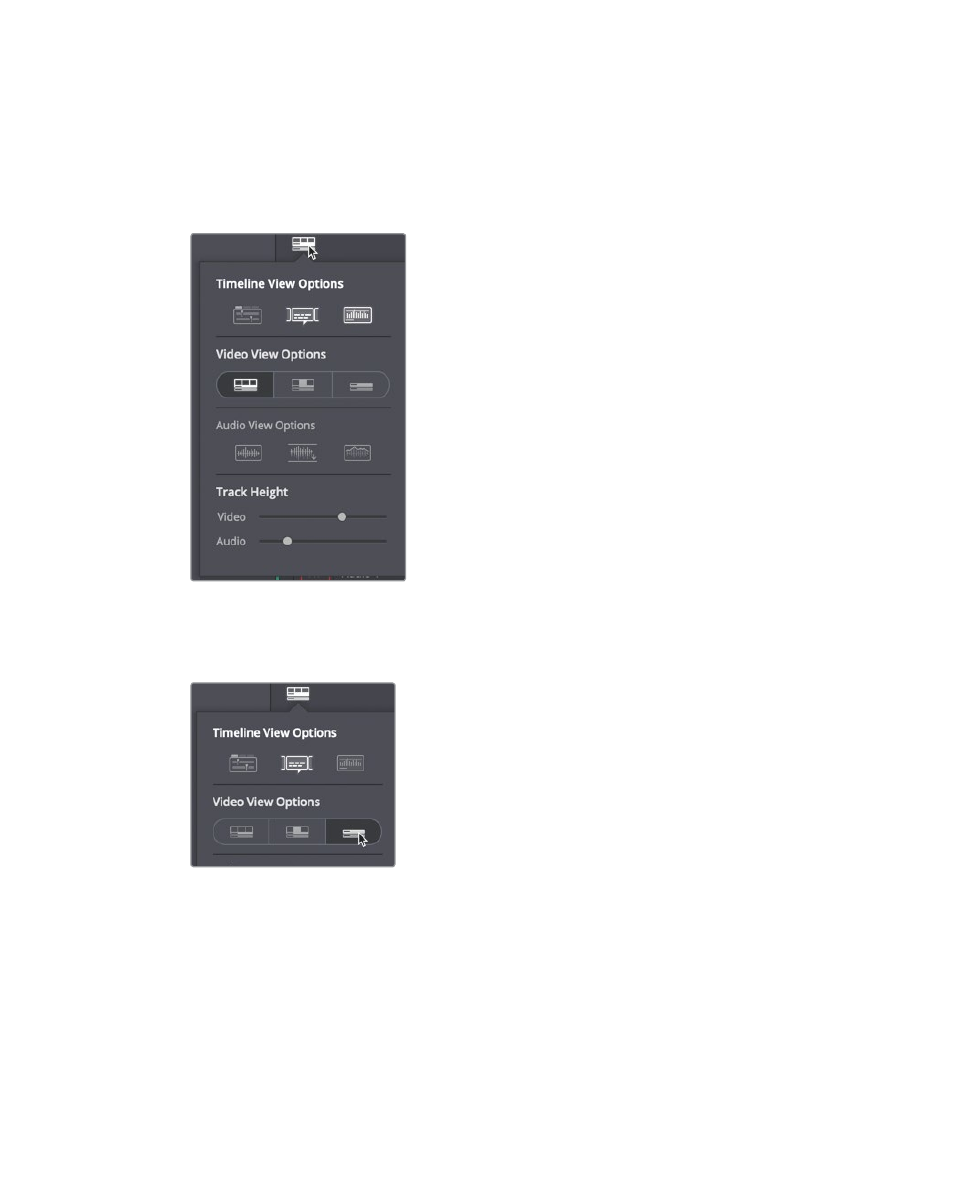
202
Lesson 8
W
orking with A
udio on the Edit P
age
2
Drag up on the horizontal divider that separates the audio and video tracks until the
video track is at the top of the timeline.
As you did in the previous lesson, you can change the appearance of the tracks in
the Timeline View Options menu.
3
In the toolbar, click the Timeline View Options button to open the drop down menu.
Here you will change the height of the video and audio tracks to suit your upcoming tasks.
4
In the Clip View Options section, click the third track appearance button to the right
to collapse the audio and video tracks.
5
At the top of the Timeline View Options, click the third button to enable
audio waveforms.
6
Drag the video track height slider all the way to the right to increase the track size.
7
Drag the audio track height slider halfway to the right to increase the track size.
