Blackmagic Design DaVinci Resolve Studio (Dongle) User Manual
Page 87
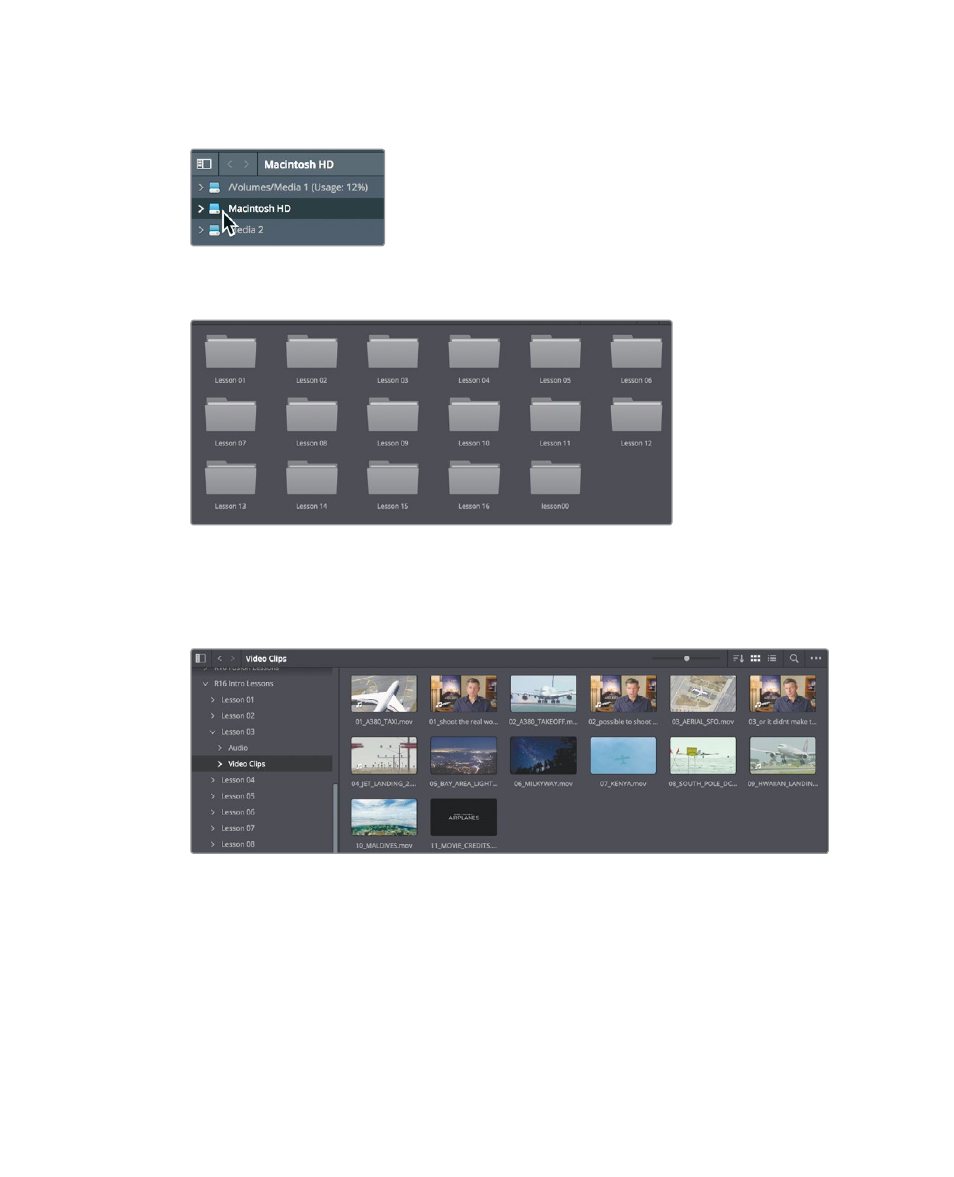
72
Lesson 3
Organizing a New Project
1
In the library browser sidebar to the left, click the icon of your computer’s internal
hard drive.
2
In the right panel, navigate to your Documents folder.
3
In the Documents folder, double-click the R16 Intro lessons folder.
The library displays several subfolders in the R16 intro lessons folder. You’ll import
clips for this project from the video clips folder located in the Lesson 03 folder.
4
Double-click the Lesson 03 folder, and then double-click the video clips folder
to open it.
The right panel of the library displays a thumbnail-sized image icon for each of the
clips you want to import. You can preview each clip in the viewer.
5
Click any thumbnail to see the clip in the viewer.
6
Press the spacebar to begin playing the clip, and then press spacebar again to
stop playback.
After you’re finished previewing clips, you can choose to import one or more of them
into your project.
