Adding markers in the source viewer – Blackmagic Design DaVinci Resolve Studio (Dongle) User Manual
Page 211
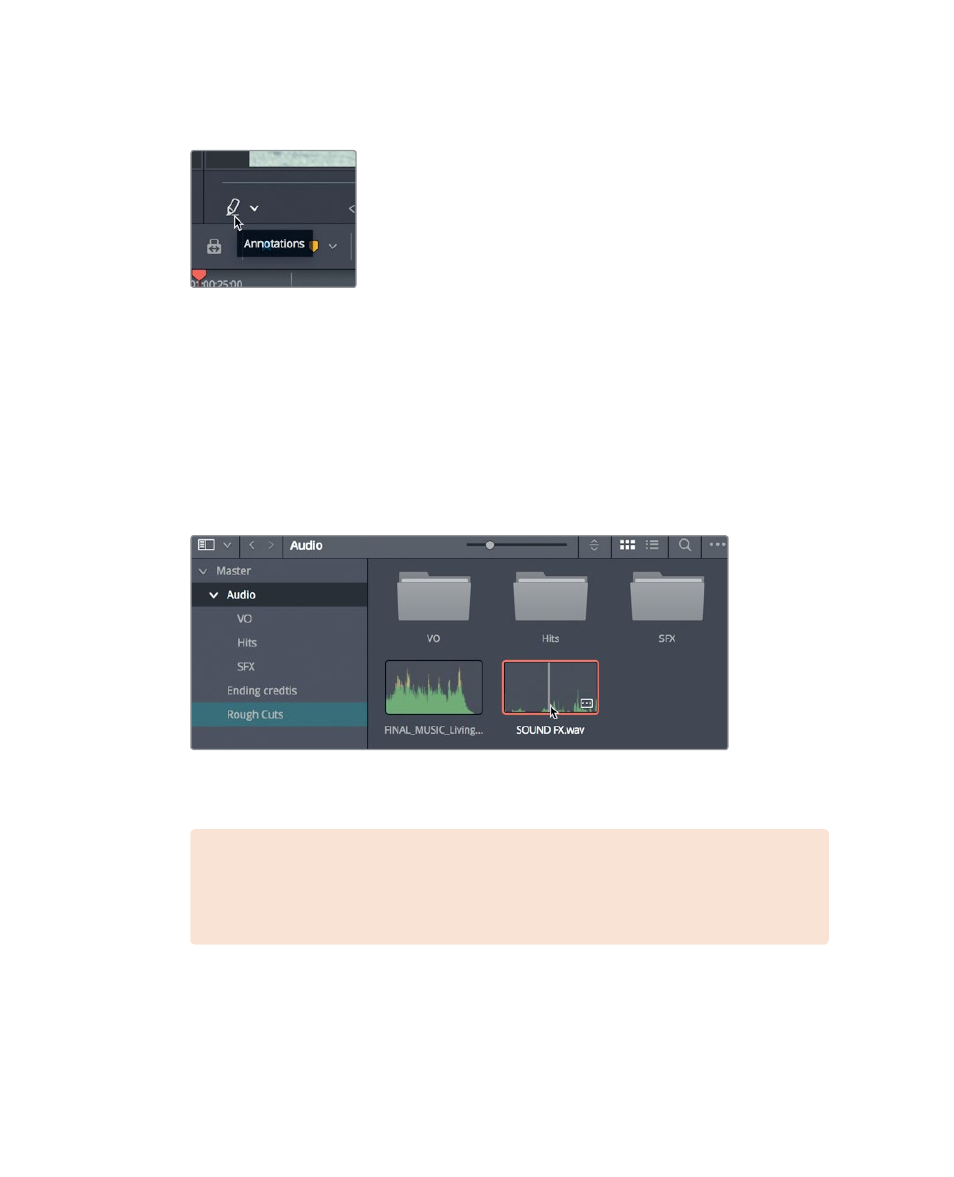
196
Lesson 8
W
orking with A
udio on the Edit P
age
10
In the timeline viewer drop down menu, click the annotation tool to hide the
annotation toolbar.
You’ll return your attention to the red markers as you continue to work on audio.
You’ll need to locate sound effects that match your marker notes.
Adding markers in the Source Viewer
You’ll also find markers invaluable when applied to source clips. Markers on a source clip
can add notes as in the timeline. You also can use markers to identify multiple areas of a
clip that you may want to use in your timeline. In this way, markers can be used as
placeholders for multiple in and out points.
1
In the Audio bin, double-click the
Sound FX
clip to open it in the source viewer.
This is a typical sound effects clip that contains many sounds. Let’s play it and listen
for a sound effect that you might want to use somewhere in your timeline.
NOTE
Although the images in this book show bins in specific configurations,
it is not critical that your setup match them exactly. Your bins may be in icon
view or list view depending on your preference.
