Blackmagic Design DaVinci Resolve Studio (Dongle) User Manual
Page 421
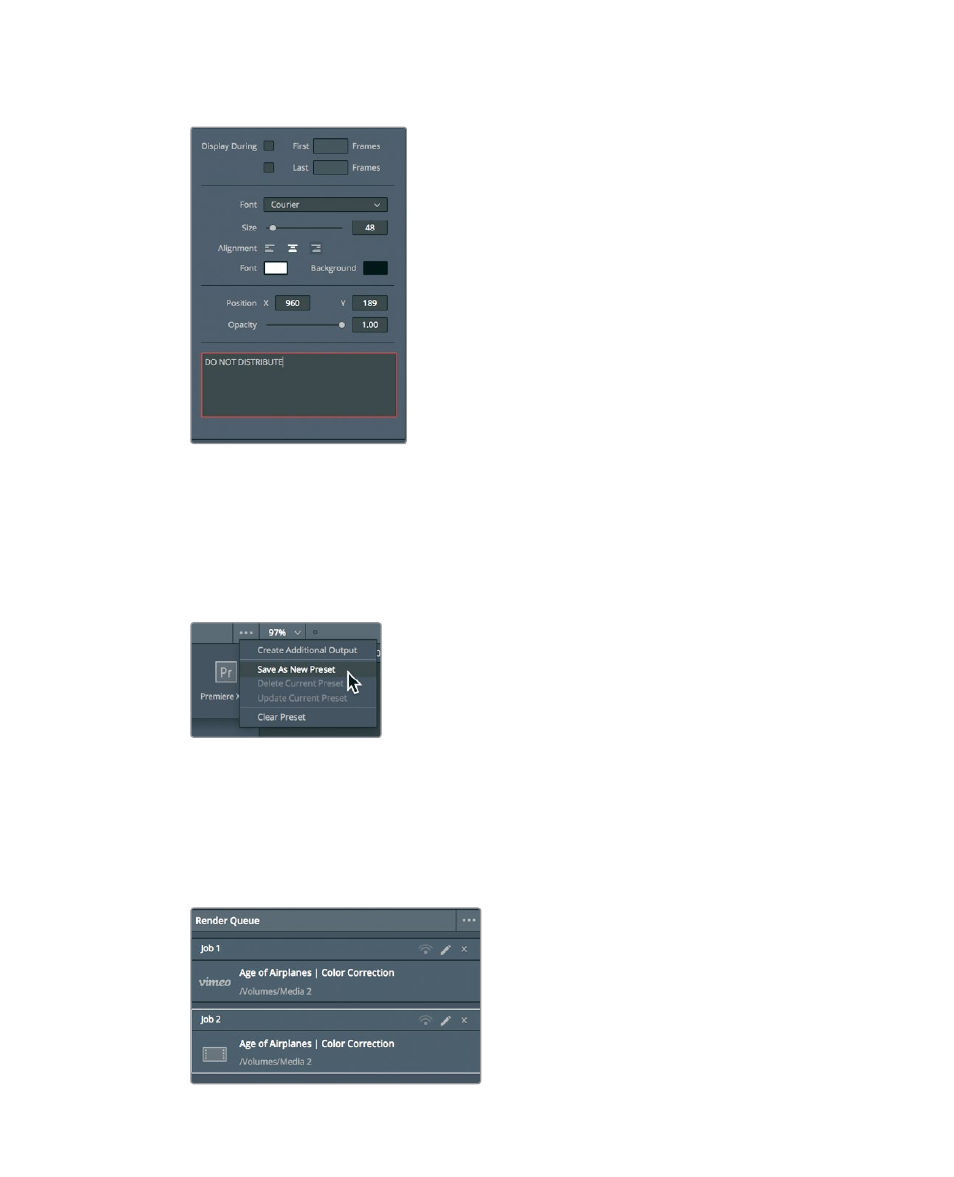
406
Lesson 15
Delivering a Final Program
7
In the Custom Output Text field, enter
DO NOT DISTRIBUTE
.
8
Drag the Size slider to the right to increase the text size to 55.
The viewer displays all the changes to the Data burn-In settings as you make them.
You are now ready to output this vimeo file.
9
Close the Burn window to return to the Deliver page.
Now you can save the Render Settings preset in case you want to reuse it at some point.
10
At the top of the Render Settings, choose Options > Save as New Preset.
11
In the “Enter preset name” field in the dialog, type
VFX Output
, and click OK.
The new preset’s name appears at the top of the Render Settings, indicating that it
is the currently active setting. It also is listed in the row of presets.
With all of the settings configured, you can add this job to the Render Queue.
12
At the bottom of the Render Settings, click the Add to Render Queue button to add
your second job.
