Reducing power consumption (sleep mode), Reducing power consumption (sleep mode)(p. 90) – Canon imageCLASS LBP674Cdw Wireless Color Laser Printer User Manual
Page 98
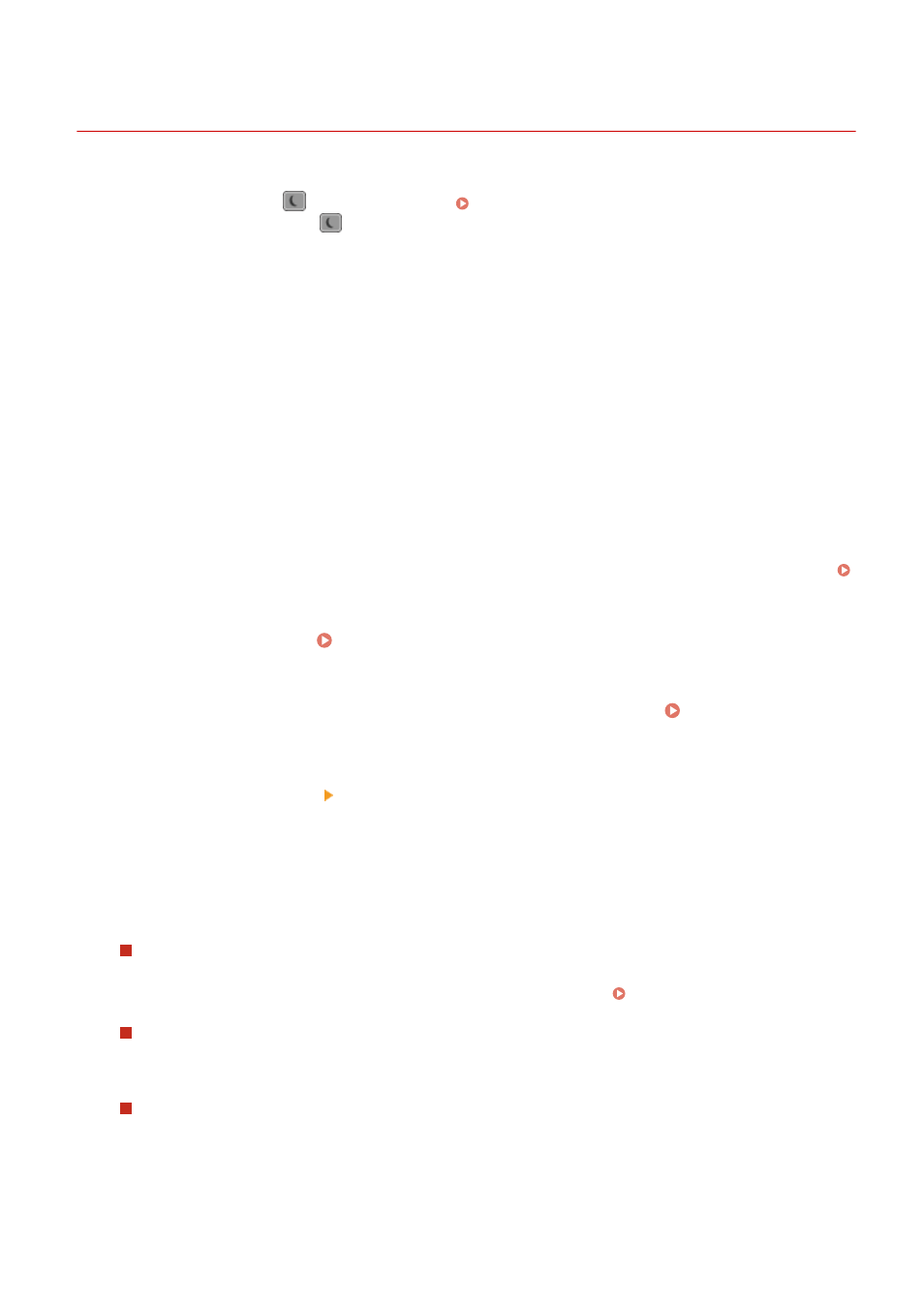
Reducing Power Consumption (Sleep Mode)
95W3-024
Sleep mode reduces power consumption by pausing certain operations inside the machine.
On the operation panel, press [
] to enter sleep mode. Operation Panel(P. 17)
When the machine is in sleep mode,
lights yellow-green.
◼
Exiting Sleep Mode
Perform any of the following operations:
●
Press any key on the operation panel.
●
Tap the display.
◼
Configuring Auto Sleep Time
Auto Sleep Time automatically places the machine into sleep mode if no operations are performed after a certain
period of time or at a specified time. In addition to being able to set the time when the machine enters sleep mode,
you can also configure the machine to exit sleep mode at a specified time.
This section describes how to configure the settings using Remote UI from a computer.
On the operation panel, select [Menu] in the [Home] screen, and then select [Preferences] to configure the settings.
[Timer/Energy Settings](P. 301)
1
Log in to Remote UI. Starting Remote UI(P. 273)
2
On the Portal page of Remote UI, click [Settings/Registration]. Portal Page of
Remote UI(P. 276)
3
Click [Timer Settings] [Edit].
➠
The [Edit Timer Settings] screen is displayed.
4
Set Auto Sleep Time or the time to exit sleep mode.
When Setting the Time until Sleep Mode
Enter the time in [Set Time].
* It is recommended to use the default setting to efficiently save power. [Auto Sleep Time](P. 303)
When Entering Sleep Mode at a Specified Time
Select the [Use Auto Sleep Daily Timer] checkbox, and enter a time.
If you selected 12-hour format for the time display, select [AM] or [PM] after entering the time.
When Exiting Sleep Mode at a Specified Time
Select the [Use Sleep Mode Exit Time Settings] checkbox, and enter a time.
If you selected 12-hour format for the time display, select [AM] or [PM] after entering the time.
5
Click [OK].
Basic Operations
90
