Enabling department id management, Ations: enabling department id management(p. 214), Enabling department id management(p. 214) – Canon imageCLASS LBP674Cdw Wireless Color Laser Printer User Manual
Page 222
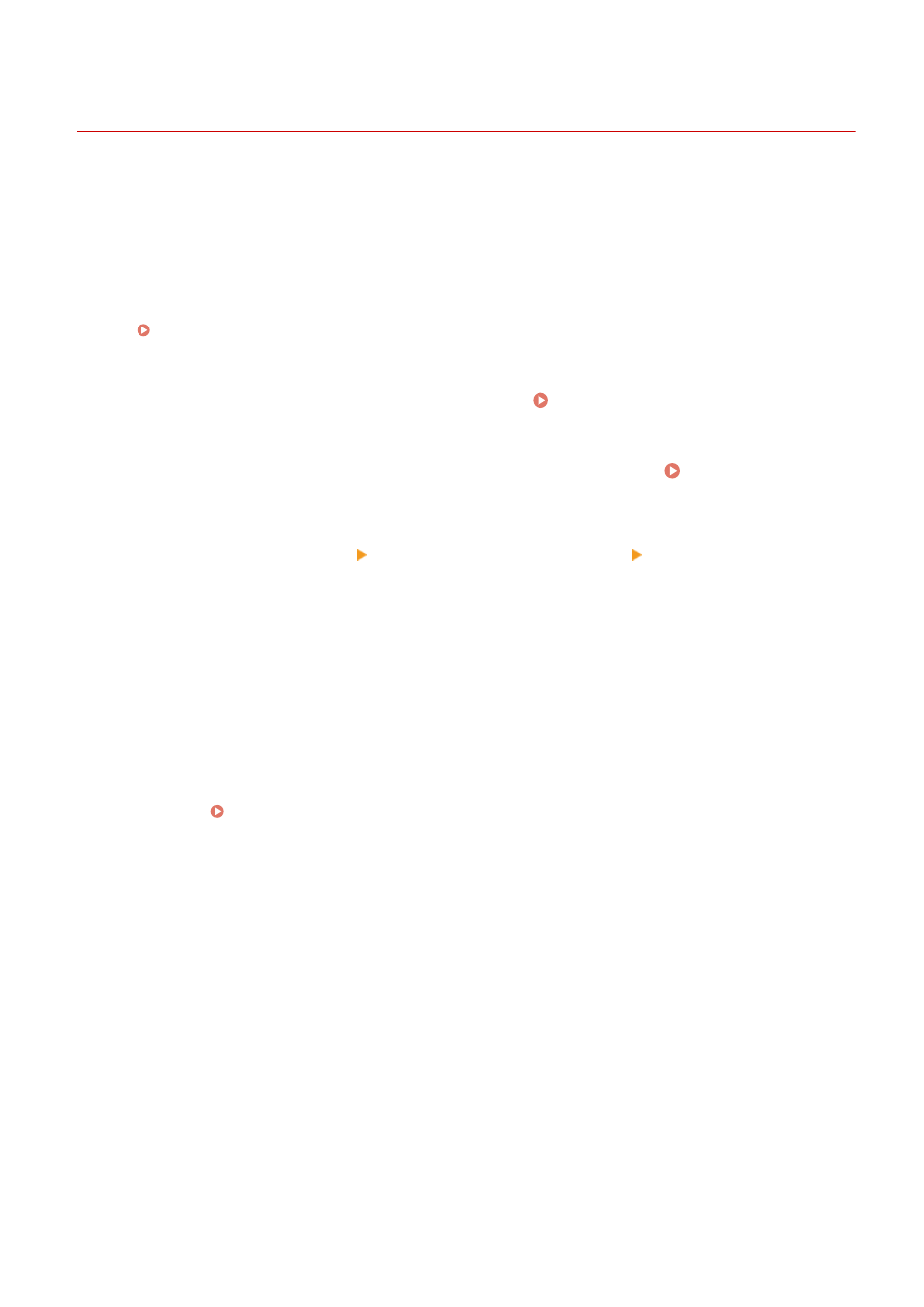
Enabling Department ID Management
95W3-04Y
After registering a Department ID, configure the settings to enable Department ID Management. Once Department ID
Management is started, a login screen appears when operating the machine.
By default, printing from a computer can be operated without having to log in.
You can also restrict the operation as needed.
This section describes how to configure the settings using Remote UI from a computer.
On the operation panel, select [Menu] in the [Home] screen, and then select [Management Settings] to configure the
settings. [Department ID Management](P. 371)
Administrator privileges are required.
1
Log in to Remote UI in System Manager Mode. Starting Remote UI(P. 273)
2
On the Portal page of Remote UI, click [Settings/Registration]. Portal Page of
Remote UI(P. 276)
3
Click [User Management] [Department ID Management] [Edit].
➠
The [Edit Department ID Management] screen is displayed.
4
Select the [Department ID Management] checkbox.
5
To restrict printing from a computer with an unknown Department ID, clear the
item.
Clear the [Allow Print Jobs with Unknown IDs] checkbox.
* When this checkbox is cleared, you must set the Department ID on the driver to be able to print from a
computer. Setting the Department ID and PIN on a Computer(P. 215)
6
Click [OK].
➠
The settings are applied.
7
Log out from Remote UI.
Security
214
