Layout](p. 345), Layout – Canon imageCLASS LBP674Cdw Wireless Color Laser Printer User Manual
Page 353
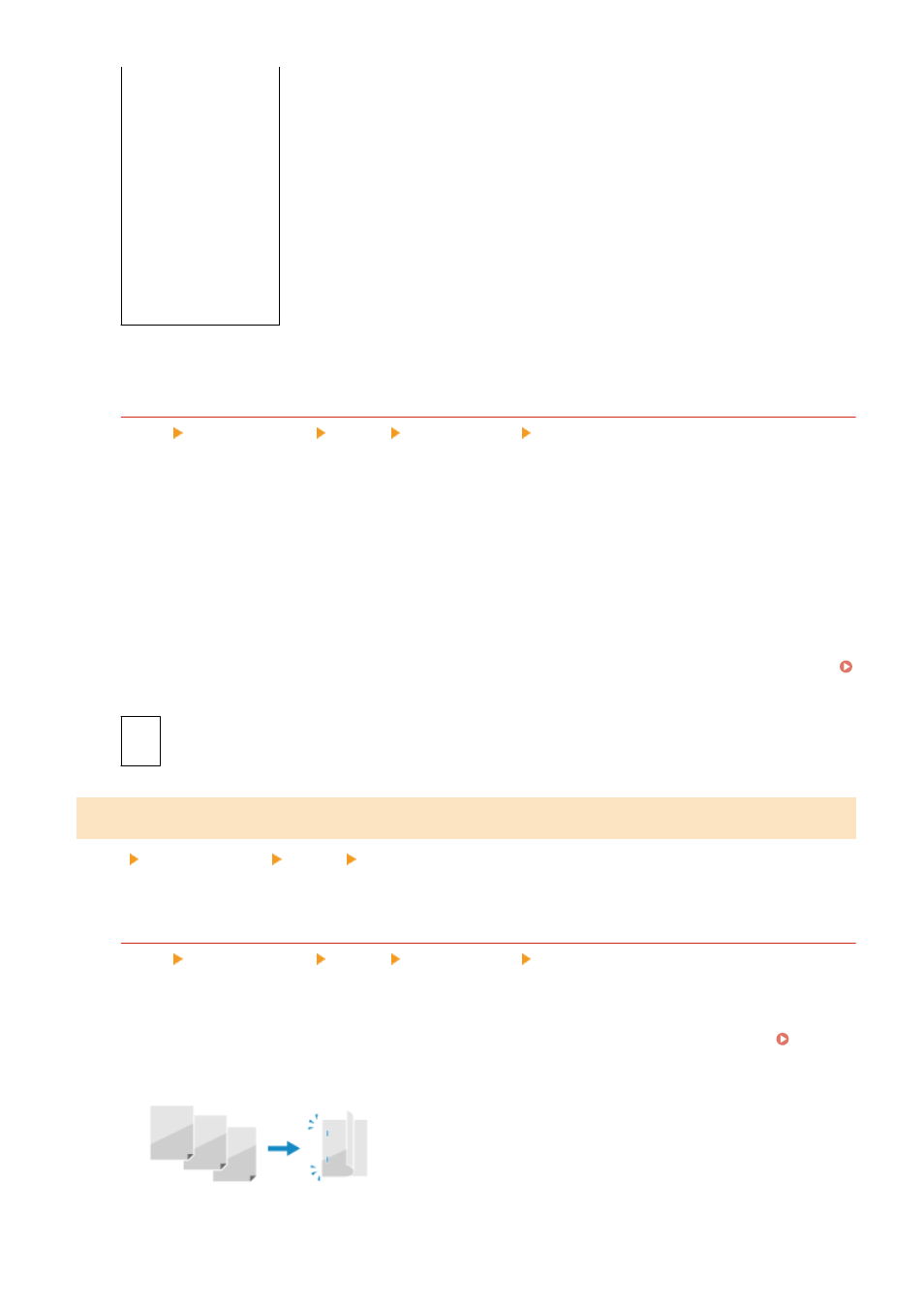
[
Off
]
[Level 1]
[Level 2]
[Apply to Graphics]
*1
[Off]
[
On
]
[Apply to Images]
*1
[Off]
[
On
]
*1
May not be displayed depending on the model, the installed options, and other settings.
[Enhance Text for B&W Printing]
[Menu] [Function Settings] [Printer] [Printer Settings] [Print Quality]
When using black and white printing for a document that includes color text, specify whether to adjust the text
density to make it easier to read.
●
While this is effective for light-colored text, it has no effect on the following types of data:
- Text data drawn as a graphic or image
- PDF data
●
If you specify [Off] in this setting when using black and white printing for a document that includes light-
colored text, the text will be printed more faintly and will be more difficult to see than when [On] is
specified.
●
If the text appears enhanced even when [Off] is selected, specify that text smoothing not be used.
[Advanced Smoothing](P. 344)
[
Off
]
[On]
[Layout]
[Menu] [Function Settings] [Printer] [Printer Settings]
Specify the gutter direction or margin and the print position.
[Binding Location]
[Menu] [Function Settings] [Printer] [Printer Settings] [Layout]
Specify whether the gutter will be on the long edge or the short edge when the printed document will be
bound using a method such as staples.
Use this setting in conjunction with the [Gutter] setting to adjust the binding position and margins. [Gutter]
(P. 346)
●
To bind the paper on the long edge, specify [Long Edge] in this setting.
●
To bind the paper on the short edge, specify [Short Edge] in this setting.
Settings Menu Items
345
