Canon imageCLASS LBP674Cdw Wireless Color Laser Printer User Manual
Page 352
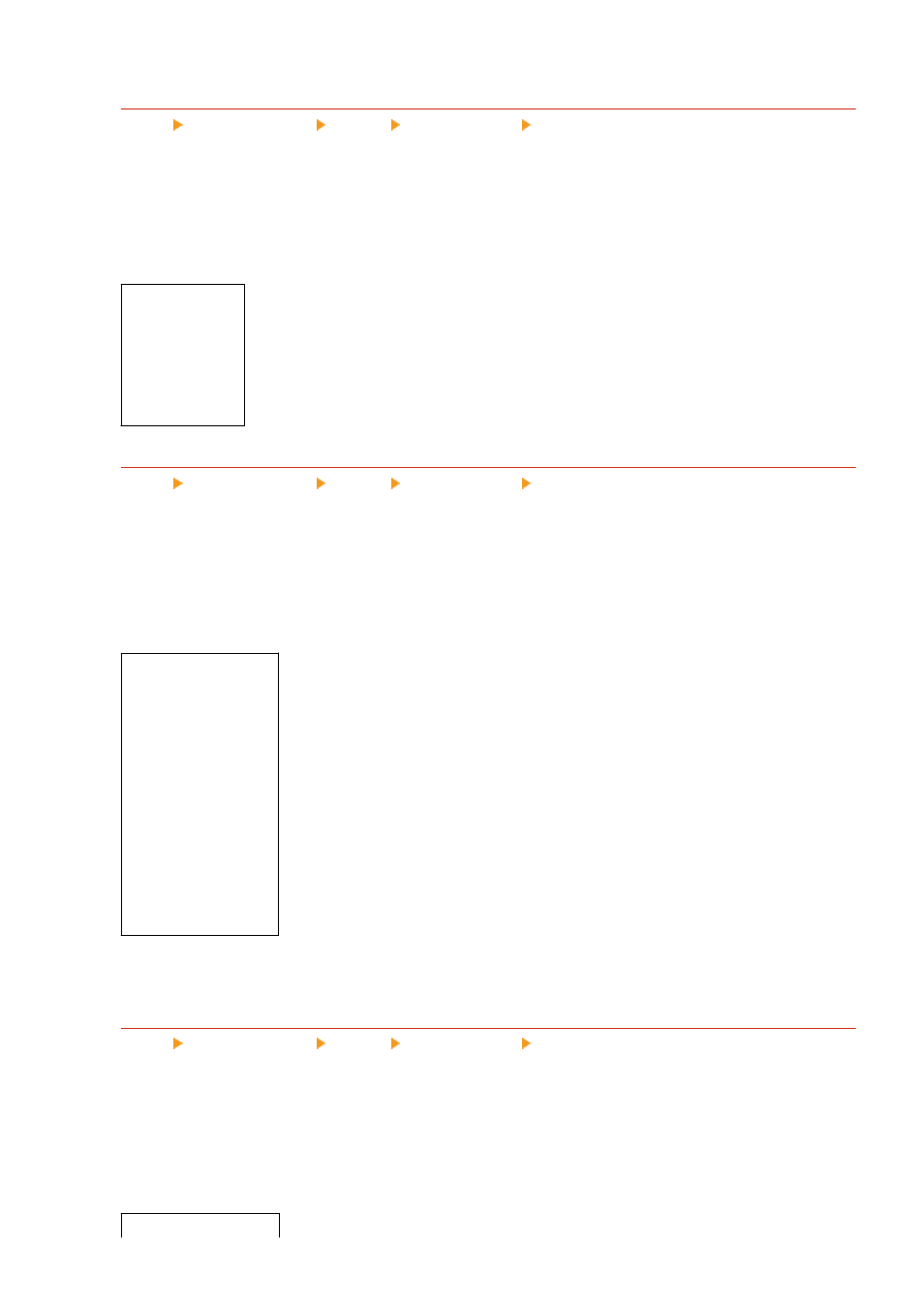
[Width Adjustment]
[Menu] [Function Settings] [Printer] [Printer Settings] [Print Quality]
Specify whether to adjust the printing of text and fine lines so that they appear bold.
If you specify [On] in this setting, select what is to be adjusted.
* Specifying [On] in this setting may lead to changes in the print speed or in the image quality.
* Depending on the application used, this setting may not be applied.
[
Off
]
[On]
[Text]
[Line]
[
Text and Line
]
[Advanced Smoothing]
[Menu] [Function Settings] [Printer] [Printer Settings] [Print Quality]
Specify smoothing processing that will produce smoother printed outlines for text and graphics (illustrations
created in an application).
To enable smoothing, set [Advanced Smoothing] to [Level 1]. To increase the smoothing effect, specify [Level 2].
You can also individually specify whether to apply smoothing to graphics and text.
* If you are printing using a printer driver, set [Advanced Smoothing] to [Printer Default] in the printer driver to
apply the operation panel settings.
[Advanced Smoothing]
[Off]
[
Level 1
]
[Level 2]
[Apply to Graphics]
*1
[
Off
]
[On]
[Apply to Text]
*1
[Off]
[
On
]
*1
May not be displayed depending on the model, the installed options, and other settings.
[Gradation Smoothing]
[Menu] [Function Settings] [Printer] [Printer Settings] [Print Quality]
Specify smoothing processing that will produce smoother printed gradations in images such as graphics
(illustrations created in an application) and bitmap images.
To enable smoothing, set [Gradation Smoothing] to [Level 1]. To increase the smoothing effect, specify [Level 2].
You can also individually specify whether to apply smoothing to graphics and images.
* If you are printing using a printer driver, the [Gradation Smoothing] setting is only applied to graphics data.
The smoothing setting in the operation panel is applied to image data.
[Gradation Smoothing]
Settings Menu Items
344
