Canon imageCLASS LBP674Cdw Wireless Color Laser Printer User Manual
Page 68
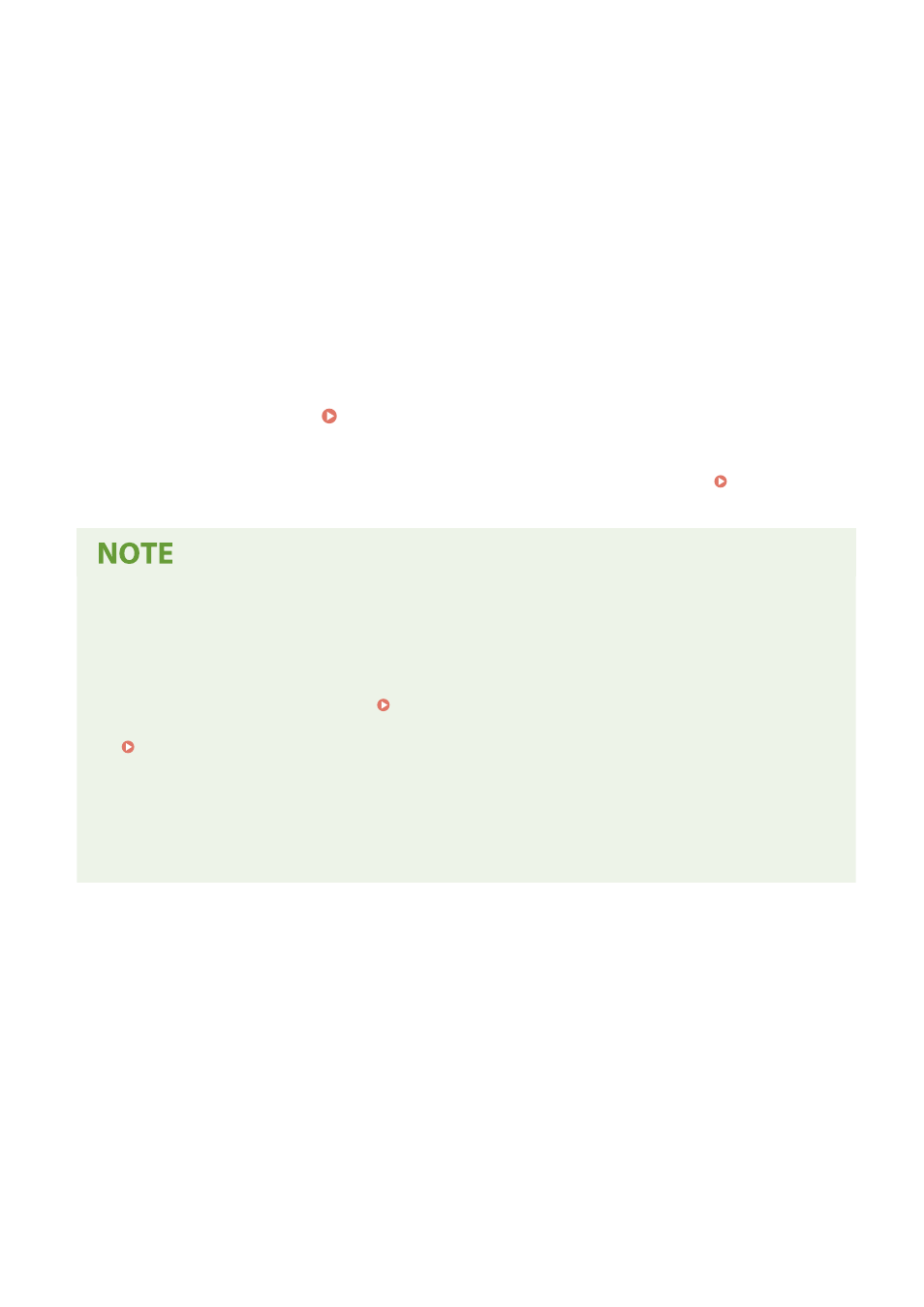
[Select Protocol]
Normally, set to [DHCP]. However, when [DHCP] is set in an environment where DHCP cannot be used,
the machine will continue to confirm Auto Acquire in the network, creating unnecessary communication.
When not using DHCP, set this to [Off].
[Auto IP]
Normally, set to [On]. Although priority is given to the IP address allocated with DHCP, if there is no
response from DHCP, Auto IP will be used.
4
Press [Apply].
4
Press [OK].
5
Restart the machine. Restarting the Machine(P. 88)
➠
The settings are applied.
Perform a connection test to check whether the IPv4 address is correctly configured. Checking the
Network Status and Settings(P. 77)
Checking the Currently Set IP Address
●
On the screen in Step 3, press [Check Settings] to check the current IP address setting. If the IP address is
displayed as "0.0.0.0," it is not correctly configured.
If the IP Address Is Changed after Installing the Printer Driver
●
In Windows, you must add a new port. Configuring a Printer Port (Windows)(P. 147)
If you do not know which port is being used, see the following:
Viewing the Printer Port(P. 509)
●
In macOS, you must re-register the machine on the Mac. For details about registering the machine, see the
manual of the driver at the online manual site.
https://oip.manual.canon/
* If you are using DHCP to automatically obtain the IP address of the machine, the IP address may be changed
automatically.
Setting Up
60
