Toner volume correction](p. 343), Line control](p. 343) – Canon imageCLASS LBP674Cdw Wireless Color Laser Printer User Manual
Page 351
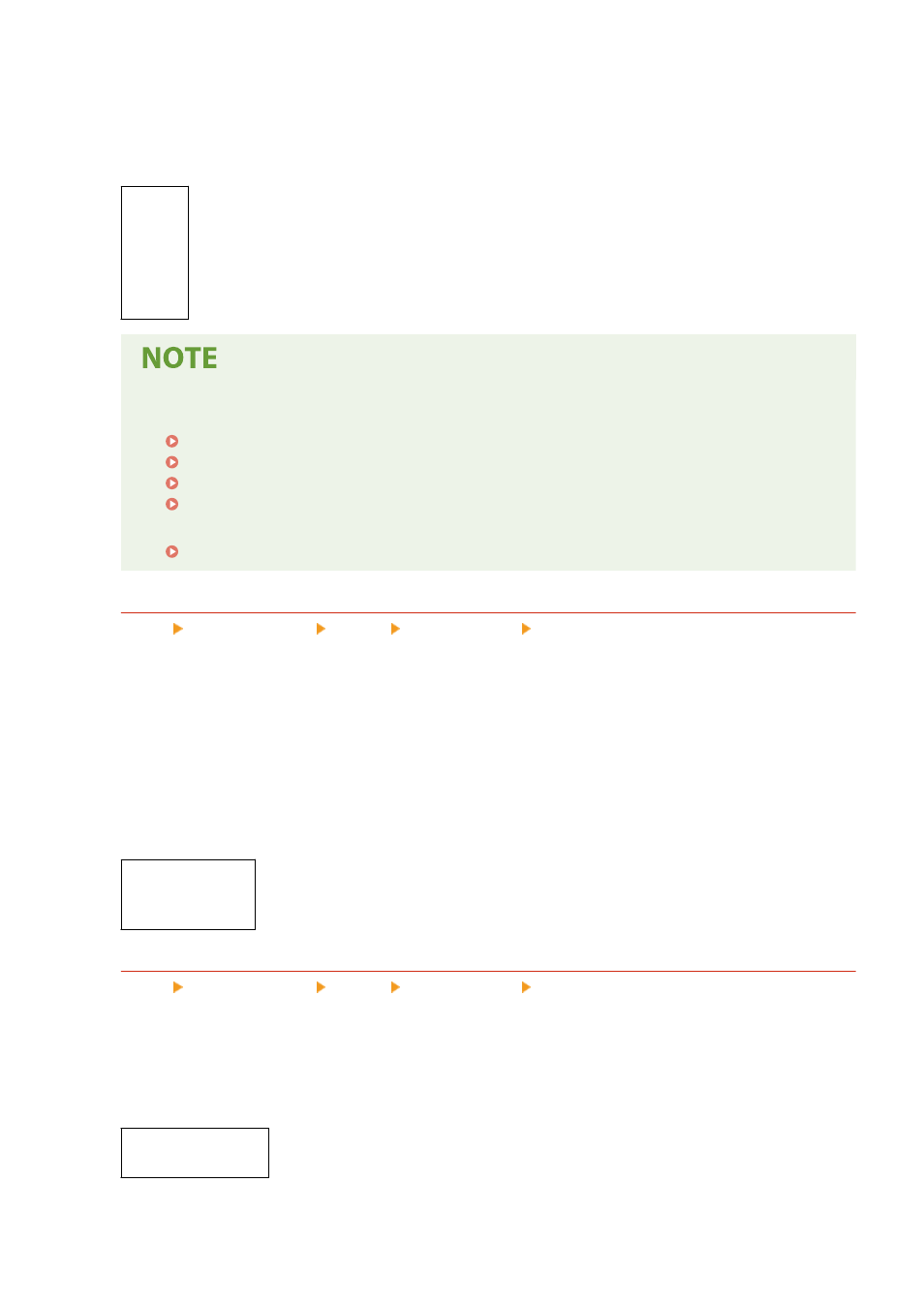
●
Specify [Mode 3] for smooth printing of darkly colored text and lines against a colored background.
●
Specify [Mode 4] for smooth printing of images such as photos or the outlines of figures and text.
●
Specify [Mode 5] for evenly balanced printing of images and halftones.
●
Specify [Mode 6] for smooth printing over the entire document.
[
Mode 1
]
[Mode 2]
[Mode 3]
[Mode 4]
[Mode 5]
[Mode 6]
●
If [Halftones] is set to [Error Diffusion], all the settings will give the same print results except for
[Mode 5].
[Halftones](P. 349) ([UFR II])
[Halftones](P. 351) ([Imaging Settings])
[Halftones](P. 355) ([PDF])
[Halftones](P. 357) ([XPS])
●
If [Resolution] is set to [1200 dpi], all the settings will give the same print results except for [Mode 6].
[Toner Volume Correction]
[Menu] [Function Settings] [Printer] [Printer Settings] [Print Quality]
Correct the amount of toner so that it is below the machine’s limit when the amount of toner in the machine
exceeds the limit for text and lines.
●
This is normally set to [Standard]. This maintains the resolution of text and lines while ensuring proper color
tones for other types of data.
●
To adjust the toner volume to maintain the proper color tones for all types of data, specify [Gradation
Priority] in this setting.
●
To adjust the toner volume to maintain the proper resolution for all types of data, specify [Text Priority] in
this setting.
[
Standard
]
[Gradation Priority]
[Text Priority]
[Line Control]
[Menu] [Function Settings] [Printer] [Printer Settings] [Print Quality]
Set the processing method used to reproduce lines.
●
To draw lines at the same resolution as the text, specify [Resolution Priority] in this setting.
●
To draw lines so that the proper colors and gradations are maintained, specify [Gradation Priority] in this
setting.
[
Resolution Priority
]
[Gradation Priority]
Settings Menu Items
343
