Changing the port number, Changing the port number(p. 223) – Canon imageCLASS LBP674Cdw Wireless Color Laser Printer User Manual
Page 231
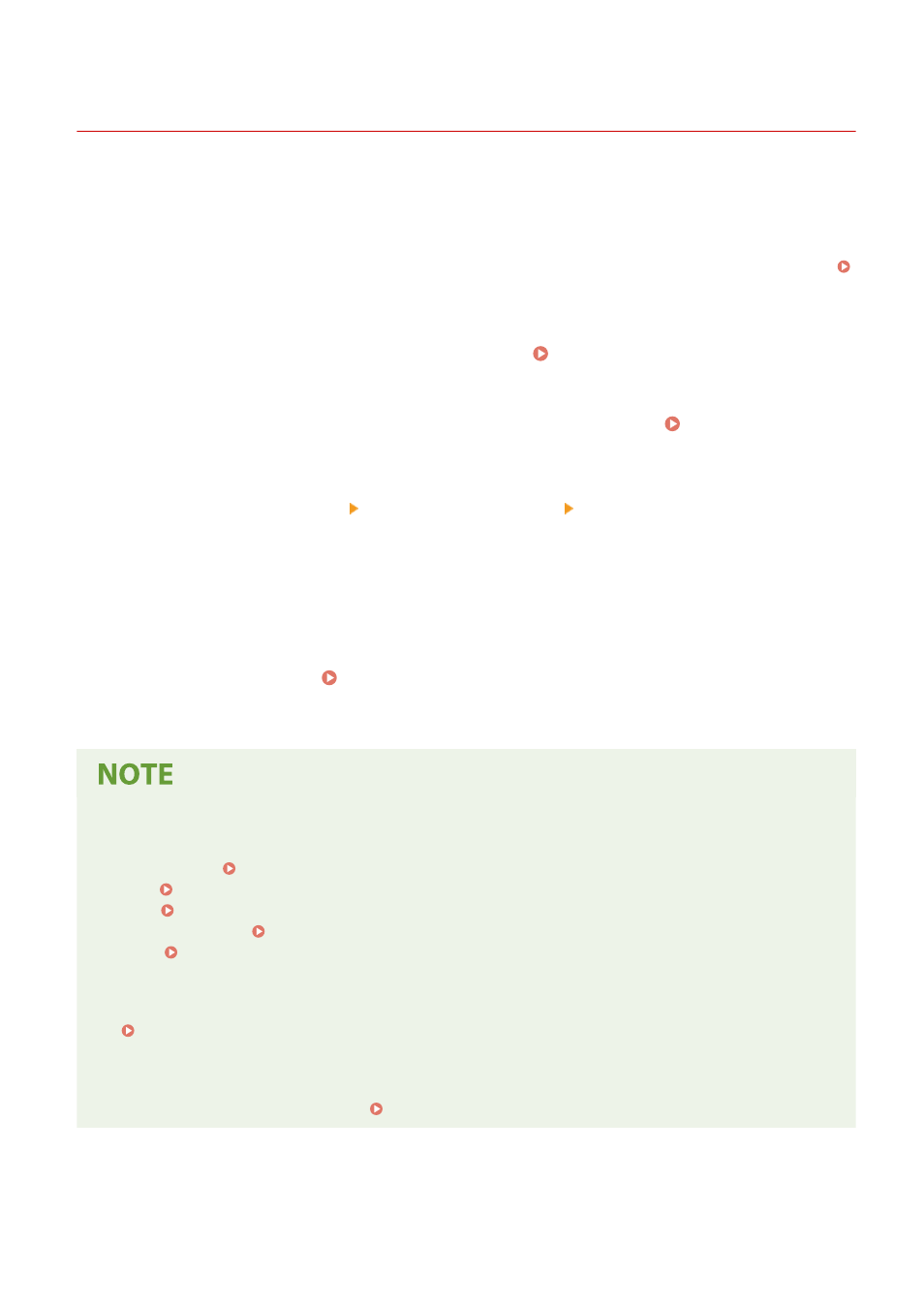
Changing the Port Number
95W3-054
Typically, conventional port numbers are used for major protocols, but these port numbers may be changed to
enhance security. As the port numbers must be the same on communicating devices, such as a computer or server,
when the port number is changed, the setting on the machine also needs to be changed.
This section describes how to configure the settings using Remote UI from a computer.
On the operation panel, select [Menu] in the [Home] screen, and then select [Preferences] to configure the settings.
[Port Number Settings](P. 317)
Administrator privileges are required. The machine must be restarted to apply the settings.
1
Log in to Remote UI in System Manager Mode. Starting Remote UI(P. 273)
2
On the Portal page of Remote UI, click [Settings/Registration]. Portal Page of
Remote UI(P. 276)
3
Click [Network Settings] [Port Number Settings] [Edit].
➠
The [Edit Port Number Settings] screen is displayed.
4
Change the port number of the protocol, and click [OK].
5
Restart the machine. Restarting the Machine(P. 88)
➠
The settings are applied.
Protocol Settings
●
For the protocol settings and settings of the functions using the protocol, see the following:
LPD/RAW/WSD
Configuring LPD, RAW, or WSD(P. 260)
HTTP
Disabling HTTP Communication(P. 262)
POP3
Preparing to Receive and Print I-Faxes(P. 159)
Multicast Discovery
Configuring SLP Communication(P. 75)
Changing the Port Number of the Proxy Server
●
To change the port number of the proxy server, see the following:
Changing the Port Number of the Printer Driver (Windows)
●
When the port number of the print protocol (LPD or RAW) is changed on the machine, change the port
number setting on the computer too. Configuring a Printer Port (Windows)(P. 147)
Security
223
