Canon imageCLASS LBP674Cdw Wireless Color Laser Printer User Manual
Page 176
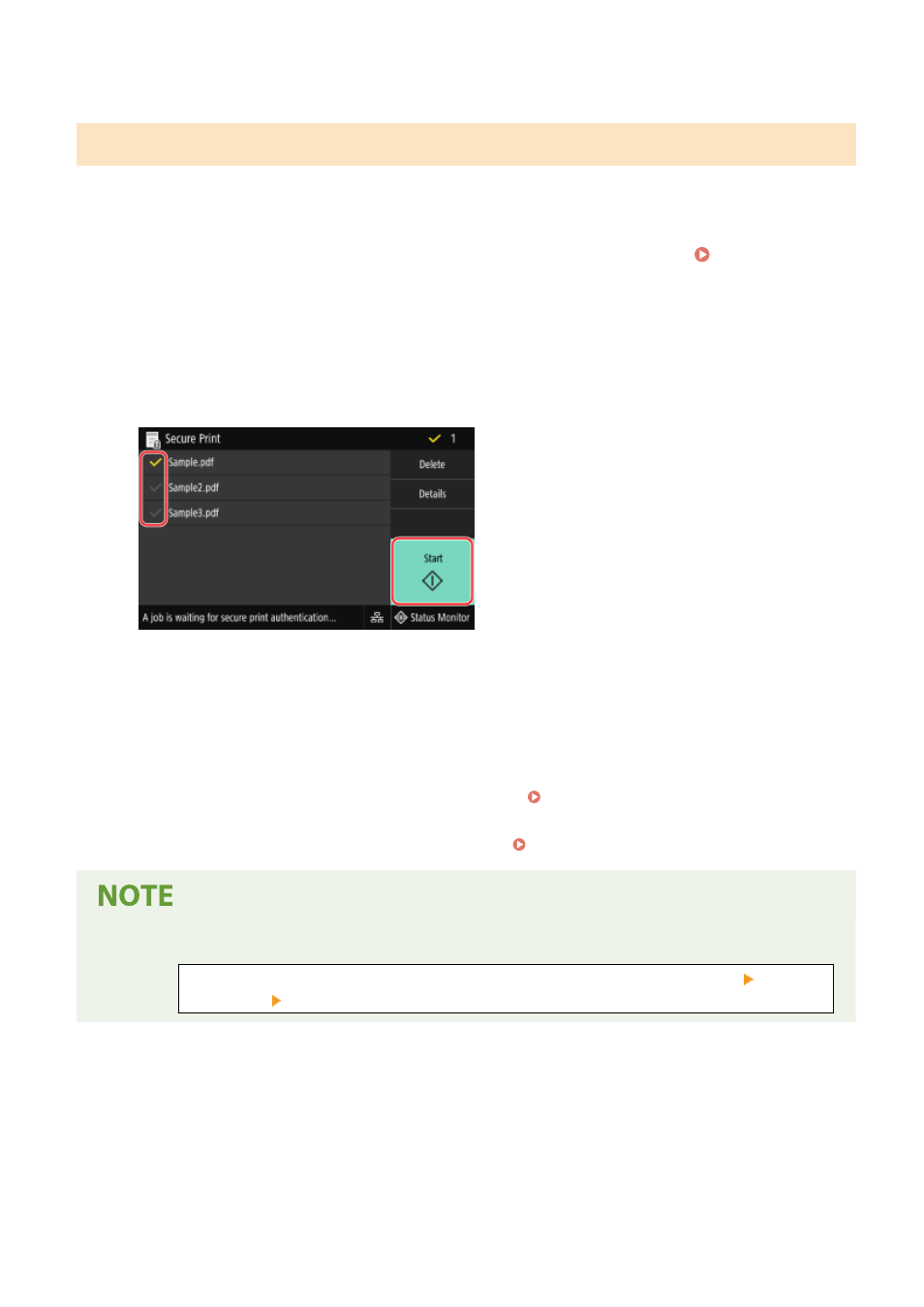
➠
The secure data is sent to the machine.
Step 2: Printing Secure Data by Entering a PIN or Password
Print the secure data sent to the machine. If the secure data is left without printing, it will remain in the memory of the
machine, and you may not be able to print other data. Print the sent secure data as soon as possible.
1
On the operation panel, press [Secure Print] in the [Home] screen. [Home]
Screen(P. 95)
➠
The Secure Print screen is displayed.
If the screen for selecting the user is displayed, select your user name.
2
Select the checkbox of the secure data to print, and press [Start].
3
Enter the PIN or password, and press [Apply].
➠
Printing starts.
●
If you selected multiple files of secure data in Step 2 above, only secure data that matches the entered PIN or
password is printed.
●
To cancel printing, use the control panel to cancel printing. Canceling Printing with the Operation
Panel(P. 184)
●
Use [Status Monitor] to view the print job status and log. Viewing the Print Job Status and Log(P. 185)
●
You can use the following procedure to view the memory usage of saved secure data.
On the operation panel, in the [Home] screen or other location, click [Status Monitor] [Device
Information] [Secure Print Memory Usage].
Printing
168
