Updating the firmware via the internet, Updating the firmware via a computer – Canon imageCLASS LBP674Cdw Wireless Color Laser Printer User Manual
Page 297
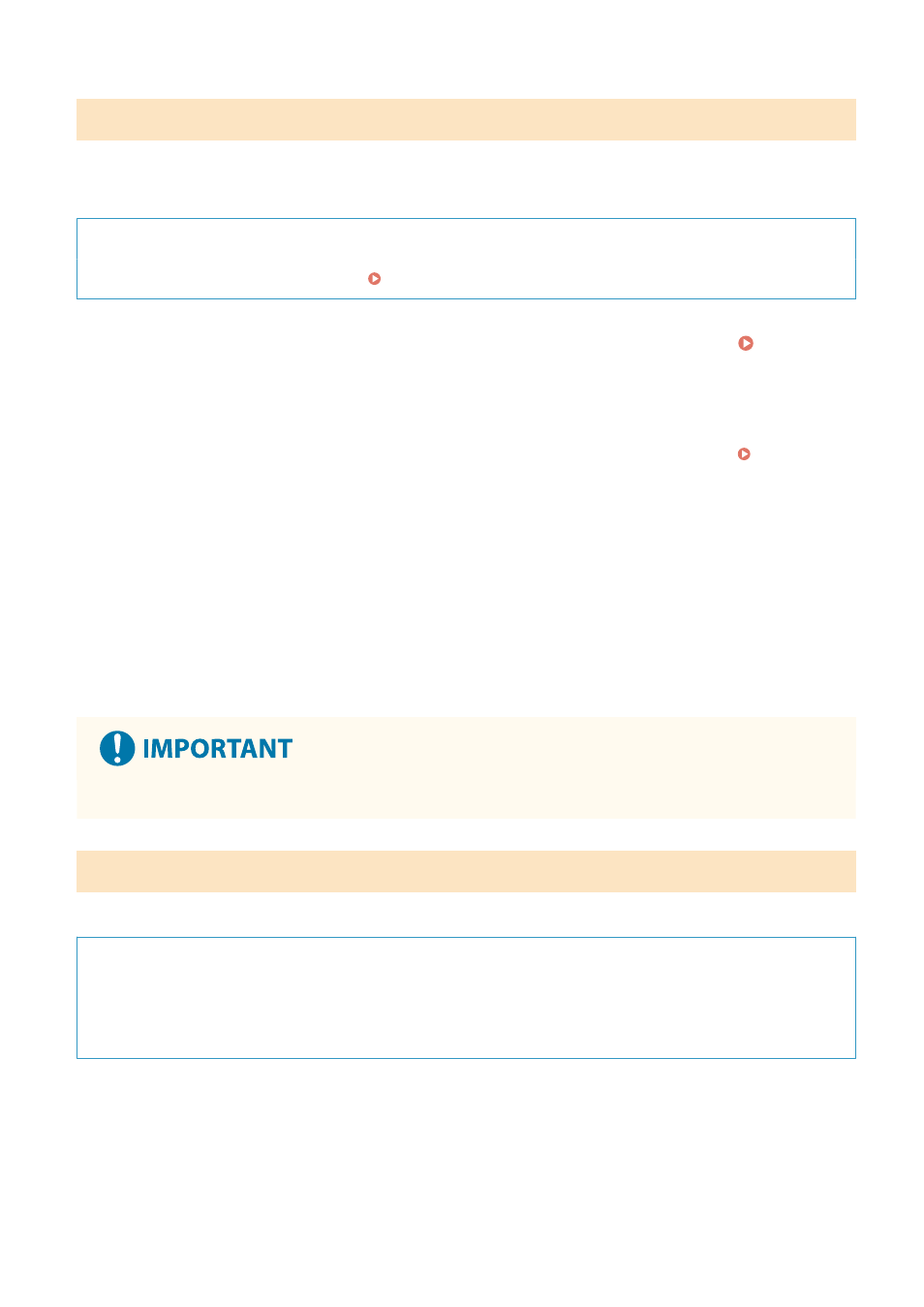
Updating the Firmware via the Internet
Use the operation panel to update the firmware via the Internet. You cannot update it using Remote UI from a
computer.
Administrator privileges are required. When the firmware has been updated, the machine restarts automatically.
Required Preparations
●
Connect the machine to the Internet. Setting Up the Network(P. 44)
1
On the operation panel, press [Update Firmware] in the [Home] screen. [Home]
Screen(P. 95)
➠
The machine accesses the Canon server to see if new firmware is available.
When [This is the latest firmware version.] appears, no update is available.
If the login screen appears, enter the System Manager ID and PIN, and then press [Log In]. System
2
In the licensing screen, press [Accept].
➠
The firmware update confirmation screen is displayed.
3
Press [OK].
➠
Downloading of the firmware starts.
When the download is complete, the machine restarts automatically, and the firmware is updated.
●
Do not turn OFF the machine until the restart is complete.
Updating the Firmware via a Computer
Update the firmware from a computer connected to the machine via wired LAN or USB.
Required Preparations
●
Download the latest firmware from the Canon website for your country/region to the computer performing
the update.
https://global.canon/en/support/
◼
How to Update from a Computer
See the "User Support Tool Operation Guide" included with the firmware.
Managing the Machine
289
