Importing the settings(p. 286) – Canon imageCLASS LBP674Cdw Wireless Color Laser Printer User Manual
Page 294
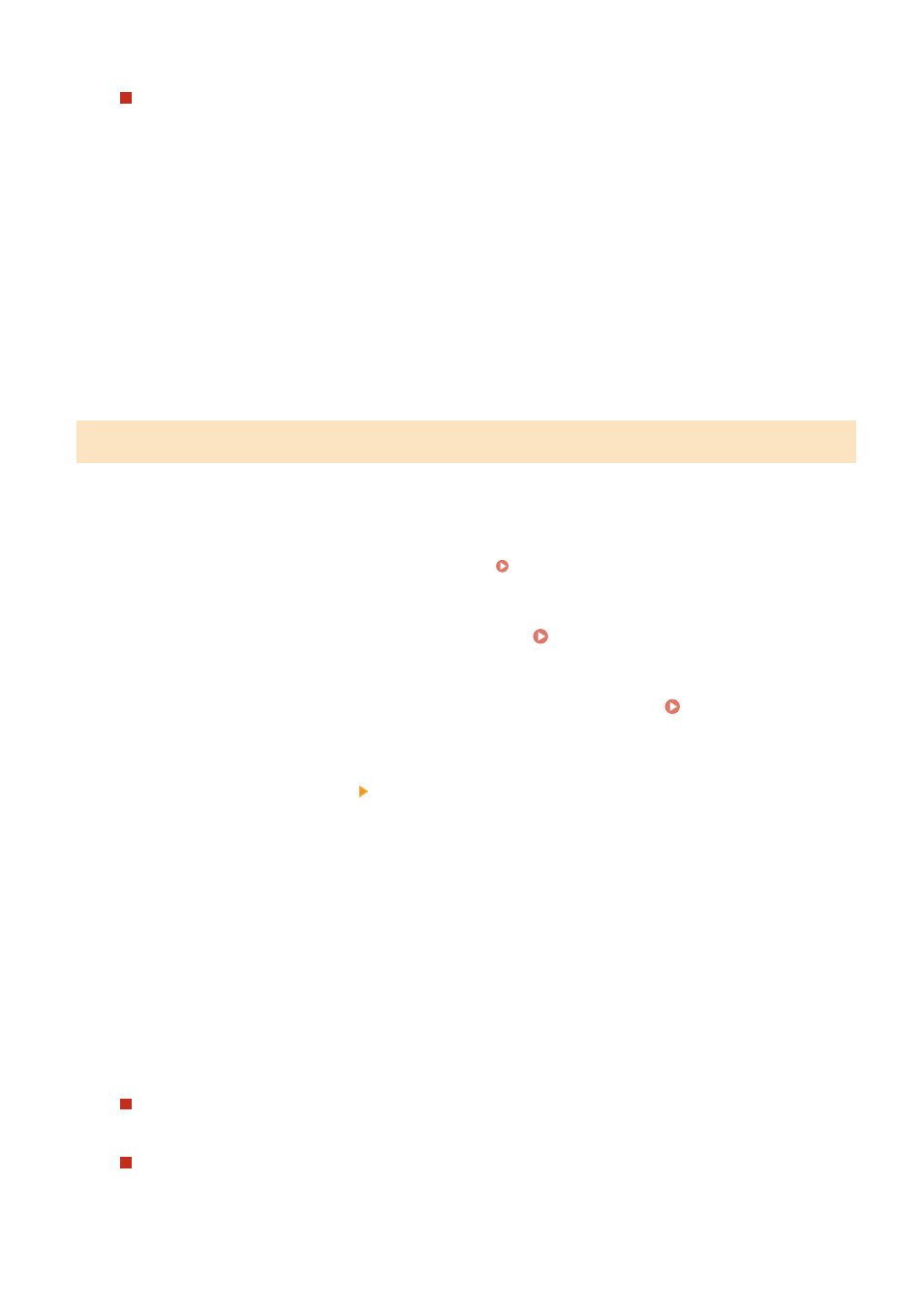
When Exporting the Settings of the Application Library
Select the [Application Library Settings Information] checkbox.
5
In [Encryption Password], set a password.
●
Enter the same password in [Encryption Password] and [Confirm] using single-byte alphanumeric characters.
●
A password is required to import exported data.
6
Click [Start Exporting] to save the exported data as a file to a computer.
7
Log out from Remote UI.
Importing the Settings
Specify the exported file and select the items to be imported.
The device configuration information file (*.dcm) is available for the file format to import.
This section describes how to import files using Remote UI from a computer.
On the operation panel, select [Menu] in the [Home] screen, and then select [Management Settings] to import. When
importing from the operation panel, use a USB memory device. [Import/Export](P. 377)
Administrator privileges are required. Depending on the items to be imported, the machine restarts automatically.
1
Log in to Remote UI in System Manager Mode. Starting Remote UI(P. 273)
2
On the Portal page of Remote UI, click [Settings/Registration]. Portal Page of
Remote UI(P. 276)
3
Click [Data Management] [Import].
➠
The [Import] screen is displayed.
4
Click [Browse] in [File Path], and specify the file to be imported.
5
Enter the decryption password.
Enter the password set at export.
6
In [Select Item to Import], select the items to import.
When Importing the Settings of the Machine
Select the [Settings/Registration] checkbox.
When Importing the Settings of the Application Library
Select the [Application Library Settings Information] checkbox.
Managing the Machine
286
