Checking usage and logs with remote ui, Checking usage and logs with remote, Ui(p. 278) – Canon imageCLASS LBP674Cdw Wireless Color Laser Printer User Manual
Page 286: Vice information] of remote ui, Checking usage and logs with remote ui(p. 278)
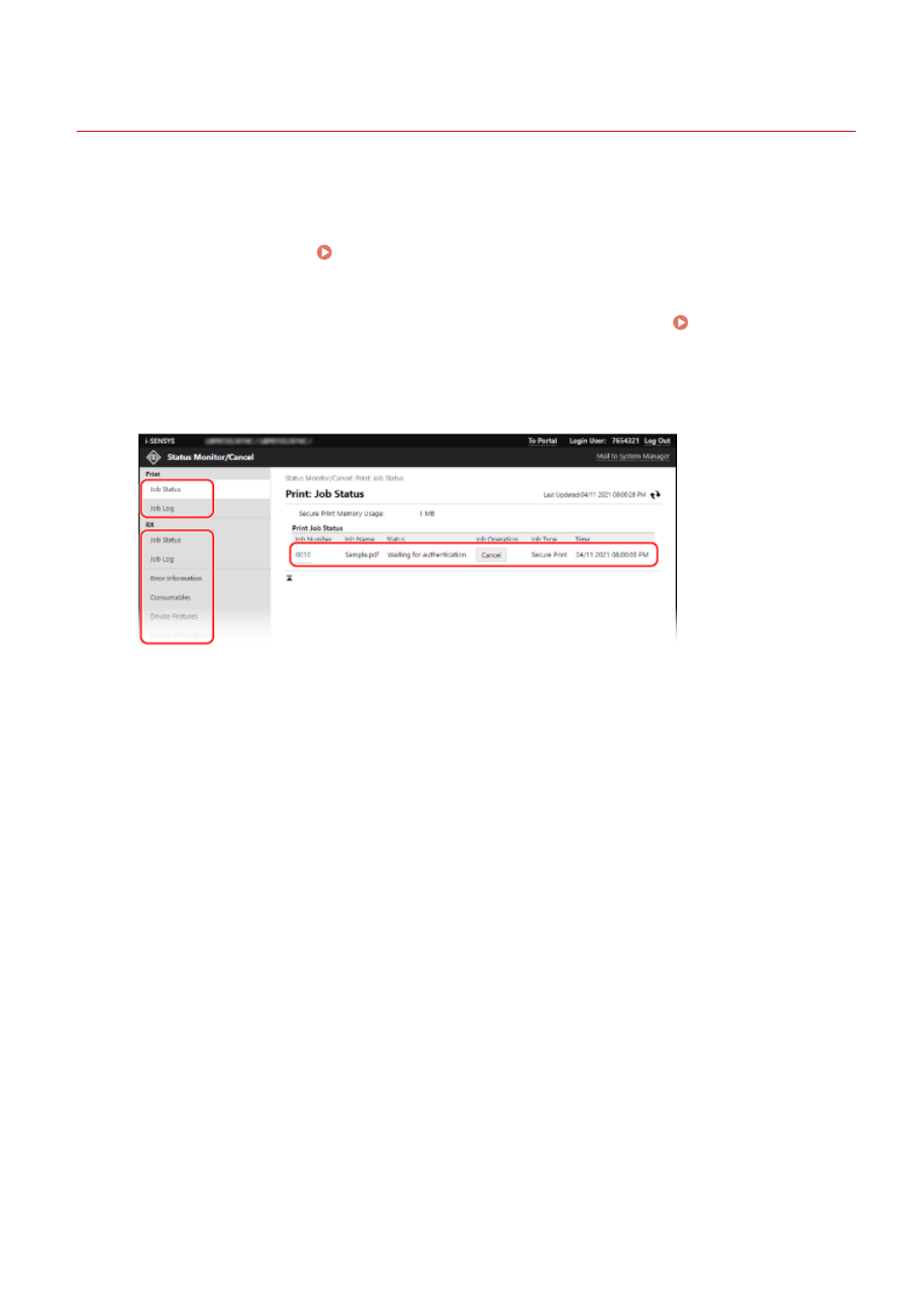
Checking Usage and Logs with Remote UI
95W3-069
From Status Monitor/Cancel in Remote UI, you can check the status and logs of a function, operation status of the
machine, and error information.
1
Log in to Remote UI. Starting Remote UI(P. 273)
2
On the Portal page of Remote UI, click [Status Monitor/Cancel]. Portal Page of
Remote UI(P. 276)
3
Select an item to view the status or log.
[Print]
[Job Status]
Displays the status (Printing or Waiting) of printed data from a computer.
This displays the status of all print jobs regardless of the Department ID Management setting.
If you entered your user name in [User Name] when you logged in with General User Mode, only the print
job status for that user is visible.
●
Click [Job Number] for paused prints and secure prints to display print details and view the user name
and number of printed sheets.
●
Click [Cancel] in [Job Operation] to delete the print data for jobs that are printing or waiting.
[Job Log]
Displays the print job log from a computer.
[RX]
[Job Status]
Displays the RX job status for I-Fax jobs.
[Job Log]
Displays the RX job log for I-Fax jobs.
[Error Information]
Displays information of errors occurring on the machine.
* You can view the same information by clicking the link displayed in [Error Information] on the Portal page.
[Consumables]
Displays the paper size and type of each paper source and the toner cartridge name.
* You can view the same information by clicking [Check Consumables Details] on the Portal page.
Managing the Machine
278
