Special smoothing mode](p. 342) – Canon imageCLASS LBP674Cdw Wireless Color Laser Printer User Manual
Page 350
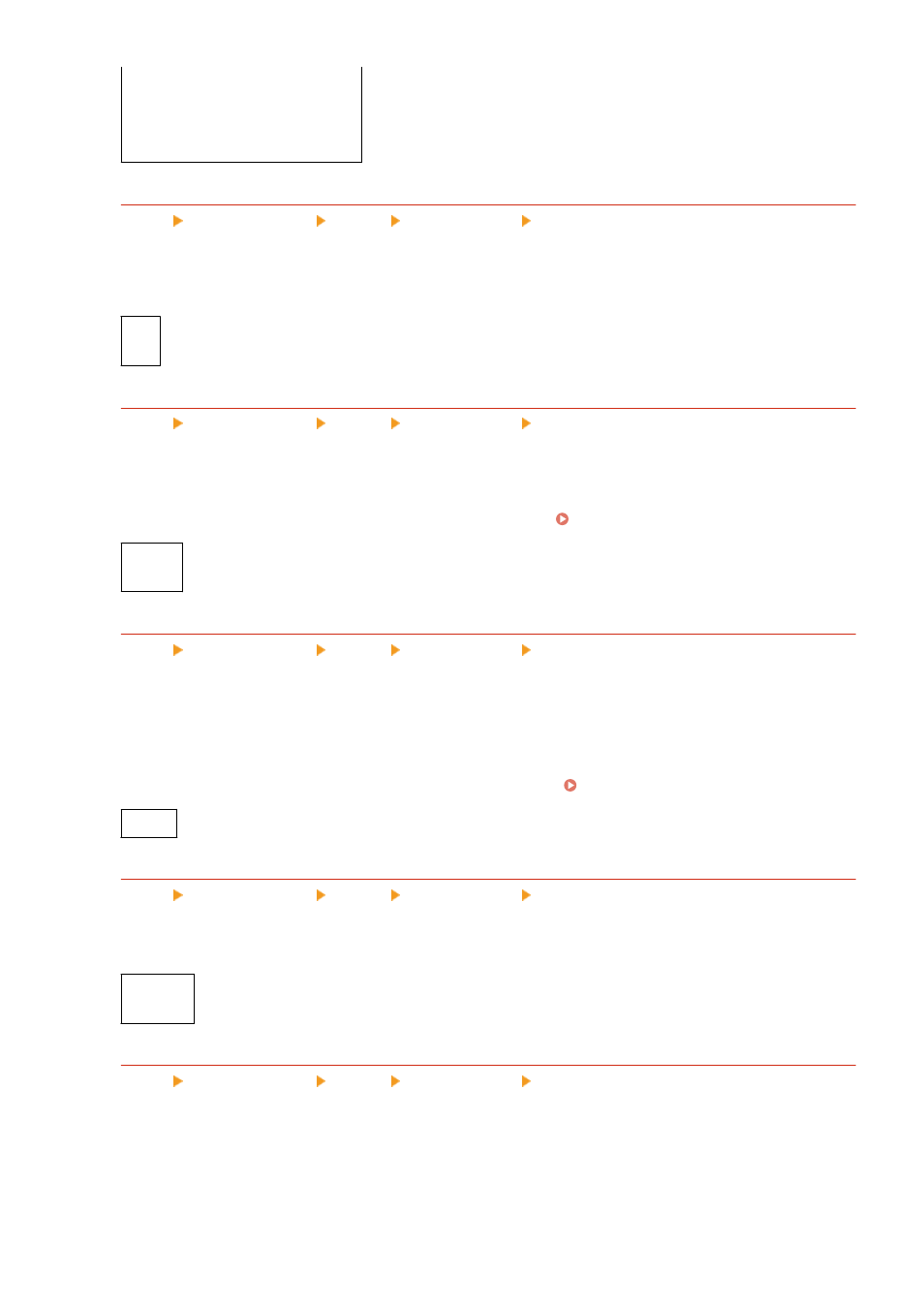
[Fine Adjust]
[Yellow]/[Magenta]/[Cyan]/[Black]
[High]/[Medium]/[Low]
17 levels
[Toner Save]
[Menu] [Function Settings] [Printer] [Printer Settings] [Print Quality]
Specify whether to save toner when printing.
Specify [On] in this setting when you only want to check the layout or other finishing prior to the final print,
such as before printing a very large job.
[
Off
]
[On]
[Gradation]
[Menu] [Function Settings] [Printer] [Printer Settings] [Print Quality]
Specify the processing method used to reproduce gradations.
Specify [High 2] to print with finer gradations than the [High 1] setting.
* This setting is only enabled when [Resolution] is set to [600 dpi]. [Resolution](P. 342)
[
High 1
]
[High 2]
[Density Fine Adjustment]
[Menu] [Function Settings] [Printer] [Printer Settings] [Print Quality]
Adjust the density for fine lines or small text. If fine lines and small text appear faded, adjusting the density will
alleviate the fading.
* Note that adjusting the density will also affect the color balance and objects other than lines and text.
* This setting is only enabled when [Resolution] is set to [1200 dpi]. [Resolution](P. 342)
5 levels
[Resolution]
[Menu] [Function Settings] [Printer] [Printer Settings] [Print Quality]
Specify the resolution used to process print data.
To print with a higher resolution, specify [1200 dpi] in this setting.
[1200 dpi]
[
600 dpi
]
[Special Smoothing Mode]
[Menu] [Function Settings] [Printer] [Printer Settings] [Print Quality]
Specify the mode for printing data such as text, figures, and images with smoother outlines.
This is normally set to [Mode 1], which is the best setting for various types of printing. However, if the print
results are not satisfactory, try another mode.
●
Specify [Mode 1] for smooth printing of outlines on darkly colored text or figures.
●
Specify [Mode 2] for smooth printing of figure outlines and internal halftones.
Settings Menu Items
342
