Restoring photos while copying – Epson Expression Photo XP-8700 Wireless All-in One Color Printer User Manual
Page 95
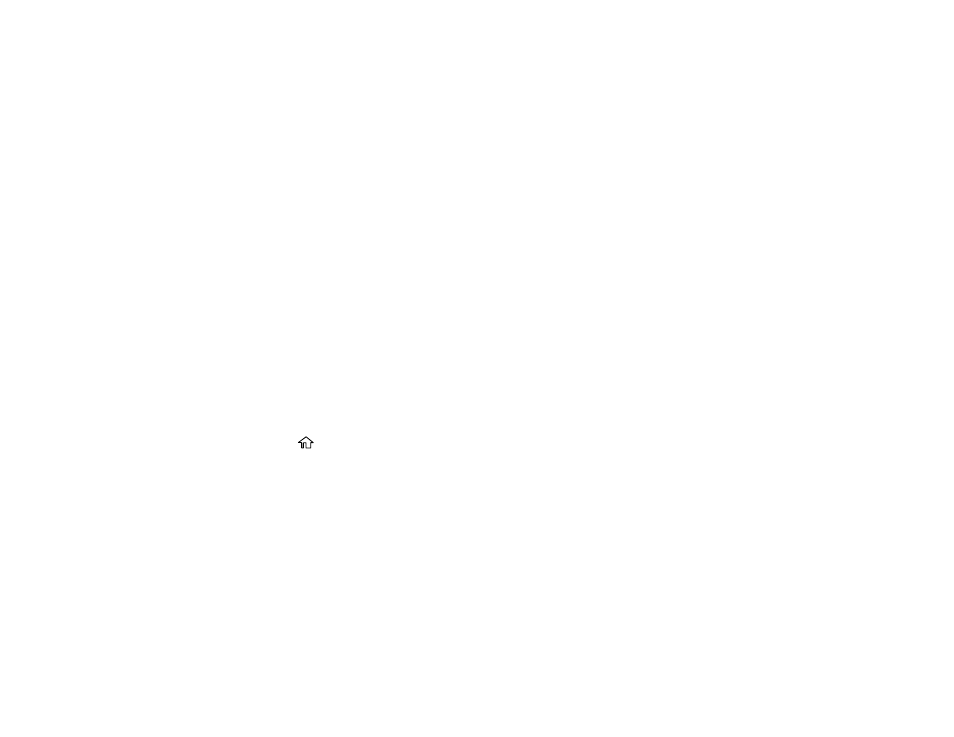
95
5.
To print more than one copy, select
Copies
and use the displayed keypad to enter the number of
copies.
6.
Change any of the displayed settings as necessary.
7.
Select
Advanced Settings
to view and change additional copy settings, if necessary.
8.
Select
Preview
to preview your copy on the LCD screen.
9.
When you are ready to copy, select
Start Copy
or press the
Copy
icon.
Note:
To cancel printing, select
Cancel
.
Parent topic:
Related references
Copying Options
Available Epson Papers
Related topics
Loading Paper
Placing Originals on the Product
Restoring Photos While Copying
You can restore the colors in faded photos as you copy them.
1.
Load the paper you want to print on.
2.
Press the
home icon, if necessary.
3.
Select
Various Prints
.
4.
Select
Various copies
.
This manual is related to the following products:
- WorkForce ST-C4100 All-in-One Supertank Color Printer EcoTank ET-4850 All-in-One Cartridge-Free Supertank Printer (White) EcoTank Photo ET-8500 Wireless Color All-in-One Supertank Printer EcoTank ET-2850 Wireless Color All-in-One Cartridge-Free Supertank Printer (White) WorkForce ST-M1000 Monochrome Supertank Printer WorkForce ST-M3000 Monochrome MFP Supertank Printer EcoTank ET-3830 Wireless Color All-in-One Cartridge-Free Supertank Printer Expression Home XP-4200 Wireless All-In-One Color Printer Expression Home XP-5200 Wireless All-In-One Color Printer Workforce ST-C8090 All-in-One Supertank Printer EcoTank Pro ET-5880 All-in-One Cartridge-Free Supertank Printer with PCL Support EcoTank Pro ET-16600 Wide-Format All-in-One Supertank Printer WorkForce Pro WF-7820 All-in-One Inkjet Printer WorkForce Pro WF-7840 All-in-One Inkjet Printer EcoTank Pro ET-5150 Wireless All-in-One Supertank Printer
