Wi-fi protected setup (wps), Using wps to connect to a network – Epson Expression Photo XP-8700 Wireless All-in One Color Printer User Manual
Page 51
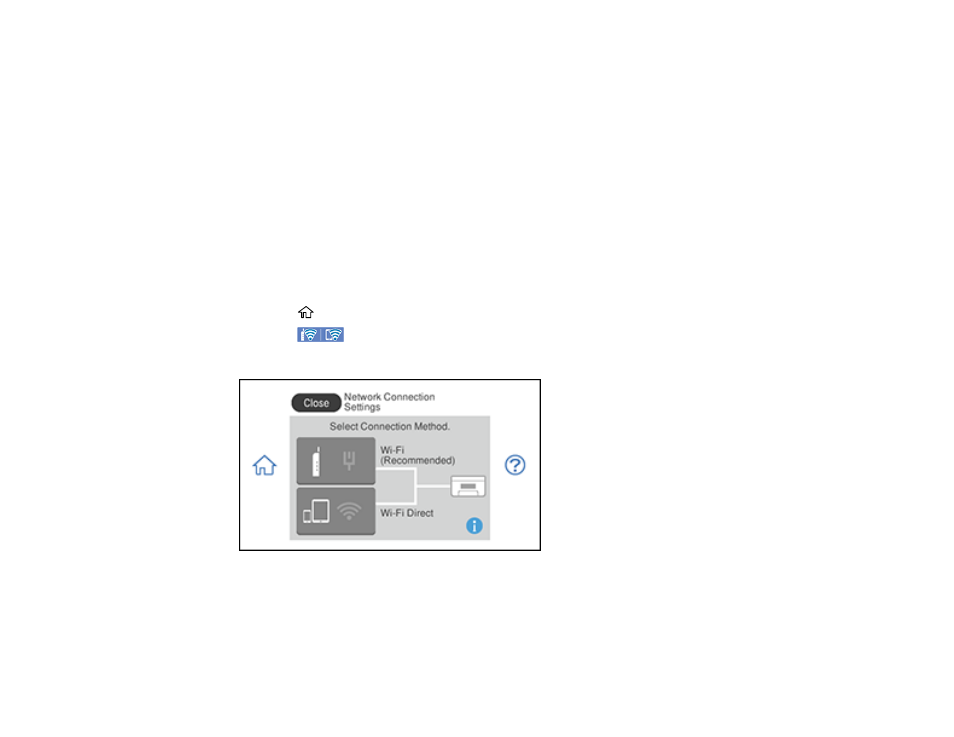
51
Wi-Fi Protected Setup (WPS)
If your network uses a WPS-enabled wireless router or access point, you can quickly connect your
product to the network using Wi-Fi Protected Setup (WPS).
Note:
To check if your router is WPS-enabled, look for a button labeled
WPS
on your router or access
point. If there is no hardware button, there may be a virtual WPS button in the software for the device.
Check your network product documentation for details.
Using WPS to Connect to a Network
Parent topic:
Using WPS to Connect to a Network
If you have a WPS-enabled wireless router or access point, you can use Wi-Fi Protected Setup (WPS) to
connect your product to the network.
1.
Press the
home button, if necessary.
2.
Press the
icon.
You see a screen like this:
3.
Select
Wi-Fi (Recommended)
.
4.
Select
Start Setup
.
5.
Select
Push Button Setup (WPS)
.
- WorkForce ST-C4100 All-in-One Supertank Color Printer EcoTank ET-4850 All-in-One Cartridge-Free Supertank Printer (White) EcoTank Photo ET-8500 Wireless Color All-in-One Supertank Printer EcoTank ET-2850 Wireless Color All-in-One Cartridge-Free Supertank Printer (White) WorkForce ST-M1000 Monochrome Supertank Printer WorkForce ST-M3000 Monochrome MFP Supertank Printer EcoTank ET-3830 Wireless Color All-in-One Cartridge-Free Supertank Printer Expression Home XP-4200 Wireless All-In-One Color Printer Expression Home XP-5200 Wireless All-In-One Color Printer Workforce ST-C8090 All-in-One Supertank Printer EcoTank Pro ET-5880 All-in-One Cartridge-Free Supertank Printer with PCL Support EcoTank Pro ET-16600 Wide-Format All-in-One Supertank Printer WorkForce Pro WF-7820 All-in-One Inkjet Printer WorkForce Pro WF-7840 All-in-One Inkjet Printer EcoTank Pro ET-5150 Wireless All-in-One Supertank Printer
