Epson Expression Photo XP-8700 Wireless All-in One Color Printer User Manual
Page 4
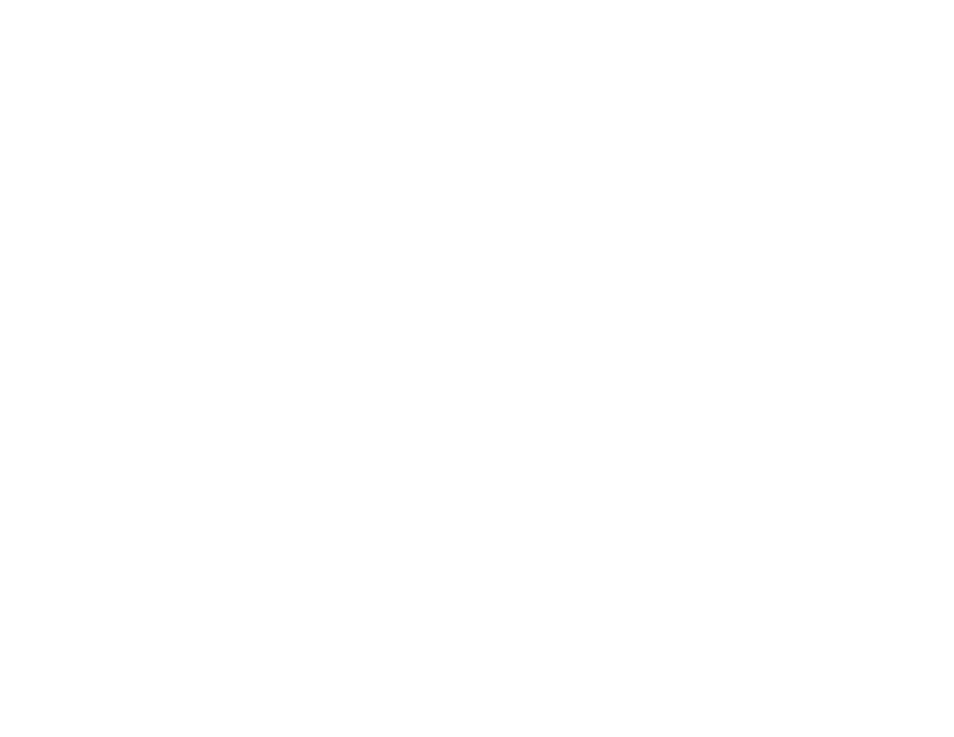
4
Setting Up Printing on a Chromebook ................................................................................................ 40
Android Printing Using the Epson Print Enabler ................................................................................ 41
Using Fire OS Printing ....................................................................................................................... 41
Using Windows 10 Mobile Printing .................................................................................................... 42
Using Epson Print and Scan App with Windows Tablets ................................................................... 42
Using the Mopria Print Service .......................................................................................................... 43
Network Security Recommendations ................................................................................................. 44
Wi-Fi Infrastructure Mode Setup......................................................................................................... 45
Setting Up Wireless Printing from a Smartphone or Tablet ................................................................ 48
Wi-Fi Direct Mode Setup .................................................................................................................... 49
Printing a Network Status Sheet......................................................................................................... 52
Printing a Network Connection Report ............................................................................................... 53
Accessing the Web Config Utility ................................................................................................... 60
Changing a USB Connection to a Wi-Fi Connection...................................................................... 61
Connecting to a New Wi-Fi Router ................................................................................................ 61
Disabling Wi-Fi Features ............................................................................................................... 62
Loading Paper in Cassette 1 (Upper Cassette) .................................................................................. 64
Loading Paper in Cassette 2 (Lower Cassette) .................................................................................. 69
Loading Paper in the Rear Paper Feed Slot ....................................................................................... 75
Turning Off the Paper Mismatch Alert ................................................................................................ 80
Paper Loading Capacity ..................................................................................................................... 81
Double-sided Printing Capacity .......................................................................................................... 83
Available Epson Papers ..................................................................................................................... 84
Borderless Paper Type Compatibility ................................................................................................. 85
Selecting the Paper Settings for Each Source - Control Panel ........................................................... 86
- WorkForce ST-C4100 All-in-One Supertank Color Printer EcoTank ET-4850 All-in-One Cartridge-Free Supertank Printer (White) EcoTank Photo ET-8500 Wireless Color All-in-One Supertank Printer EcoTank ET-2850 Wireless Color All-in-One Cartridge-Free Supertank Printer (White) WorkForce ST-M1000 Monochrome Supertank Printer WorkForce ST-M3000 Monochrome MFP Supertank Printer EcoTank ET-3830 Wireless Color All-in-One Cartridge-Free Supertank Printer Expression Home XP-4200 Wireless All-In-One Color Printer Expression Home XP-5200 Wireless All-In-One Color Printer Workforce ST-C8090 All-in-One Supertank Printer EcoTank Pro ET-5880 All-in-One Cartridge-Free Supertank Printer with PCL Support EcoTank Pro ET-16600 Wide-Format All-in-One Supertank Printer WorkForce Pro WF-7820 All-in-One Inkjet Printer WorkForce Pro WF-7840 All-in-One Inkjet Printer EcoTank Pro ET-5150 Wireless All-in-One Supertank Printer
