Epson Expression Photo XP-8700 Wireless All-in One Color Printer User Manual
Page 199
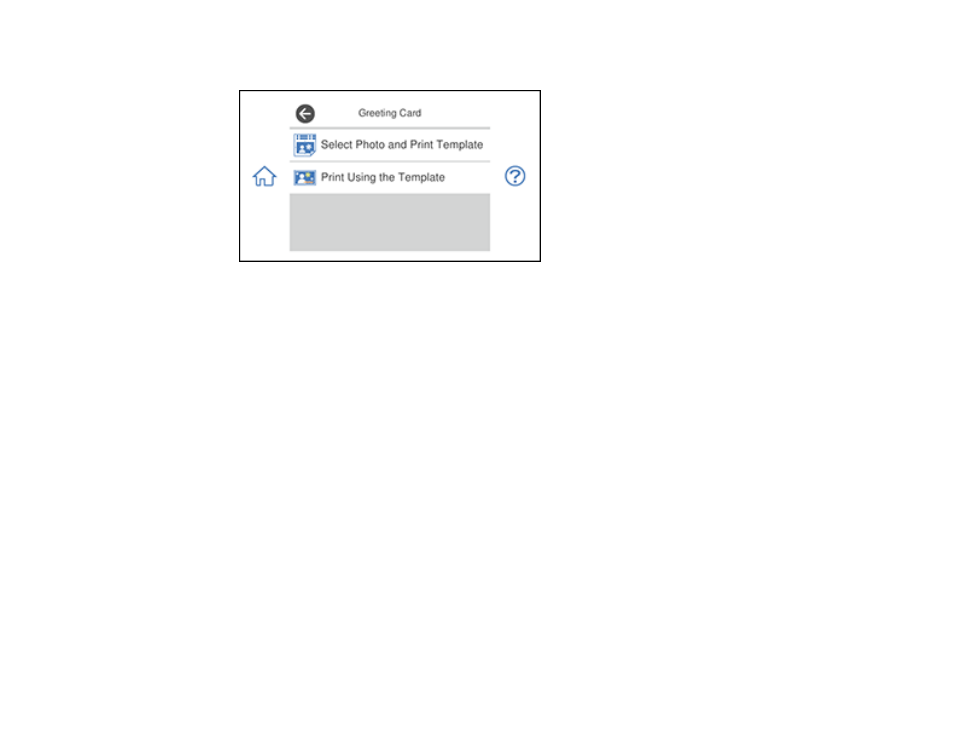
199
3.
Select
Greeting Card
and select
OK
.
4.
Select
Select Photo and Print Template
and select
OK
.
5.
Do one of the following to select your photo:
• Select the thumbnail image of the photo you want to print and select
Next
.
• Select
Single View
, press the left or right arrow button to scroll to the photo you want to print, then
select
Next
. You can also select
Tile View
to return to the thumbnail image view.
6.
Select
Letter
as the
Paper Size
to print a template for three cards on one letter-size sheet or
4x6in
to print a template for one card.
7.
Confirm any changes, if necessary.
8.
Select the
Paper Type
and
Layout
settings, as necessary.
9.
Select
Select Photo and Print Template
.
10. When you are ready to print, press the
icon.
Note:
To cancel printing, select
Cancel
and select
Close
to exit.
11. When printing is finished, select
Close
.
Parent topic:
Related references
- WorkForce ST-C4100 All-in-One Supertank Color Printer EcoTank ET-4850 All-in-One Cartridge-Free Supertank Printer (White) EcoTank Photo ET-8500 Wireless Color All-in-One Supertank Printer EcoTank ET-2850 Wireless Color All-in-One Cartridge-Free Supertank Printer (White) WorkForce ST-M1000 Monochrome Supertank Printer WorkForce ST-M3000 Monochrome MFP Supertank Printer EcoTank ET-3830 Wireless Color All-in-One Cartridge-Free Supertank Printer Expression Home XP-4200 Wireless All-In-One Color Printer Expression Home XP-5200 Wireless All-In-One Color Printer Workforce ST-C8090 All-in-One Supertank Printer EcoTank Pro ET-5880 All-in-One Cartridge-Free Supertank Printer with PCL Support EcoTank Pro ET-16600 Wide-Format All-in-One Supertank Printer WorkForce Pro WF-7820 All-in-One Inkjet Printer WorkForce Pro WF-7840 All-in-One Inkjet Printer EcoTank Pro ET-5150 Wireless All-in-One Supertank Printer
