Epson Expression Photo XP-8700 Wireless All-in One Color Printer User Manual
Page 256
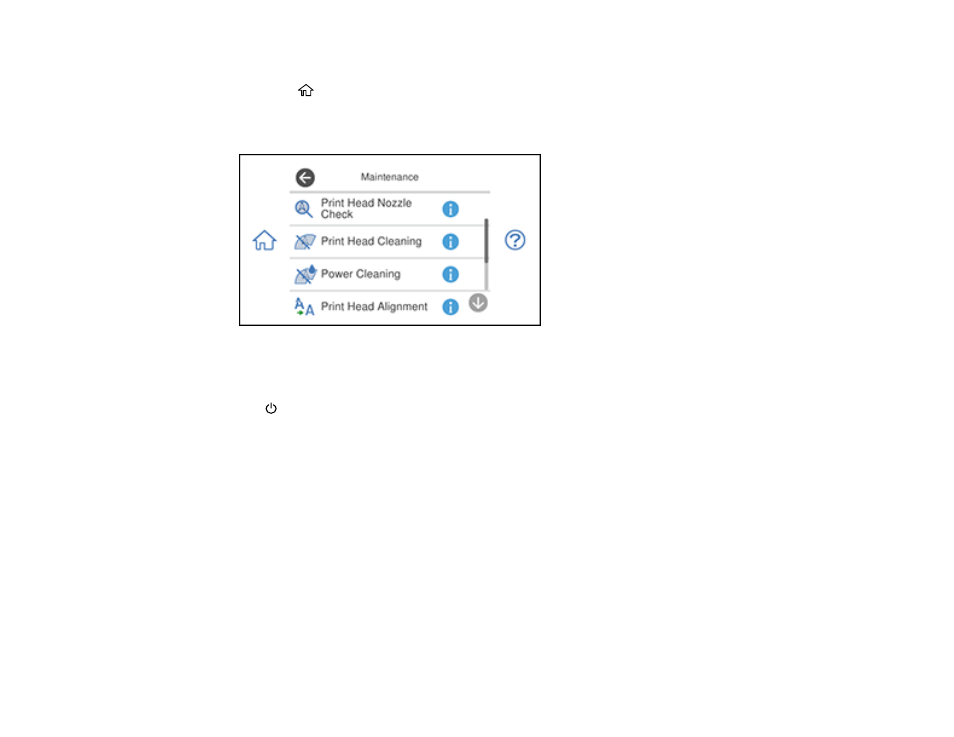
256
2.
Load a few sheets of plain paper in Cassette 2.
3.
Press the
home button, if necessary.
4.
Select
Maintenance
.
You see a screen like this:
5.
Select
Power Cleaning
.
6.
Select
Start
.
The
power light flashes throughout the cleaning cycle and stays on until the nozzle check pattern
is printed. After the nozzle check pattern is printed, you see a message on the screen.
Caution:
Never turn off the product or open the scanner unit during a cleaning cycle or you may not
be able to print.
7.
Select
OK
.
If the print quality did not improve, you must turn off the product and wait at least 12 hours before printing
another nozzle check pattern and running another Power Cleaning or Print Head Cleaning.
If the print quality does not improve after running the Power Cleaning utility multiple times, contact Epson
for support.
Parent topic:
Related concepts
- WorkForce ST-C4100 All-in-One Supertank Color Printer EcoTank ET-4850 All-in-One Cartridge-Free Supertank Printer (White) EcoTank Photo ET-8500 Wireless Color All-in-One Supertank Printer EcoTank ET-2850 Wireless Color All-in-One Cartridge-Free Supertank Printer (White) WorkForce ST-M1000 Monochrome Supertank Printer WorkForce ST-M3000 Monochrome MFP Supertank Printer EcoTank ET-3830 Wireless Color All-in-One Cartridge-Free Supertank Printer Expression Home XP-4200 Wireless All-In-One Color Printer Expression Home XP-5200 Wireless All-In-One Color Printer Workforce ST-C8090 All-in-One Supertank Printer EcoTank Pro ET-5880 All-in-One Cartridge-Free Supertank Printer with PCL Support EcoTank Pro ET-16600 Wide-Format All-in-One Supertank Printer WorkForce Pro WF-7820 All-in-One Inkjet Printer WorkForce Pro WF-7840 All-in-One Inkjet Printer EcoTank Pro ET-5150 Wireless All-in-One Supertank Printer
