Paper jam problems in the rear cover – Epson Expression Photo XP-8700 Wireless All-in One Color Printer User Manual
Page 298
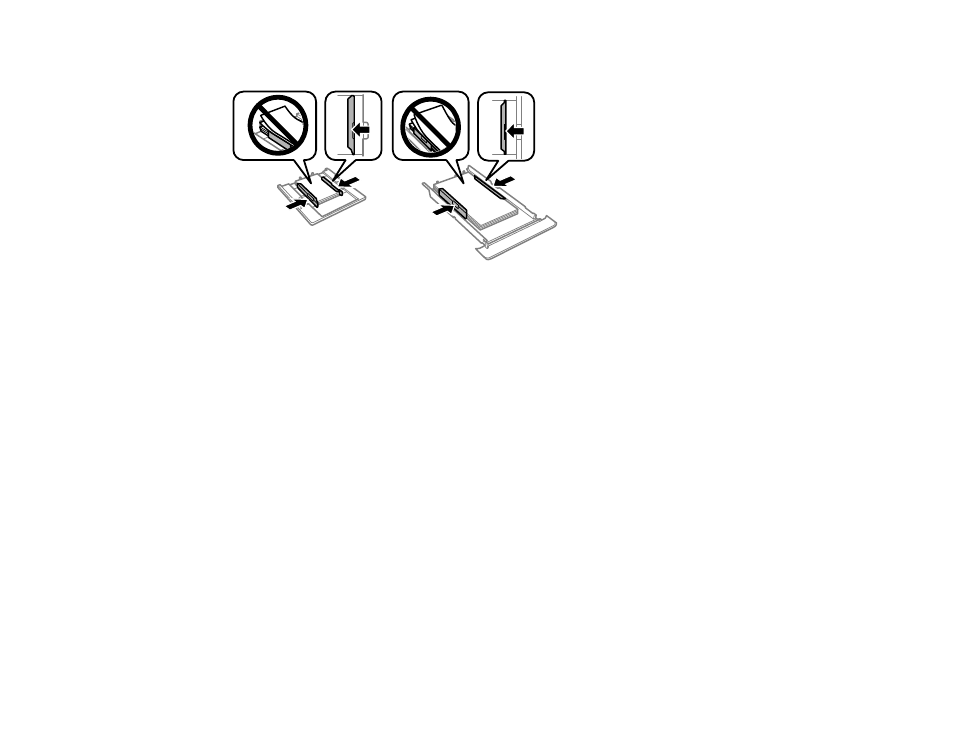
298
4. Make sure the paper is loaded under the edge guides.
5. Keep the cassettes flat as you insert them.
6. Follow the prompts on the LCD screen to clear any error messages. If you still see a paper jam
message, check the other paper jam solutions.
Parent topic:
Related references
Paper Jam Problems Inside the Product
Paper Jam Problems in the Rear Cover
Paper Jam Problems in the Paper Cassette
Paper Specifications
Paper Feeding Problems
Paper Ejection Problems
Related tasks
Cancelling Printing Using a Product Button
Paper Jam Problems in the Rear Cover
If you see a message that paper has jammed in the rear cover, follow the steps here or on the LCD
screen to clear the jam.
1. Cancel the print job, if necessary.
This manual is related to the following products:
- WorkForce ST-C4100 All-in-One Supertank Color Printer EcoTank ET-4850 All-in-One Cartridge-Free Supertank Printer (White) EcoTank Photo ET-8500 Wireless Color All-in-One Supertank Printer EcoTank ET-2850 Wireless Color All-in-One Cartridge-Free Supertank Printer (White) WorkForce ST-M1000 Monochrome Supertank Printer WorkForce ST-M3000 Monochrome MFP Supertank Printer EcoTank ET-3830 Wireless Color All-in-One Cartridge-Free Supertank Printer Expression Home XP-4200 Wireless All-In-One Color Printer Expression Home XP-5200 Wireless All-In-One Color Printer Workforce ST-C8090 All-in-One Supertank Printer EcoTank Pro ET-5880 All-in-One Cartridge-Free Supertank Printer with PCL Support EcoTank Pro ET-16600 Wide-Format All-in-One Supertank Printer WorkForce Pro WF-7820 All-in-One Inkjet Printer WorkForce Pro WF-7840 All-in-One Inkjet Printer EcoTank Pro ET-5150 Wireless All-in-One Supertank Printer
