Epson Expression Photo XP-8700 Wireless All-in One Color Printer User Manual
Page 234
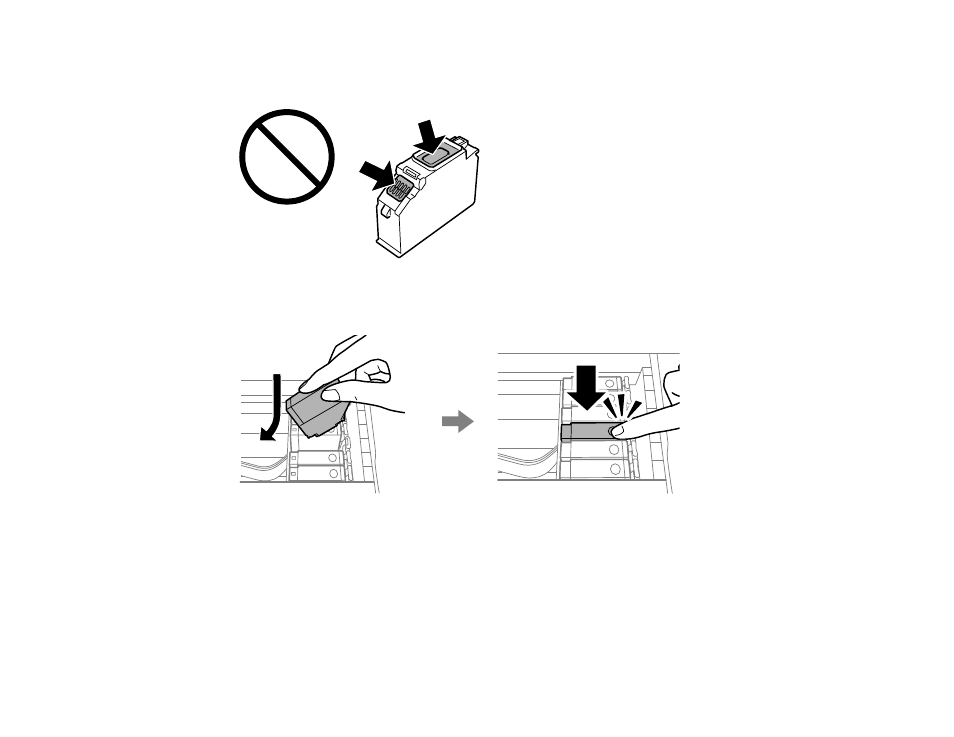
234
Caution:
Do not remove any other labels or seals, or the ink cartridge may leak or become
unusable. Do not touch the areas shown here; doing so may prevent normal operation and printing.
7.
Insert the new cartridge into the ink cartridge holder at an angle as shown. Then push it all the way
down until it clicks into place.
8.
After you replace all the cartridges that need replacing, lower the scanner unit and select
Completed
on the LCD screen.
Note:
The scanner unit is designed to close slowly as a precaution against trapping fingers.
Continue to close the scanner unit even if you feel some resistance.
The print head moves to its home position and the product starts charging the ink. This takes a few
minutes. When you see a completion message on the LCD screen, ink replacement is complete.
- WorkForce ST-C4100 All-in-One Supertank Color Printer EcoTank ET-4850 All-in-One Cartridge-Free Supertank Printer (White) EcoTank Photo ET-8500 Wireless Color All-in-One Supertank Printer EcoTank ET-2850 Wireless Color All-in-One Cartridge-Free Supertank Printer (White) WorkForce ST-M1000 Monochrome Supertank Printer WorkForce ST-M3000 Monochrome MFP Supertank Printer EcoTank ET-3830 Wireless Color All-in-One Cartridge-Free Supertank Printer Expression Home XP-4200 Wireless All-In-One Color Printer Expression Home XP-5200 Wireless All-In-One Color Printer Workforce ST-C8090 All-in-One Supertank Printer EcoTank Pro ET-5880 All-in-One Cartridge-Free Supertank Printer with PCL Support EcoTank Pro ET-16600 Wide-Format All-in-One Supertank Printer WorkForce Pro WF-7820 All-in-One Inkjet Printer WorkForce Pro WF-7840 All-in-One Inkjet Printer EcoTank Pro ET-5150 Wireless All-in-One Supertank Printer
