Usb device file specifications – Epson Expression Photo XP-8700 Wireless All-in One Color Printer User Manual
Page 211
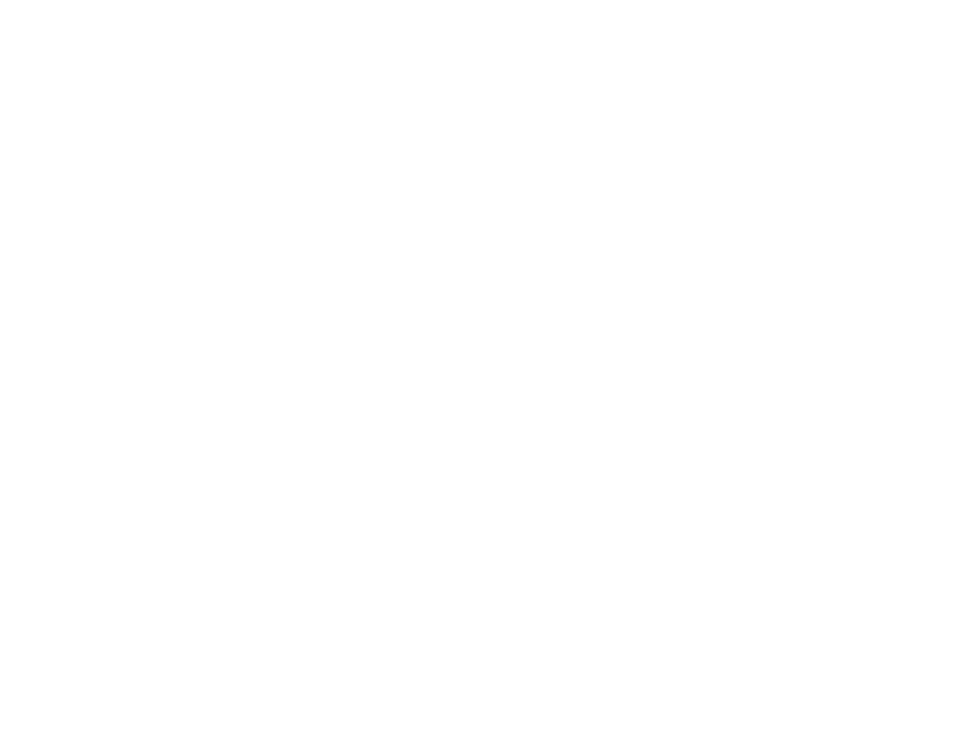
211
1.
Remove any memory cards from the product.
2.
Load the paper you want to print on.
3.
Turn on your camera.
4.
Set up the camera's wireless network connection. See the documentation that came with your
camera for details.
Note:
Connect the camera to the same network that your product uses. You can print a Network
Status sheet to view your product's network settings.
5.
Follow the instructions that came with your camera to select and print your photos.
When you finish printing, turn off your camera and disconnect it from the network.
Parent topic:
Related tasks
Printing a Network Status Sheet
Removing a Memory Card
Connecting and Using a USB Flash Drive or External Device
Related topics
Viewing or Printing from a USB Flash Drive or External Device
You can view and print photos from a USB flash drive or other external USB device, such as an external
hard drive or CD/DVD burner.
Note:
Make sure the files on your device are compatible with the product.
USB Device File Specifications
Connecting and Using a USB Flash Drive or External Device
Parent topic:
Using an External Device with Your Product
USB Device File Specifications
You can print external device files that meet these specifications.
- WorkForce ST-C4100 All-in-One Supertank Color Printer EcoTank ET-4850 All-in-One Cartridge-Free Supertank Printer (White) EcoTank Photo ET-8500 Wireless Color All-in-One Supertank Printer EcoTank ET-2850 Wireless Color All-in-One Cartridge-Free Supertank Printer (White) WorkForce ST-M1000 Monochrome Supertank Printer WorkForce ST-M3000 Monochrome MFP Supertank Printer EcoTank ET-3830 Wireless Color All-in-One Cartridge-Free Supertank Printer Expression Home XP-4200 Wireless All-In-One Color Printer Expression Home XP-5200 Wireless All-In-One Color Printer Workforce ST-C8090 All-in-One Supertank Printer EcoTank Pro ET-5880 All-in-One Cartridge-Free Supertank Printer with PCL Support EcoTank Pro ET-16600 Wide-Format All-in-One Supertank Printer WorkForce Pro WF-7820 All-in-One Inkjet Printer WorkForce Pro WF-7840 All-in-One Inkjet Printer EcoTank Pro ET-5150 Wireless All-in-One Supertank Printer
