Wi-fi direct mode setup – Epson Expression Photo XP-8700 Wireless All-in One Color Printer User Manual
Page 49
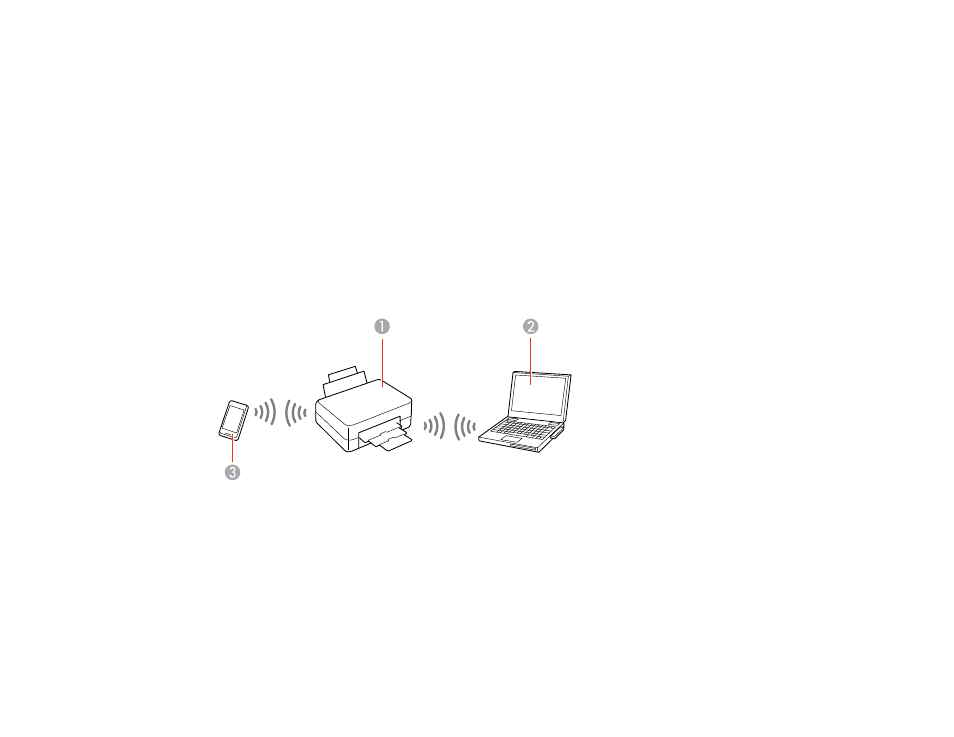
49
4.
On the next screen, select
Start setting up
and follow the on-screen instructions.
Note:
If your product is not listed, move closer to the product and try again. If the product is still not
shown, connect your printer to the wireless network using the control panel and then select
Connect
Smartphone to Product Already Connected to Wi-Fi
in the Epson Smart Panel app and follow the
on-screen instructions. See the link below for wireless setup instructions.
Your product is now connected to a wireless network and set up for use with the Epson Smart Panel
app.
Parent topic:
Wi-Fi Direct Mode Setup
You can set up your product to communicate directly with your computer or another device without
requiring a wireless router or access point. In Wi-Fi Direct Mode, the product itself acts as a network
access point for up to devices.
1
Epson product
2
Computer with a wireless interface
3
Other wireless device
Enabling Wi-Fi Direct Mode (Simple AP)
Parent topic:
- WorkForce ST-C4100 All-in-One Supertank Color Printer EcoTank ET-4850 All-in-One Cartridge-Free Supertank Printer (White) EcoTank Photo ET-8500 Wireless Color All-in-One Supertank Printer EcoTank ET-2850 Wireless Color All-in-One Cartridge-Free Supertank Printer (White) WorkForce ST-M1000 Monochrome Supertank Printer WorkForce ST-M3000 Monochrome MFP Supertank Printer EcoTank ET-3830 Wireless Color All-in-One Cartridge-Free Supertank Printer Expression Home XP-4200 Wireless All-In-One Color Printer Expression Home XP-5200 Wireless All-In-One Color Printer Workforce ST-C8090 All-in-One Supertank Printer EcoTank Pro ET-5880 All-in-One Cartridge-Free Supertank Printer with PCL Support EcoTank Pro ET-16600 Wide-Format All-in-One Supertank Printer WorkForce Pro WF-7820 All-in-One Inkjet Printer WorkForce Pro WF-7840 All-in-One Inkjet Printer EcoTank Pro ET-5150 Wireless All-in-One Supertank Printer
