Epson Expression Photo XP-8700 Wireless All-in One Color Printer User Manual
Page 203
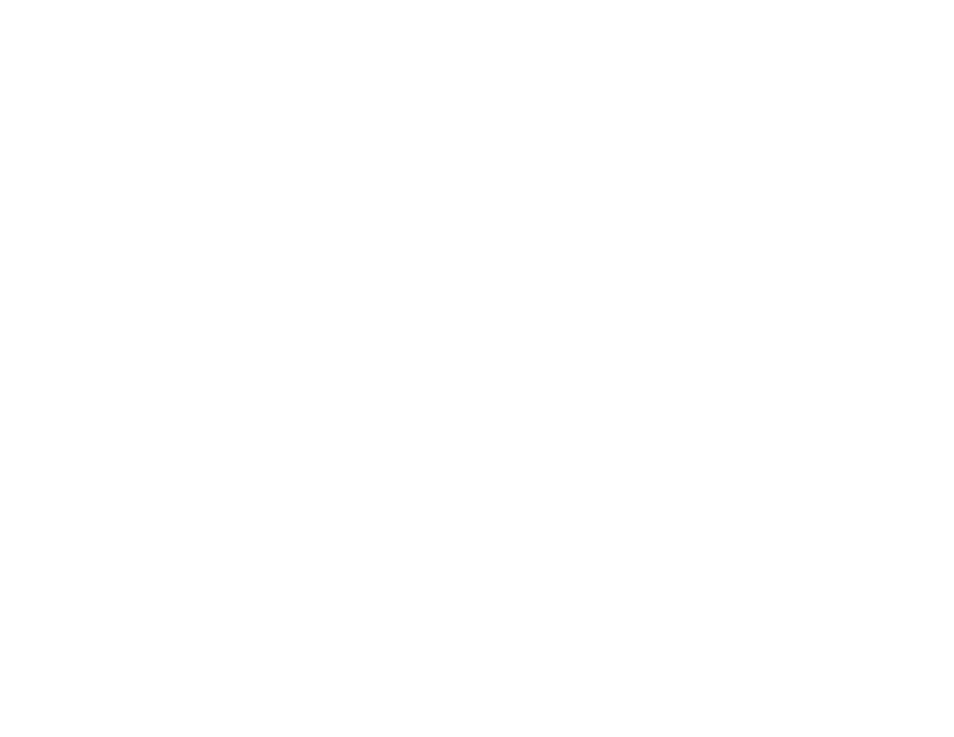
203
•
Mac with a USB connection
: Look for the removable disk icon on your desktop or computer
window, then select it.
•
Mac with a network connection
: Select the hard drive icon on your desktop or computer window,
select your product in the
SHARED
section of the sidebar (you may need to widen the sidebar to
see the name), then select the
MEMORYCARD
icon.
4.
Select the folder that contains your photos.
5.
Drag the photos you want to transfer to the desired folder on your computer or on your memory card.
Note:
Your product's LCD screen does not update to display new photos transferred to the memory
card. Wait until the memory card access light stops flashing, then remove and insert the memory card to
update the photos displayed.
Parent topic:
This manual is related to the following products:
- WorkForce ST-C4100 All-in-One Supertank Color Printer EcoTank ET-4850 All-in-One Cartridge-Free Supertank Printer (White) EcoTank Photo ET-8500 Wireless Color All-in-One Supertank Printer EcoTank ET-2850 Wireless Color All-in-One Cartridge-Free Supertank Printer (White) WorkForce ST-M1000 Monochrome Supertank Printer WorkForce ST-M3000 Monochrome MFP Supertank Printer EcoTank ET-3830 Wireless Color All-in-One Cartridge-Free Supertank Printer Expression Home XP-4200 Wireless All-In-One Color Printer Expression Home XP-5200 Wireless All-In-One Color Printer Workforce ST-C8090 All-in-One Supertank Printer EcoTank Pro ET-5880 All-in-One Cartridge-Free Supertank Printer with PCL Support EcoTank Pro ET-16600 Wide-Format All-in-One Supertank Printer WorkForce Pro WF-7820 All-in-One Inkjet Printer WorkForce Pro WF-7840 All-in-One Inkjet Printer EcoTank Pro ET-5150 Wireless All-in-One Supertank Printer
